Add or Edit a Payment (Accounts Receivable)
The Payment (Accounts Receivable) Editor allows you to add a new payment (Accounts Receivable) or edit an existing one.
To create a new Payment (Accounts Receivable):
-
Navigate to Finance > Accounts Receivable > Payment.
Alternatively, search for and open the relevant Payment (Accounts Receivable).
The Payment (Accounts Receivable) Editor is displayed.
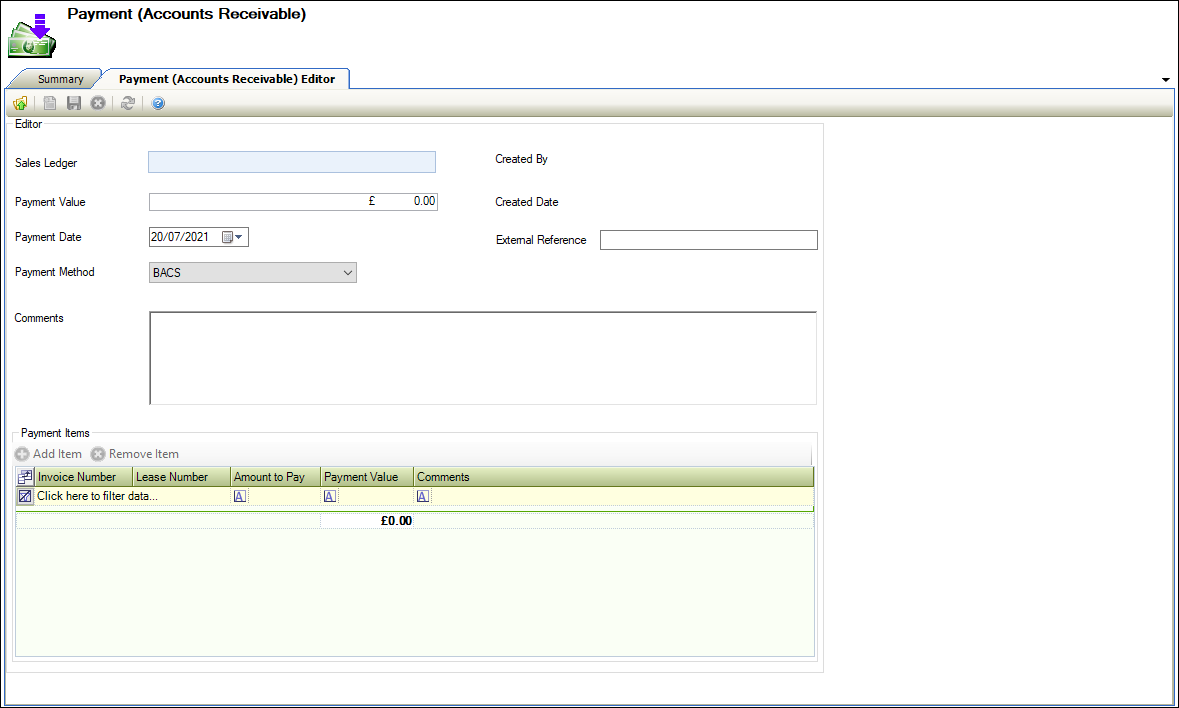
-
Enter details of the payment.
The fields on the Payment (Accounts Receivable) Editor tab are described in the following table.
| This field | Holds this information... |
|---|---|
| Sales Ledger |
The sales ledger name. This field is mandatory. Note: Sales Ledgers are defined in the Sales Ledger Entry Editor (accessed by navigating to Finance > Accounts Payable > New Sales Ledger Entry). Refer to Add a New Sales Ledger Entry for more information. |
| Payment Value |
The value of the payment in pounds sterling. Note: The Payment Value amount must be greater than 0 and equal to the sum of the Payment Value column in the Payment Items grid. |
| Payment Date | The payment date. Select from the date picker. |
| Payment Method |
The payment method. Select from the drop-down list. This field is mandatory. Note: These can be defined in Payment Method reference data (accessed by navigating to Finance > Finance ). |
| Comments | Comments about the payment. |
| Created By | The individual creating the payment. |
| Created Date | The date that the payment was created. |
| External Reference | The relevant external reference number. |
| Payment Items | Items associated with the payment. |
-
Click Add Item to add an item to the payment.
The Add Payment Item window is displayed.
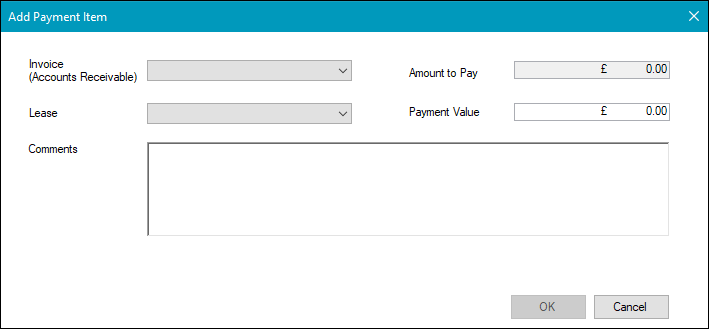
-
Enter details of the payment item.
The fields on the Add Payment Item window are described in the following table.
| This field | Holds this information... |
|---|---|
| Invoice (Accounts Receivable) | The relevant invoice (Accounts Receivable). Select from the drop-down list. This field is mandatory. |
| Lease |
The relevant unique lease reference number. Select from the drop-down list. This field is mandatory. Note: Refer to Manage Lease Records for further information. |
| Comments | Comments about the payment. |
| Amount to Pay |
The payment amount in pounds sterling. Payment value must be greater that 0 and equal to the sum of the Payment Value. |
| Payment Value | The payment value in pounds sterling. |
-
Click OK.
-
Click Save.
A message is displayed if the amount entered into the Payment Value field is not greater than 0 and equal to the sum of the Payment Value column in the Payment Items grid.
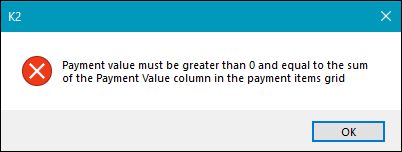
When you create a new payment, the following options are added to the Tasks panel: