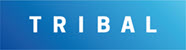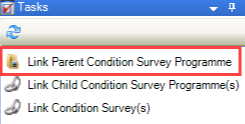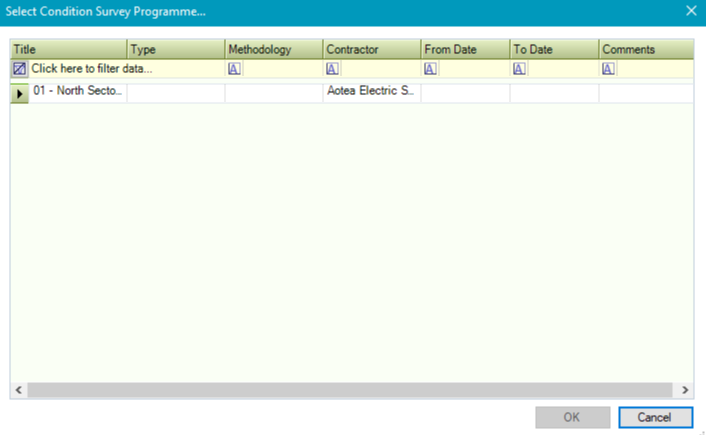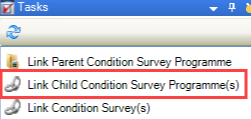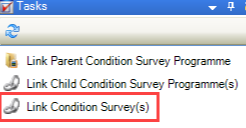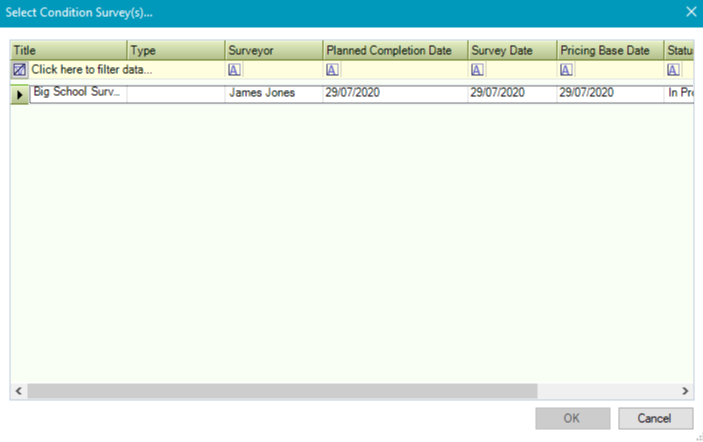Managing Condition Survey Programmes
Condition surveys can be structured into a hierarchy known as a condition survey programme. Programmes have an unlimited number of parent-child relationships so that multiple tiers can be created. This enables the surveys to be grouped into a logical format for monitoring and review. The programme records are created individually and then linked to one another to create the hierarchy. Once the lowest tier of the programme is created, the individual condition surveys can be linked to it.
Condition survey programmes are only available to users with System Administrator permission.
Use K2 to: