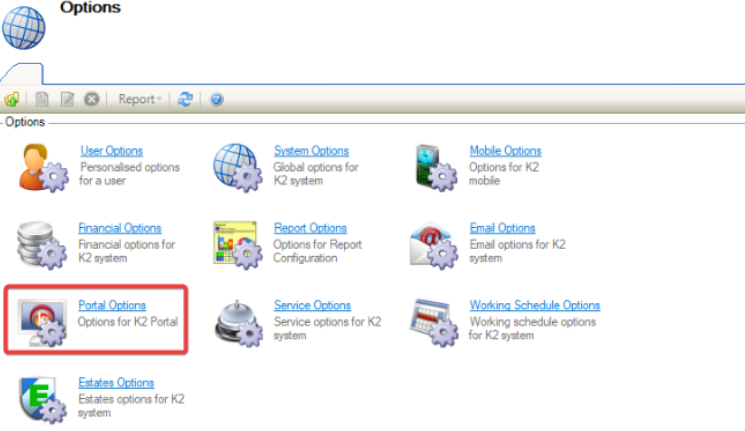Portal Options
Navigating to Tools > System Options displays the Options screen.
You need a role with the SystemOption permission to access this screen.
To view or edit settings:
Click on Portal Options.
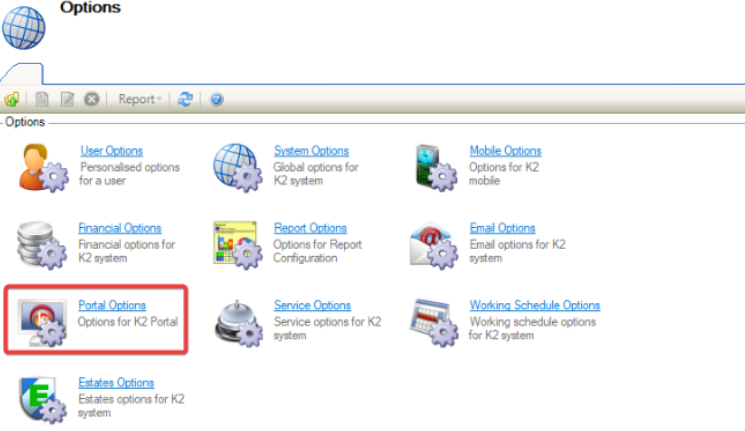
Navigating to Tools > System Options displays the Options screen.
You need a role with the SystemOption permission to access this screen.
To view or edit settings:
Click on Portal Options.