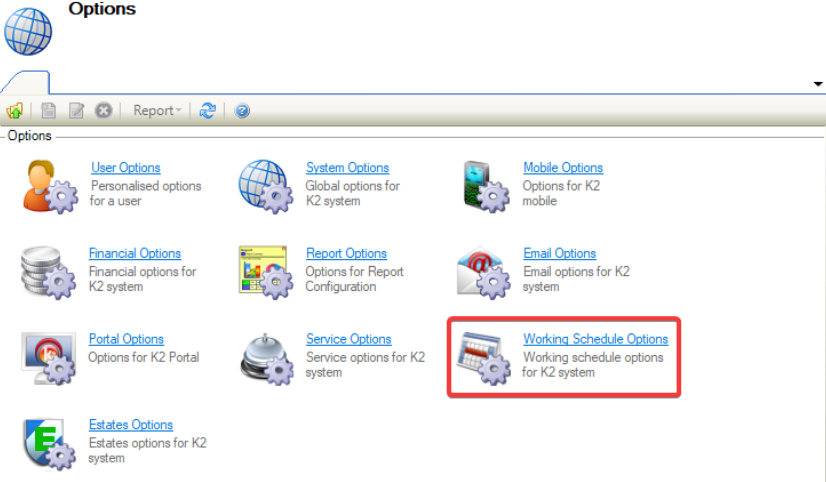
The Working Schedule Options field is displayed.
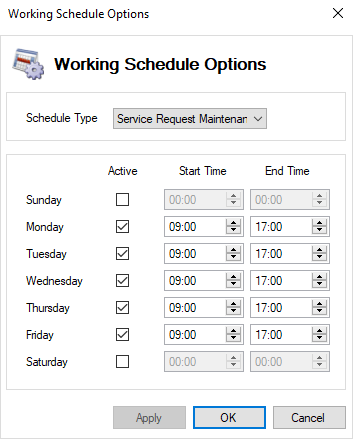
The fields on the Working Schedule Options field are described in the following table:
This field… | Holds this information... |
|---|
Schedule Type | The following Schedule Types appear in the drop-down: 
This option applies to the Response and Resolve Times against a Service Request Maintenance, and to Availability on Resource Booking.
On opening, the Schedule Type defaults to Service Request Maintenance.
|
Active | Displays the active days of the week for the working schedule. 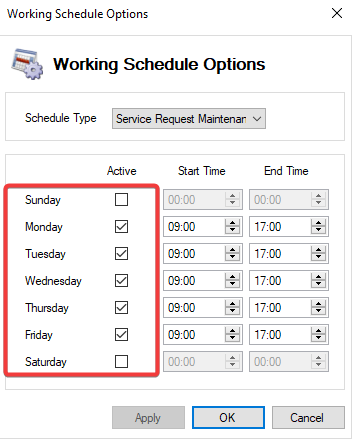
The days Monday through Friday are selected by default.
|
Start Time | Sets the Start Time of a working day. 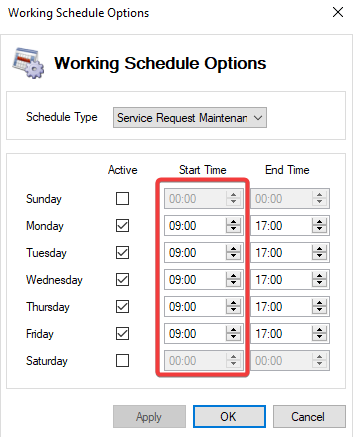
The Start Time can be changed by selecting the up/down arrows within the Start Time field.
|
End Time | Sets the End Time of a working day. 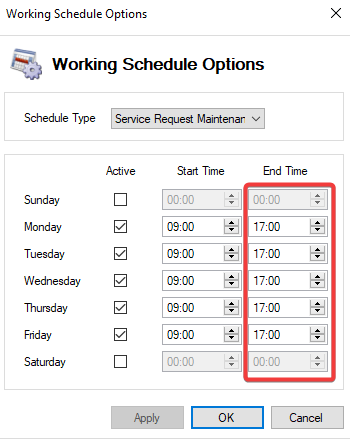
The End Time can be changed by selecting the up/down arrows within the End Time field.
|