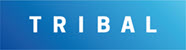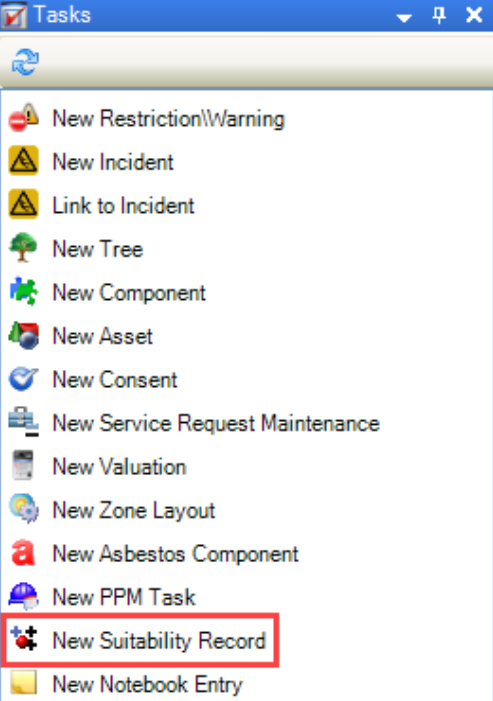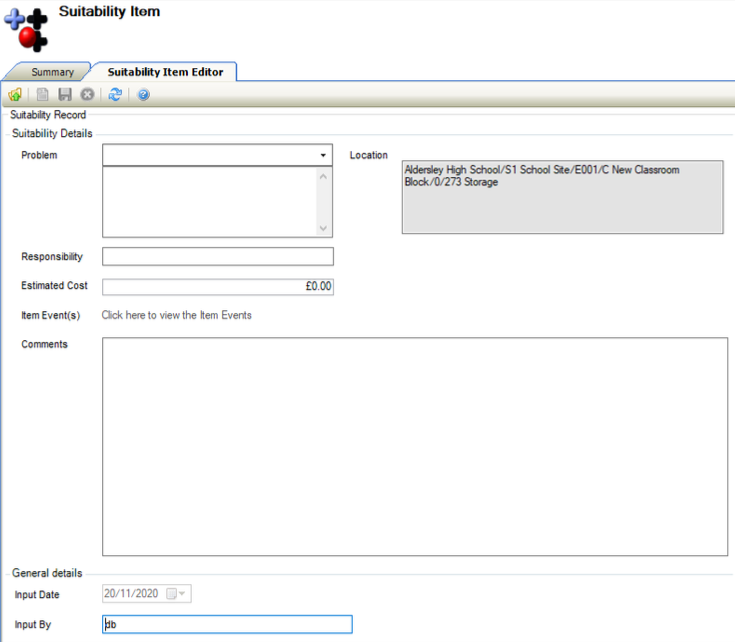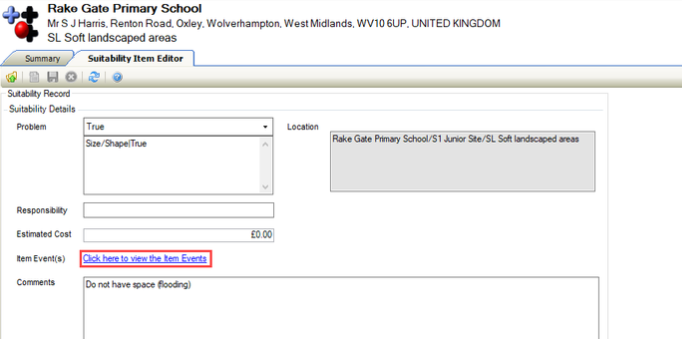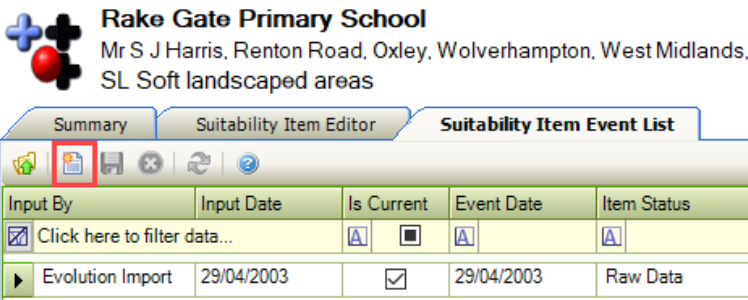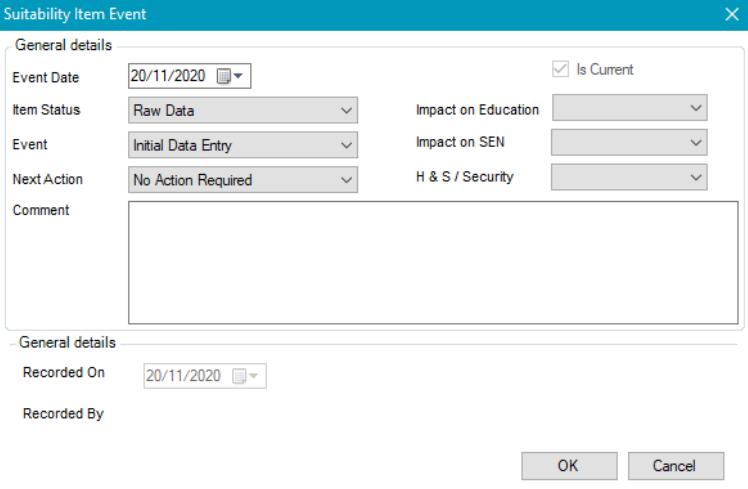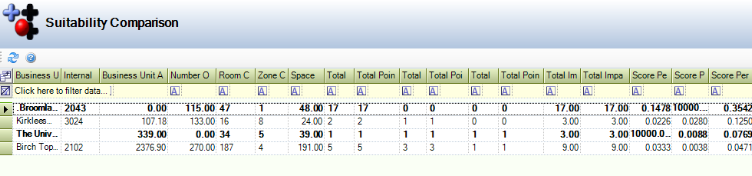Suitability
The Suitability module is education allows you to assess whether rooms and external spaces are fit for purpose using standard criteria.
General suitability information is stored at the business unit (school) level with individual suitability items stored at the room or zone level.
Using the recorded impacts and number of available rooms against each space classification a suitability summary for the school can be created and exported.
Related Topics
Click the links below to navigate to the following related topics: