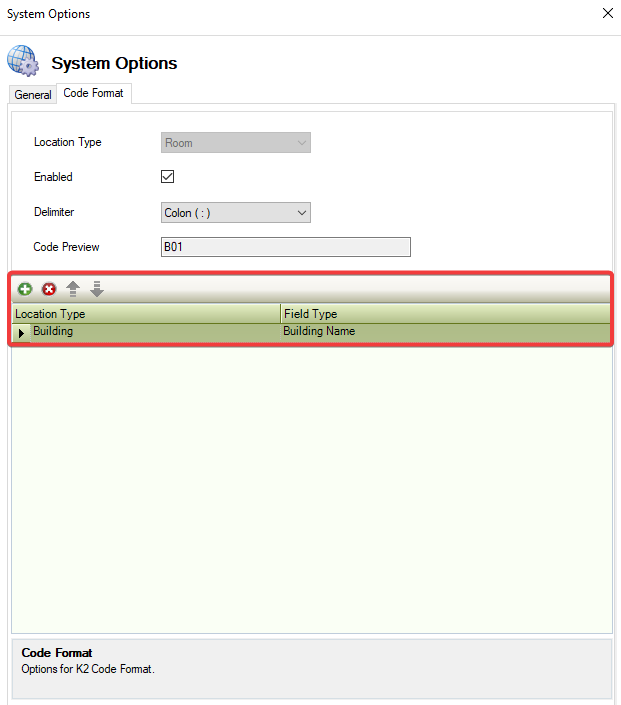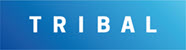System Options
Navigating to Tools > System Options displays the Options screen.
You need a role with the User Option permission to access this screen.
To view or edit settings:
Click on System Options
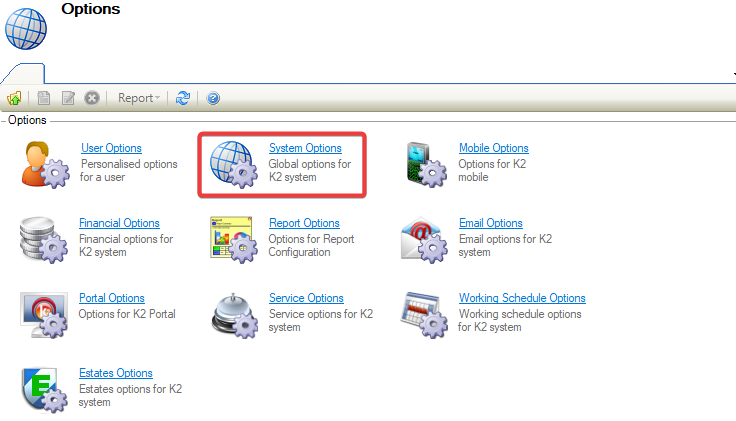
The System Options field is displayed and defaults to General on opening.
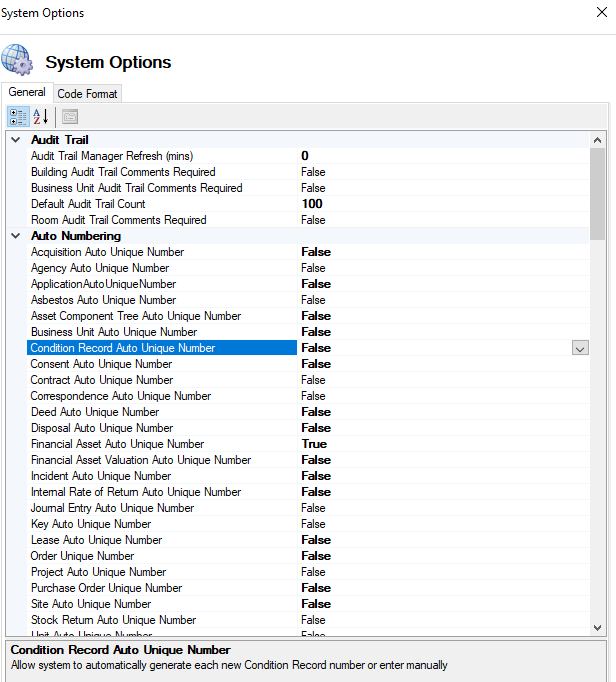
Values displayed in regular font are system defaults, while values displayed in bold are not the default value.
Click on one of the following icons:
Categorises the list of SystemOptions.
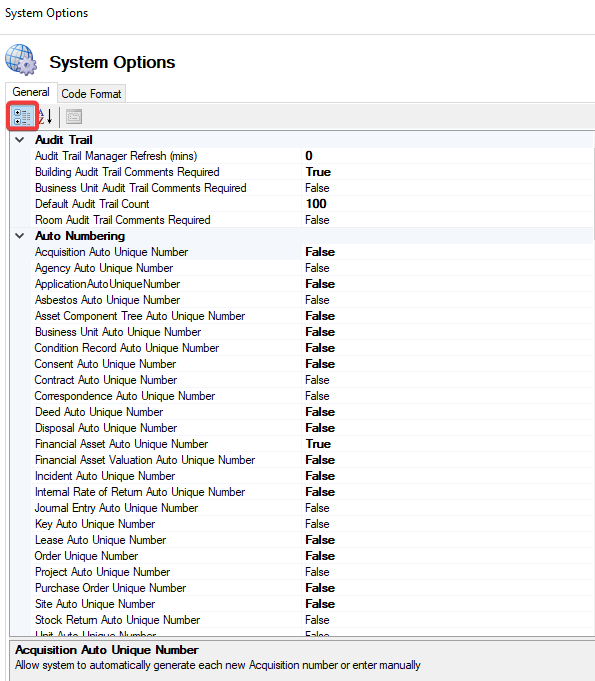
Sets the System Options into alphabetical order.
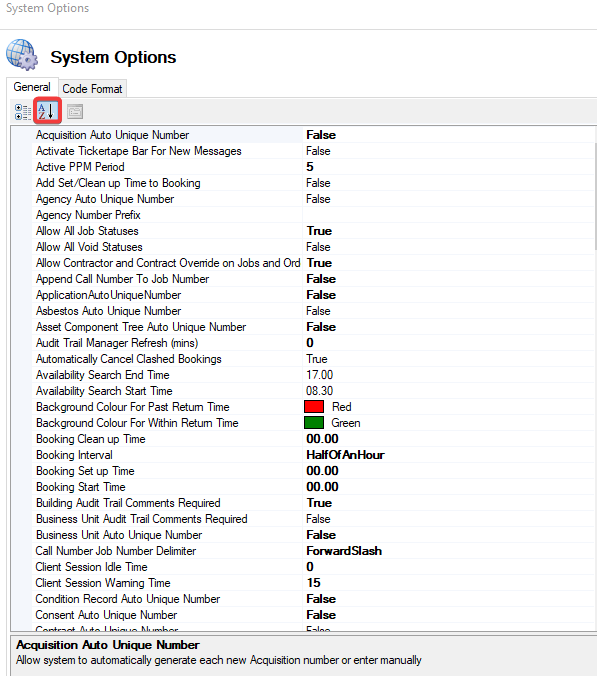
The fields on the System Option (Audit Trail) are described in the following table:
This field… | Holds this information... |
|---|---|
Audit Trail Manager Refresh (Mins) | isplays the number of minutes between automatic refreshes of the Audit Trail Manager. |
Building Audit Trail Comments Required | When set to True, a reason for change must be specified when saving a Building. 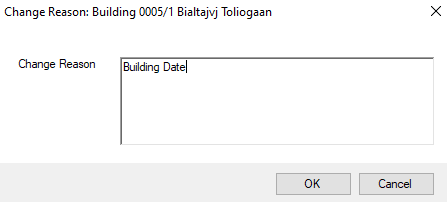 |
Business Unit Audit Trail Comments Required | When set to True, a reason for a change must be specified when saving a Business Unit. 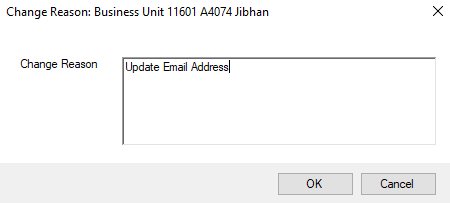 |
Default Audit Trail | Displays the amount of audit trail records that are displayed by default when viewing reference data audit trails. The value must be between 0 and 10,000. When set to 0 the functionality is disabled. |
Room Audit Trail Comments Required. | When set to True, a reason for change must be specified when saving a Room. |
The fields on the System Option (Auto Numbering) are described in the following table:
This field… | Holds this information... |
|---|---|
Application Auto Unique Number | Allows the system to automatically generate each new Acquisition Number or entered in manually. 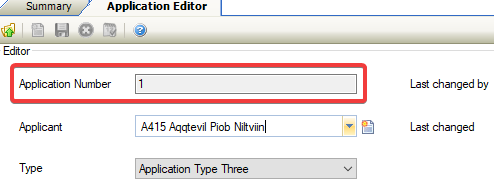 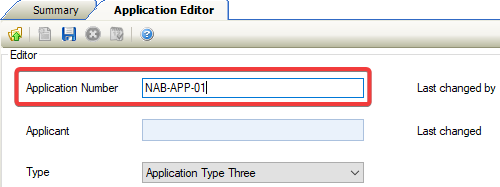 When set to True the Application number will be greyed out. |
Agency Auto Unique Number | Allows the system to automatically generate each new Agency number or entered in manually. When set to True the Agency number will be greyed out. |
Asbestos Auto Unique Number | Allows the system to automatically generate each new Asbestos number or entered in manually. When set to True the Asbestos number will be greyed out. |
Asset Component Tree Auto Unique Number | Allows the system to automatically generate each new Asset, Component or Tree number or entered in manually. When set to True the Asset Component number will be greyed out. |
Business Unit Auto Unique Number | Allows the system to automatically generate each new Business Unit number or entered in manually. When set to True the Business Unit number will be greyed out. |
Condition Record Auto Unique Number | Allows the system to automatically generate each new Condition Record number or entered in manually. When set to True the Condition Record number will be greyed out. |
Consent Auto Unique Number | Allows the system to automatically generate each new Consent number or entered in manually. When set to True the Consent number will be greyed out. |
Contract Auto Unique Number | Allows the system to automatically generate each new Contract number or entered in manually. When set to True the Contract number will be greyed out. |
Correspondence Auto Unique Number | Allows the system to automatically generate each new Correspondence number or entered in manually. When set to True the Correspondence number will be greyed out. |
Deed Auto Unique Number | Allows the system to automatically generate each new Deed number or entered in manually. When set to True the Deed number will be greyed out. |
Disposal Auto Unique Number | Allows the system to automatically generate each new Disposal number or entered in manually. When set to True the Disposal number will be greyed out. |
Financial Asset Auto Unique Number | Allows the system to automatically generate each new Financial Asset number or entered in manually. When set to True the Financial Asset number will be greyed out. |
Financial Asset Valuation Auto Unique Number | Allows the system to automatically generate each new Financial Asset Valuation number or entered in manually. When set to True the Financial Asset Valuation number will be greyed out. |
Incident Auto Unique Number | Allows the system to automatically generate each new Incident number or entered in manually. When set to True the Incident number will be greyed out. |
Internal Rate of Return Auto Unique Number | Allows the system to automatically generate each new Internal Rate of Return number or entered in manually. When set to True the Internal Rate number will be greyed out. |
Journal Entry Auto Unique Number | Allows the system to automatically generate each new Journal Entry number or entered in manually. When set to True the Journal Entry number will be greyed out. |
Key Auto Unique Number | Allows the system to automatically generate each new Key number or entered in manually. When set to True the Key number will be greyed out. |
Lease Auto Unique Number | Allows the system to automatically generate each new Lease number or entered in manually. When set to True the Lease number will be greyed out. |
Order Auto Unique Number | Allows the system to automatically generate each new Order number or entered in manually. When set to True the Order number will be greyed out. |
Project Auto Unique Number | Allows the system to automatically generate each new Project number or entered in manually. When set to True the Project number will be greyed out. |
Purchase Order Auto Unique Number | Allows the system to automatically generate each new Purchase Order number or entered in manually. When set to True the Purchase Order number will be greyed out. |
Site Auto Unique Number | Allows the system to automatically generate each new Site number or entered in manually. When set to True the Site number will be greyed out. |
Stock Return Auto Unique Number | Allows the system to automatically generate each new Stock Return number or entered in manually. When set to True the Stock Return number will be greyed out. |
Unit Auto Unique Number | Allows the system to automatically generate each new Unit number or entered in manually. When set to True the Unit number will be greyed out. |
Valuation Auto Unique Number | Allows the system to automatically generate each new Valuation number or entered in manually. When set to True the Valuation number will be greyed out. |
The fields on the System Option (CAD) are described in the following table:
This field… | Holds this information... |
|---|---|
Create New Room Usage During CAD Synchronise. | Room usage is created in reference data when retrieving data from the drawing during CAD synchronisation. |
Default Drawing Layout | Displays the default layout to use when opening CAD drawings via the CAD viewer. If none have been set or the layout does not exist then Model Space will be used. |
The fields on the System Option (Client Session) are described in the following table:
This field… | Holds this information... |
|---|---|
Client Session Idle Time | Displays the idle time (in minutes) before a user is automatically logged out.  The Idle Time cannot be less than the Warning Time. Message will not display when Client Session Idle Time set to 0. |
Client Session Warning Time | Displays the warning time (in seconds) before a user is automatically logged out.  The Warning Time cannot be greater than the Idle time, and cannot be less than '15'. |
The fields on the System Option (Core) are described in the following table:
This field… | Holds this information... |
|---|---|
Agency Number Prefix | Displays the Agency prefix. 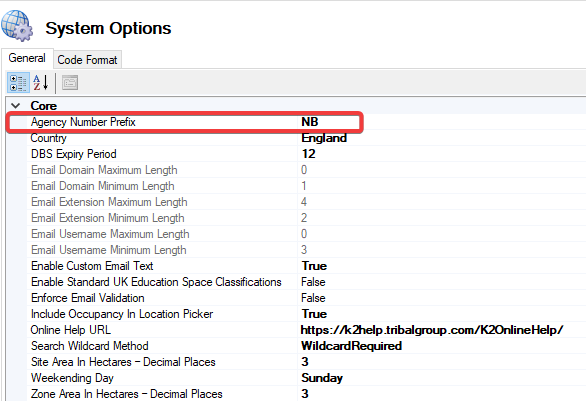 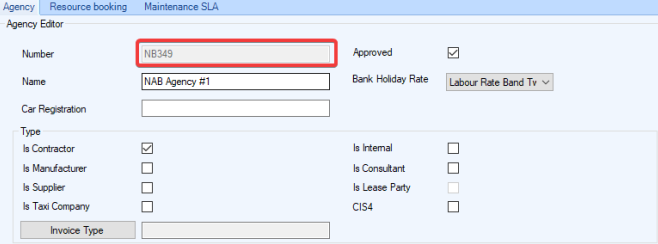 Restricted to 5 characters and will only display if the Agency Auto Unique Number is set to True. |
Country | Displays the Country the user resides in. 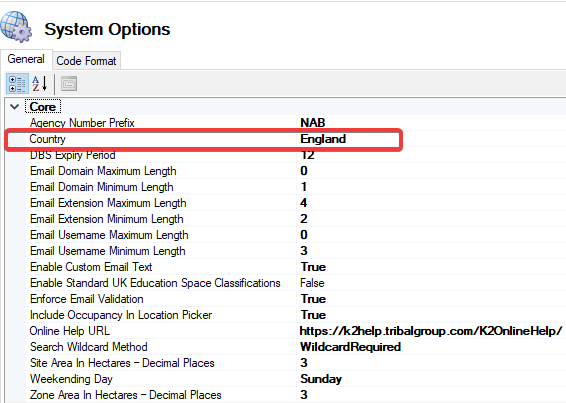 |
DBS Enquiry Period | Displays the Duration (in months) a DBS check is valid. 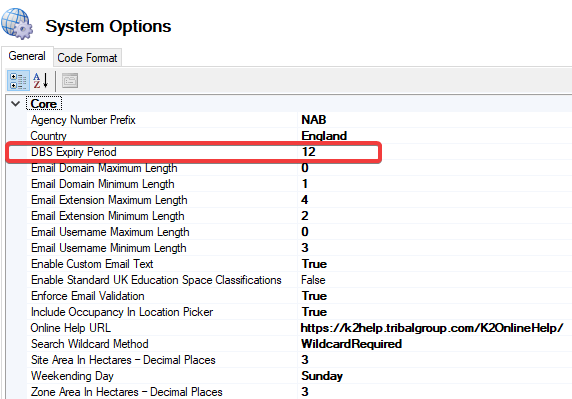 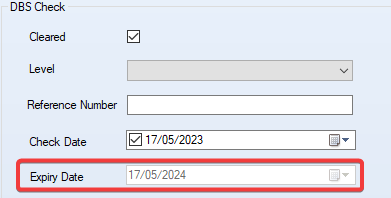 |
Email Domain Maximum Length | The maximum length of Domain that can be used for an email address. 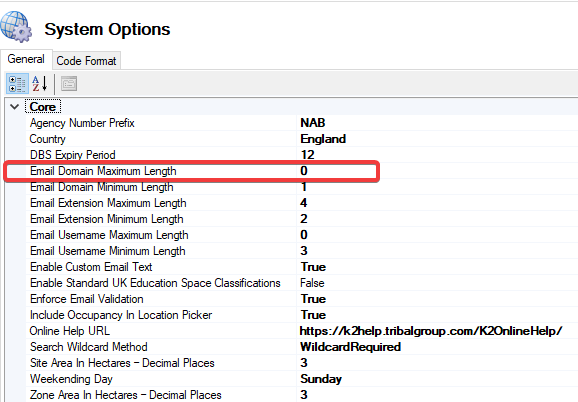 Where setting is has been set to 0 there is no maximum length. The total email address length cannot exceed 60 characters. |
Email Domain Minimum Length | The minimum length of Domain that can be used for an email address.   The total email address length cannot exceed 60 characters. |
Email Extension Maximum Length | The maximum length of Domain extension that can be used for an email address. 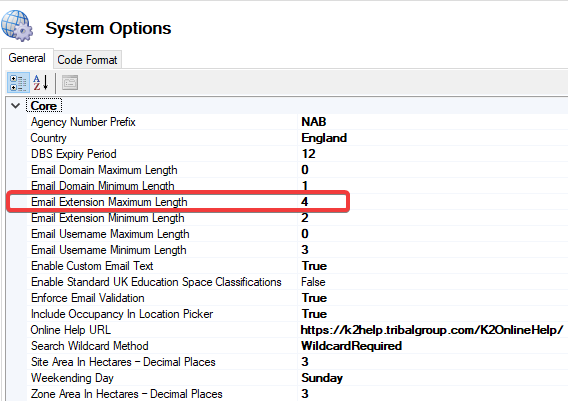  Where setting is has been set to 0 there is no maximum length. The total email address length cannot exceed 60 characters. |
Email Extension Minimum Length | The minimum length of Domain extension that can be used for an email address 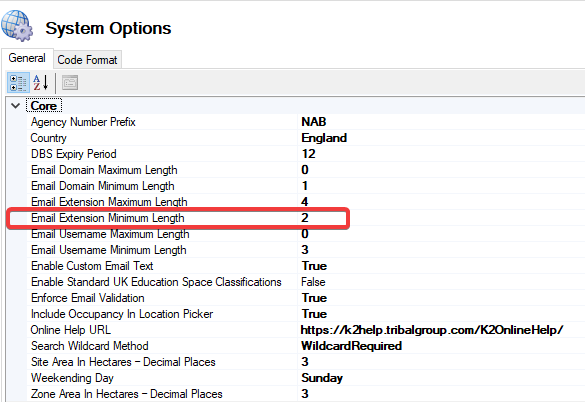  The total email address length cannot exceed 60 characters. |
Email Username Maximum Length | The maximum length of Username that can be used for an email address.   Where setting is has been set to 0 there is no maximum length. The total email address length cannot exceed 60 characters. |
Email Username Minimum Length | The minimum length of Username that can be used for an email address. 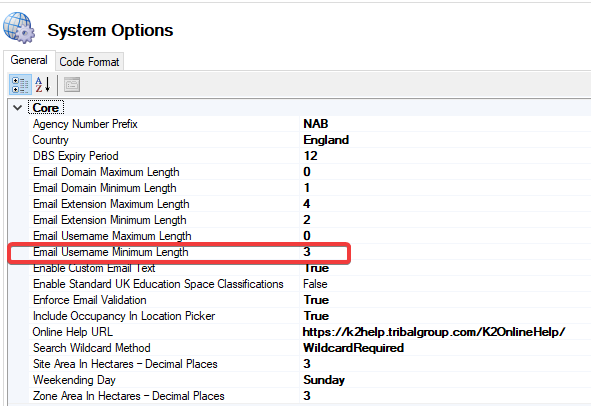  The total email address length cannot exceed 60 characters. |
Enable Custom Email Text | 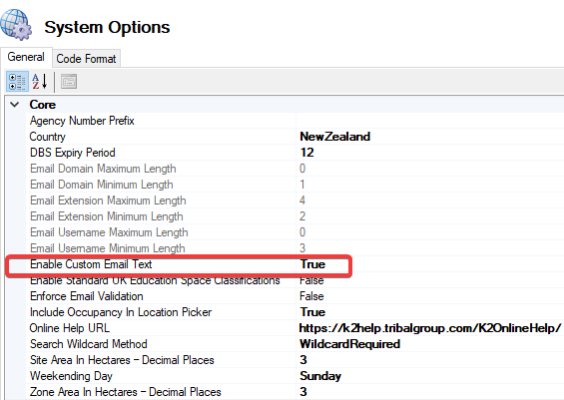 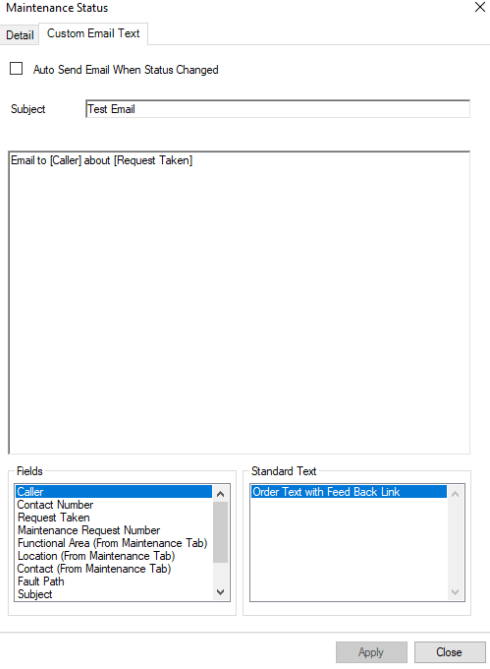 To receive the email the Edit Email Before Sending setting under User Options then Personal Options must be set to True. The Maintenance status must be either Open, Cancelled, or Closed to generate the email. |
Enable Standard UK Education Space Classifications | When set to True, allows all Space Specifications in core reference data to be edited. 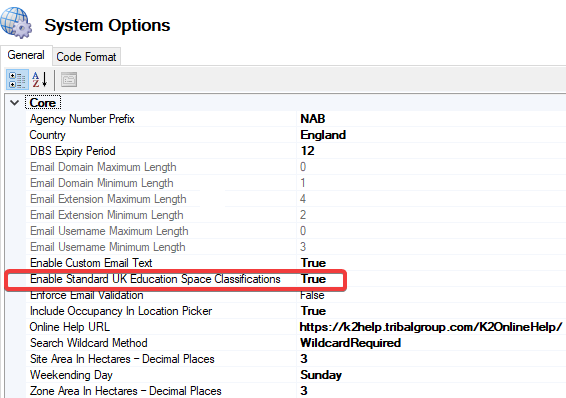 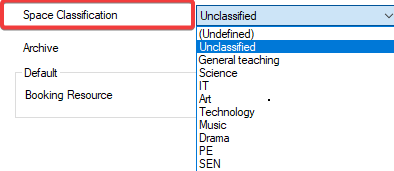 This only takes affect if the country set is England, Scotland or Wales. |
Enforce Email Validation | When set to True, the email field on Contact or Key Request Authoriser must be formatted according to the Email Format. 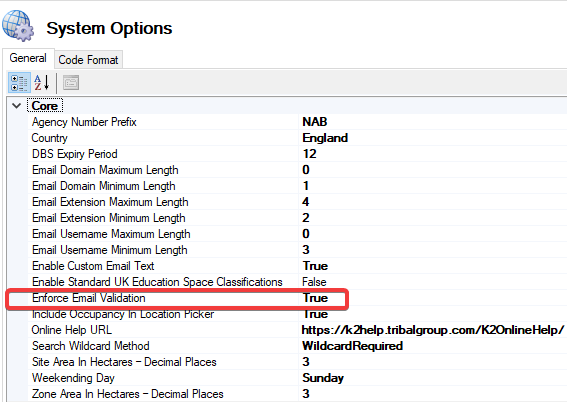  |
Include Occupancy In Location Picker | When true, locations related to a business unit will be included in the location picker. 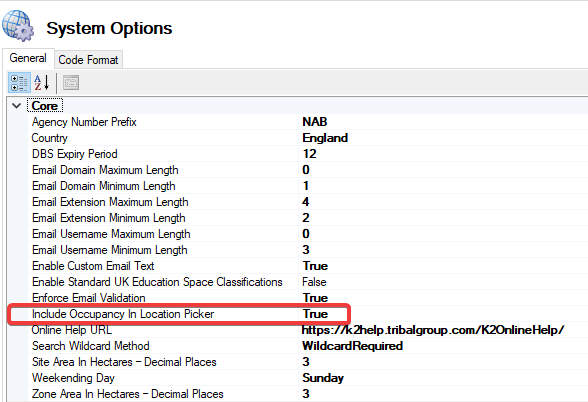 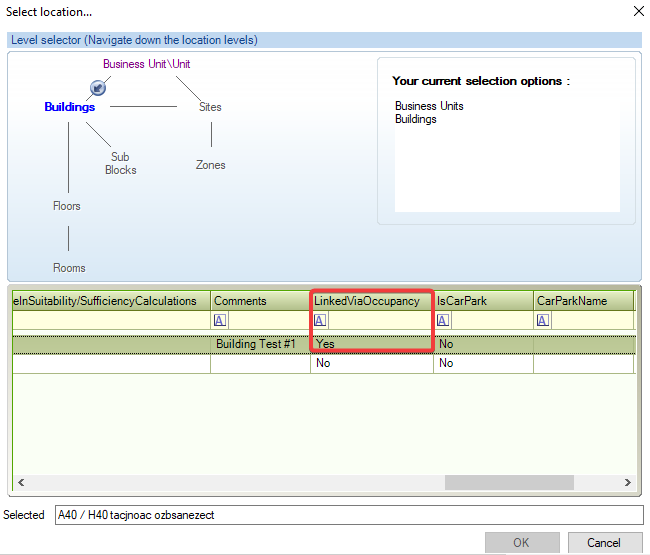 |
Online Help URL | The URL for K2 Help Online. 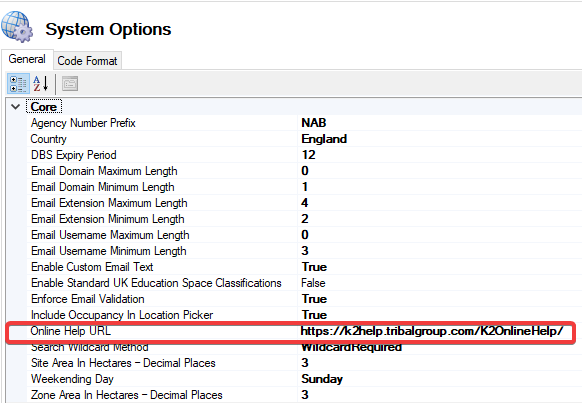  |
Search Wildcard Method | Specifies the search Wildcard Method. 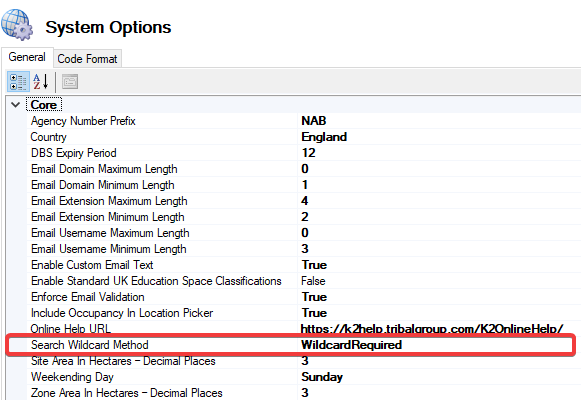 |
Site Area in Hectares - Decimal Places | Displays the Site Area when converted to hectares to the number of decimal places in settings. 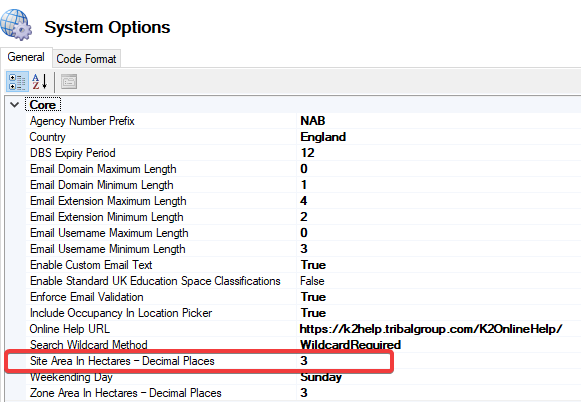 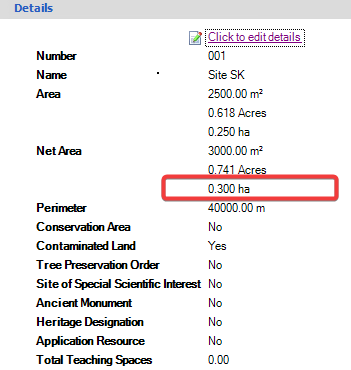 |
Weekending Day | Specifies the day of the week that is used as the week-ending day.  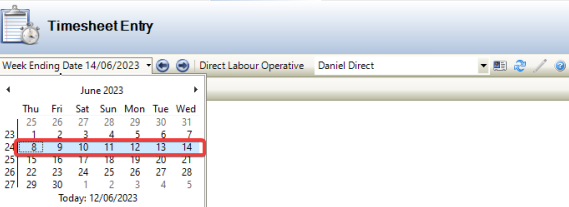 |
Zone Area in Hectares - Decimal Places | Displays the Zone Area when converted to hectares to the number of decimal places in settings. 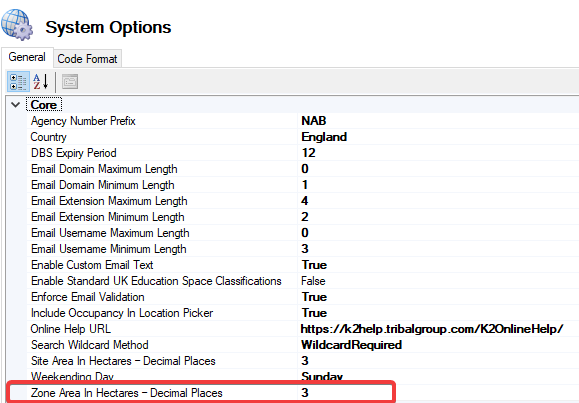  |
The fields on the System Option (Document) are described in the following table:
This field… | Holds this information... |
|---|---|
Document Stored As | Determines how documentation is save on the database as either a link, file or the user can choose any. 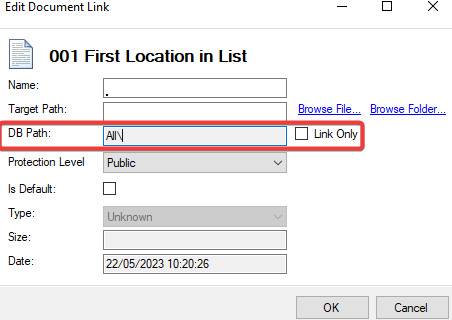 |
The fields on the System Option (Estates) are described in the following table:
This field… | Holds this information... |
|---|---|
Allow All Void Statuses | Void Statuses are now unrestricted and all statuses can be selected. 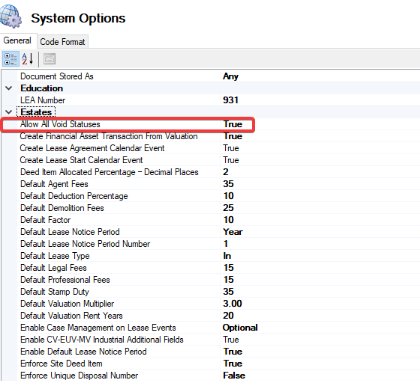 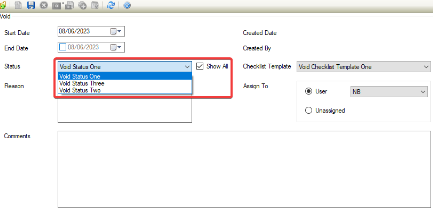 Show All is displayed when Allow All Void Statuses has been set to True. Show All must be selected to display all void statuses. |
Create Financial Asset Transaction From Valuation | Financial Asset Transaction is automatically created against a Valuation Item when this setting has been set to True. 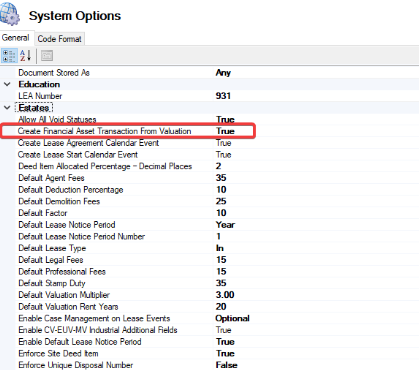  A Financial Asset must be linked to a Unit for Opening Balance to be created. Where a Financial Asset Transaction has been created against a Valuation Item. This will only apply when the Valuation Calculation is Capital. |
Create Lease Agreement Calendar Event. | An option to control whether a new Calendar Event is created when entering an Agreement Date on a Lease. 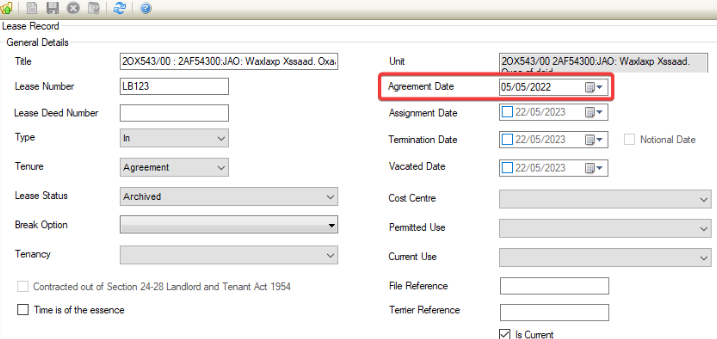  |
Create Lease Start Calendar Event | An option to control whether a new Calendar Event is created when entering a Start Date on a Lease.   |
Deed Item Allocated Percentage - Decimal Places | Sets the precision of Allocated Percentage Area field to the number of decimal places set in this system option. 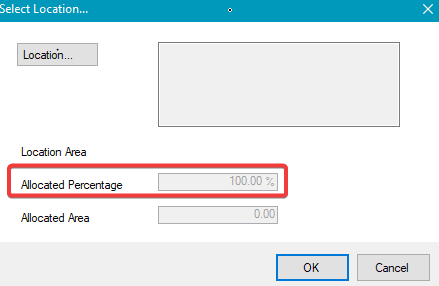 |
Default Agent Fees | Displays Default Agent Fees for a CV-EUV-MV Industrial Calculation as a percentage. 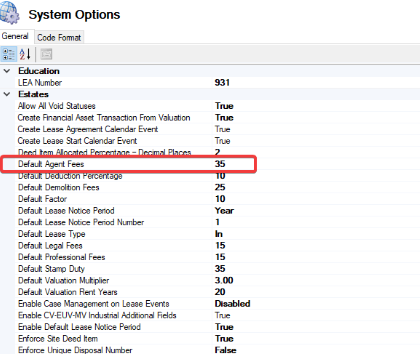 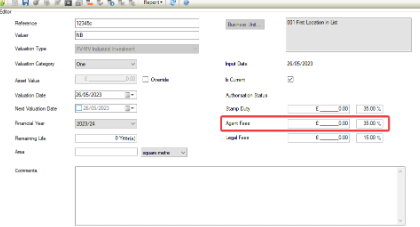 The Agent Fees, Legal Fees, and Stamp Duty combined should not exceed 100%. |
Default Deduction Percentage | Displays the Default Cost Deduction for a Land Calculation. 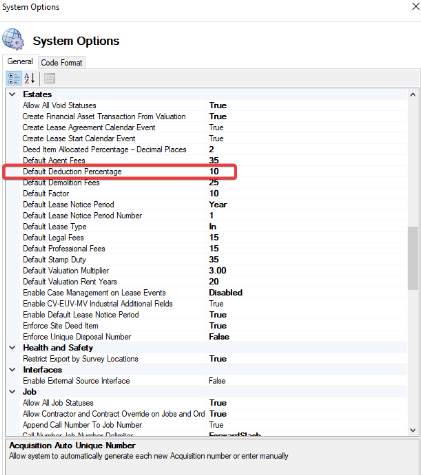 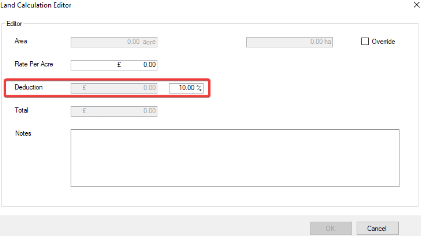 |
Default Demolition Fees | Displays the Default Demolition Fee as percentage for an Insurance Calculation. 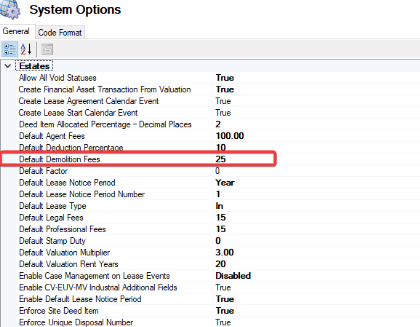 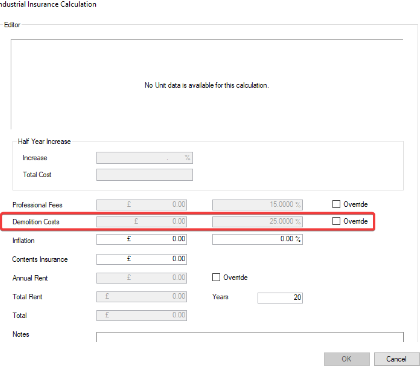 |
Default Factor | Displays the Default Factor for CV-EUV-DRC valuation. 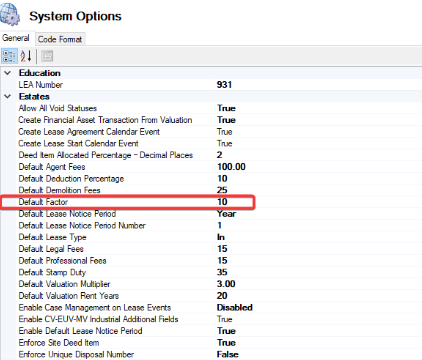 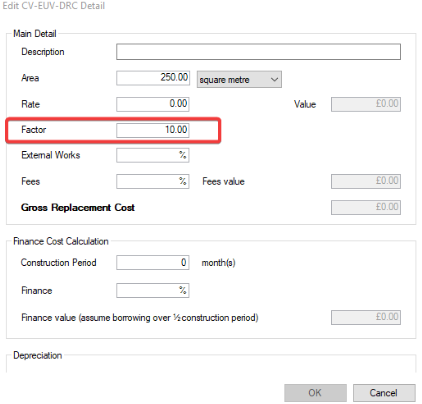 The value set must be between 0 - 999.99. |
Default Lease Notice Period | Allows the option to set the Default Lease Notice Period. 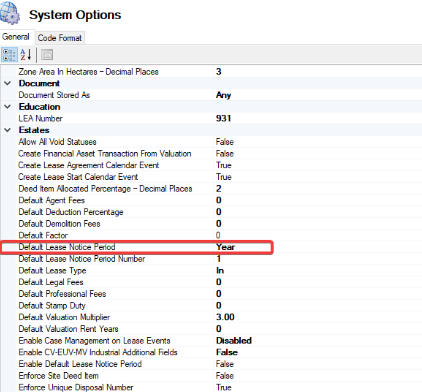  |
Default Lease Notice Period Number | Allows the option to set the Default Lease Notice Period Number. 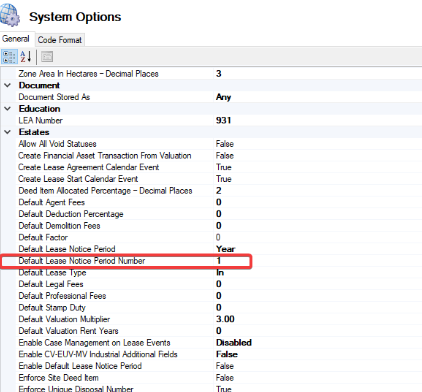  |
Default Lease Type | Allows the option to set the Default Lease Type. 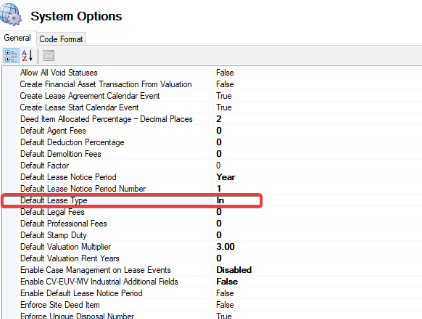 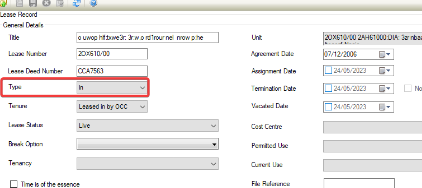 |
Default Legal Fees | Displays Default Legal Fees for a CV-EUV-MV Industrial Calculation as a percentage. 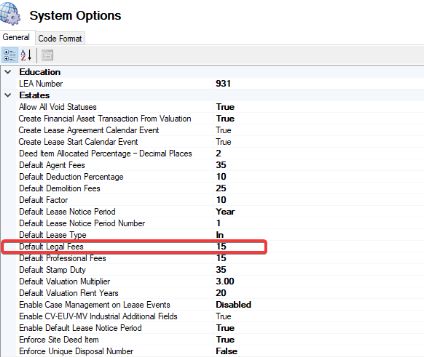 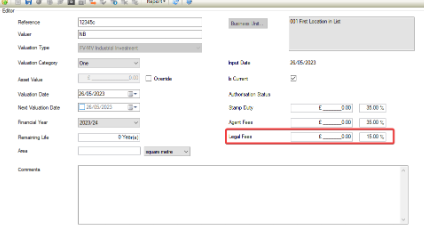 |
Default Professional Fees | Displays the Default Professional Fee as percentage for an Insurance Calculation. 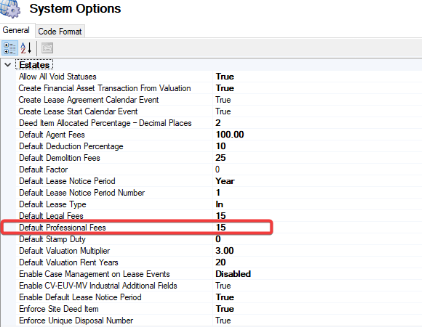 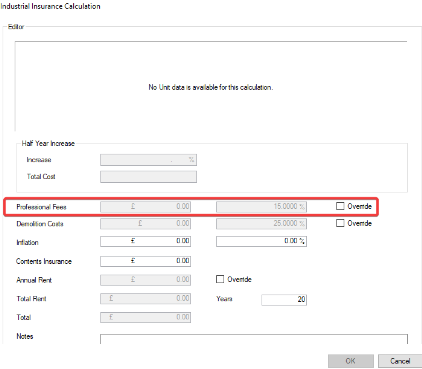 |
Default Stamp Duty | Displays Default Stamp Duty for a CV-EUV-MV Industrial Calculation as a percentage. 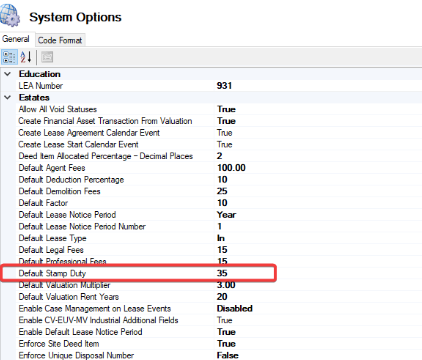 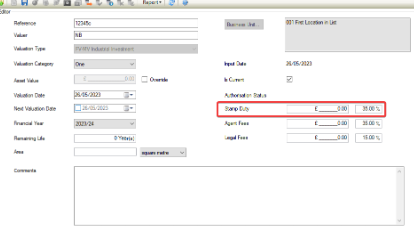 The Agent Fees, Legal Fees, and Stamp Duty combined should not exceed 100%. |
Default Valuation Rent Years | Displays the default number of years for a Valuation Insurance Calculation. 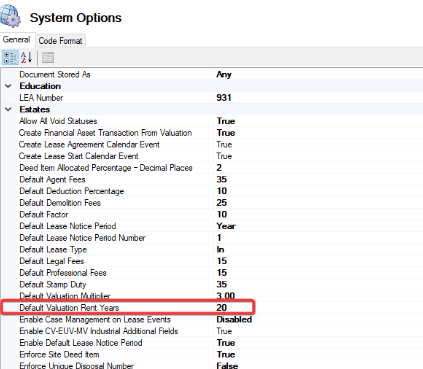 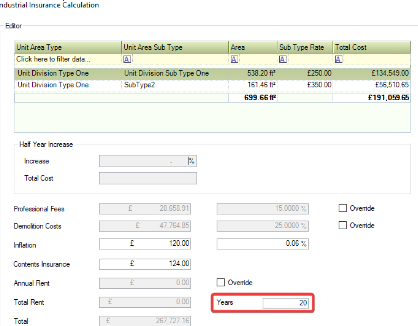 Value must be between 0 and 999 years. A Unit must have an Insurance Valuation for the field to be displayed. |
Enable CV-EUV-MV Industrial Additional Fields | When set true, displays the three additional fields: Stamp Duty, Agency Fees, and Legal Fees. 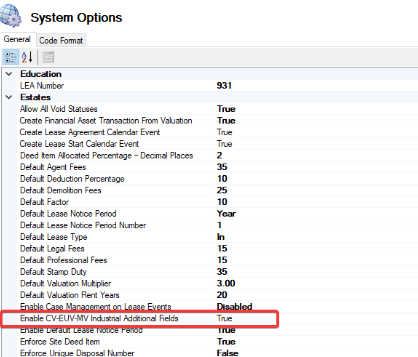 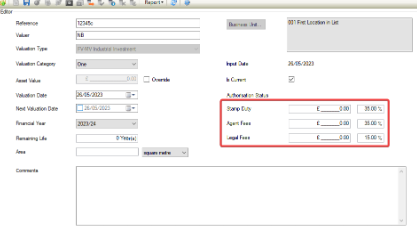 The Valuation Type will calculate Unit Value using the CV-EUV-MV Industrial method. |
Enable Default Lease Notice Period | Allows option to control whether a new Lease will be set a Default Lease Notice Period Number or Default Lease Notice Period. 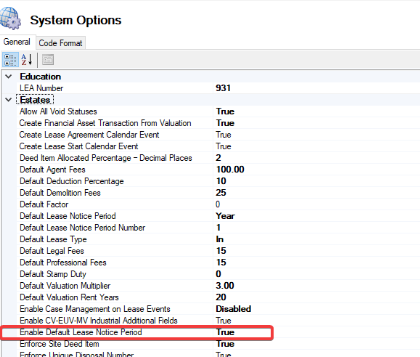  |
Enforce EPC Warning | Allows the option to control whether an EPC banner is displayed on a UnitAndLease, UnitOnly, and LeaseOnly. 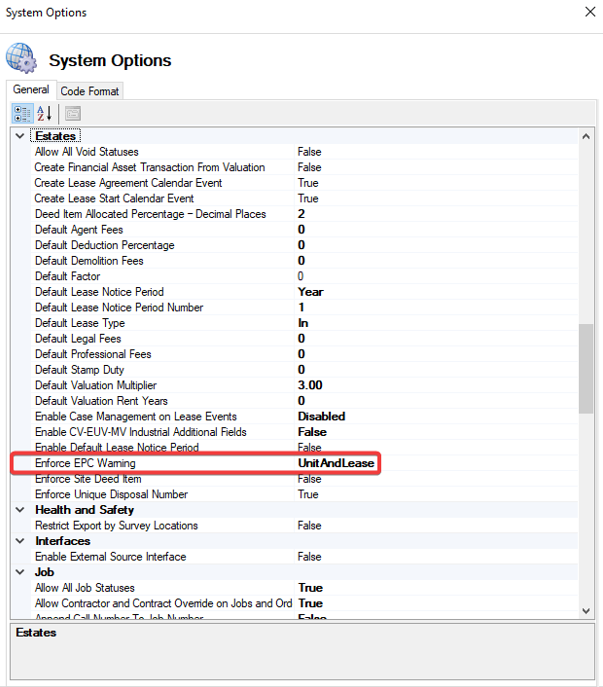 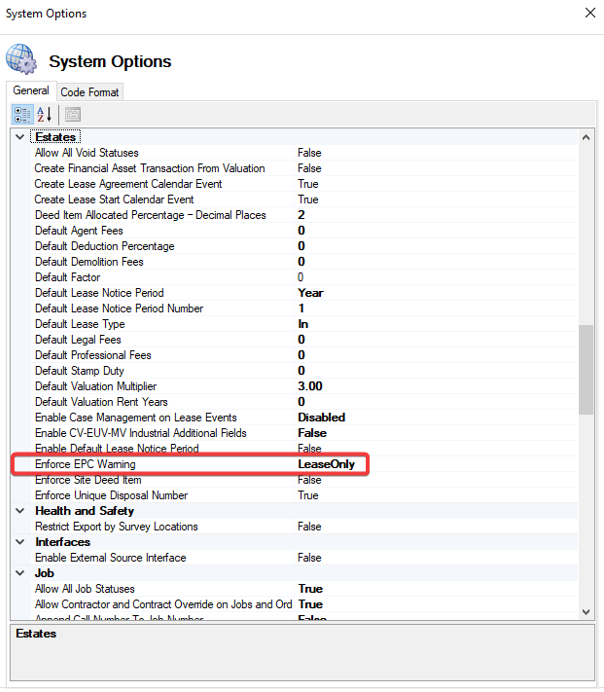 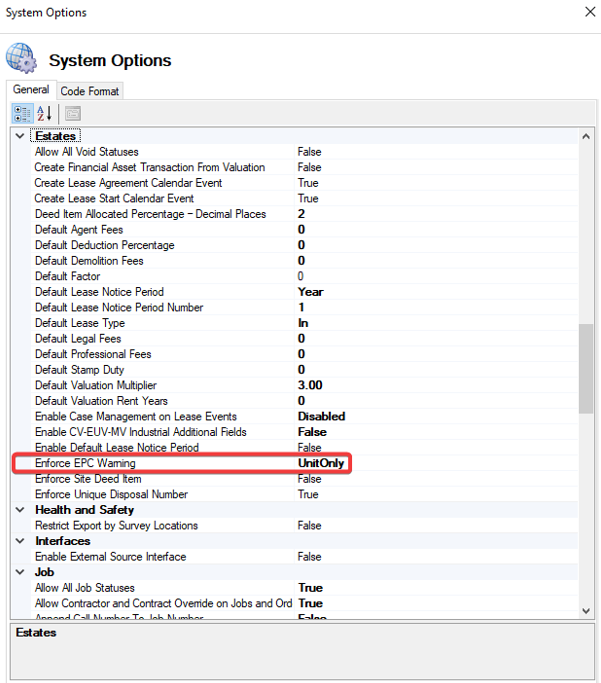 The Enforce EPC Warning is set to UnitAndLease by default. |
Enforce Site Deed Item | Where set to True, all Deeds must have at least one Site attached. 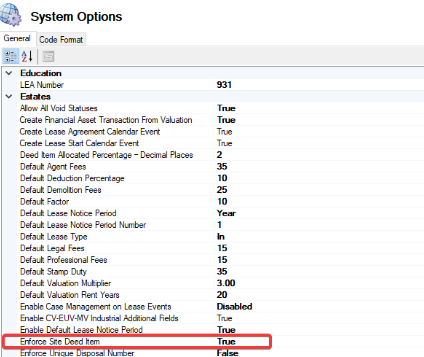  |
Enforce Unique Disposal Number | When True, all disposal numbers must be unique. When False, duplicate disposal numbers are allowed. 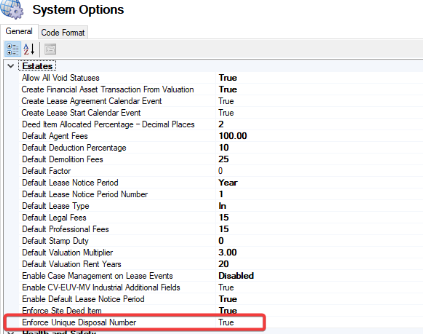 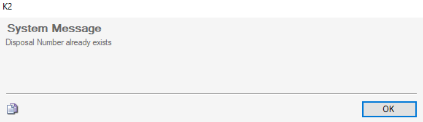 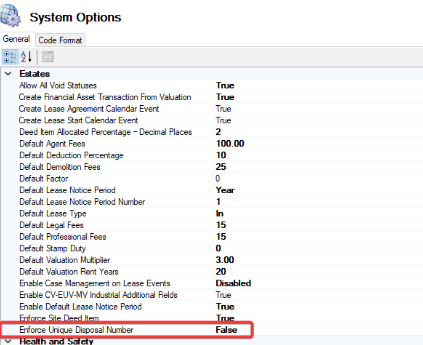 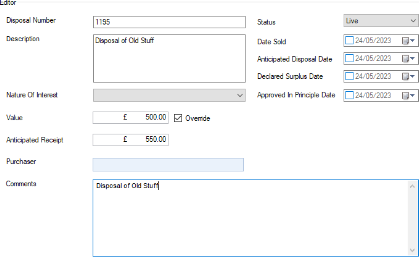 |
The fields on the System Option (Health and Safety) are described in the following table:
This field… | Holds this information... |
|---|---|
Restrict Export by Survey Location | When set to True, only survey locations will be exported. 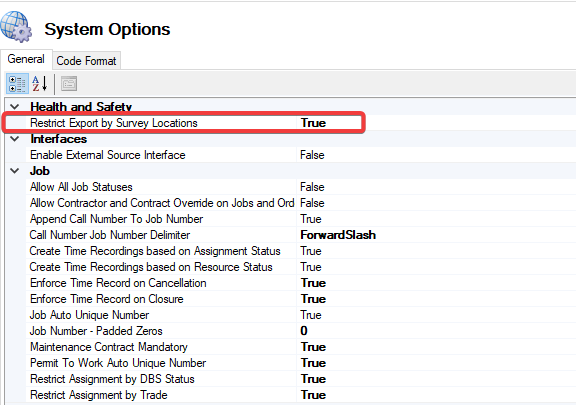 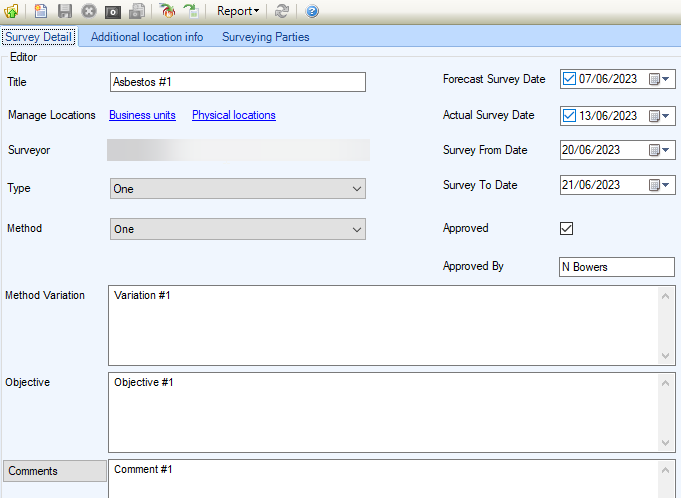  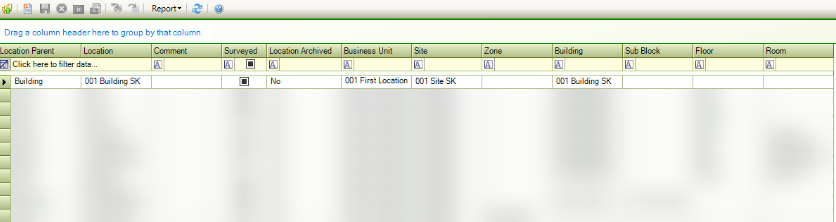 |
The fields on the System Option (Job) are described in the following table:
This field… | Holds this information... |
|---|---|
Allow All Job Statuses | When true, this allows all Job Statuses to be selected. 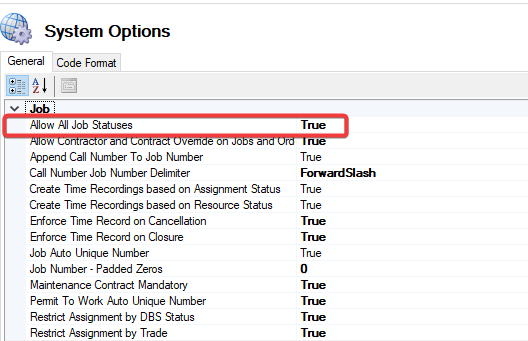 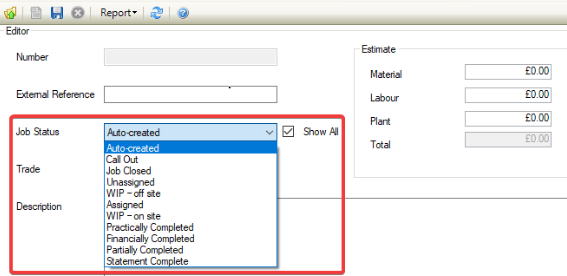 Show All is displayed when Allow All Job Statuses has been set to True. Show All must be selected to display all job statuses. |
All Contractor and Contract Override on Jobs and Orders | When set to True, this allows Contractors and Contracts can be overridden on Jobs and Orders. 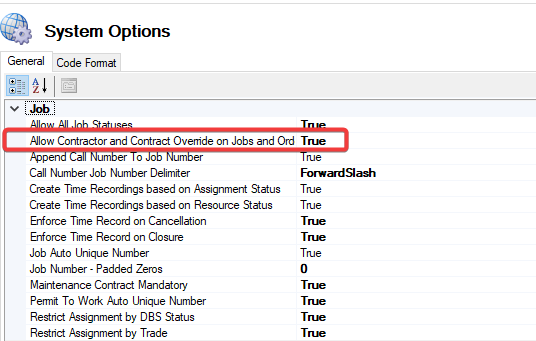 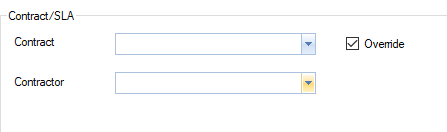 When selecting a Contract, the list of Contractors will be automatically filtered. This also applies when selecting a Contractor. |
Append Call Number to Job Number | When set to True, the Call Number is automatically appended to the start of the Job Number. 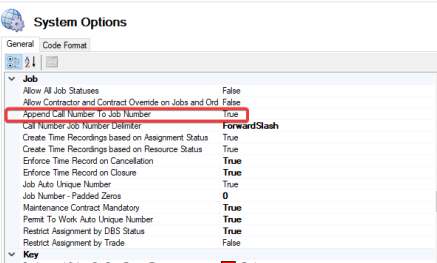 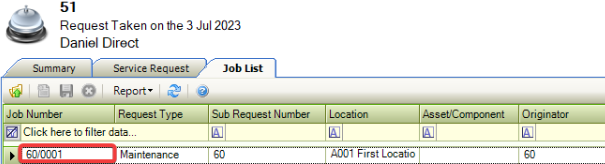 Setting is only enabled when Job Auto Unique Number is True. |
Call Number Job Number Delimiter | The delimiter is placed between the Call Number and Job Number. 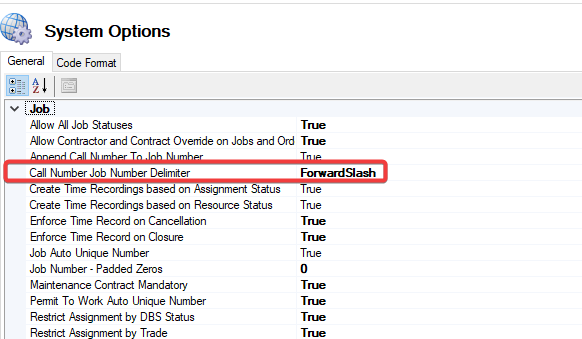 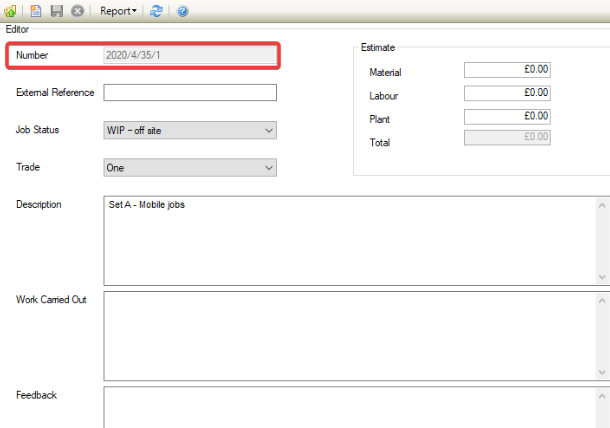 This will only occur when Append Call Number to Job Number is True. |
Enforce Time Record on Cancellation | When set to True, only System Administrators can set Jobs to a Status flagged as 'Is Cancelled' when no Time Recordings are attached to the Job. 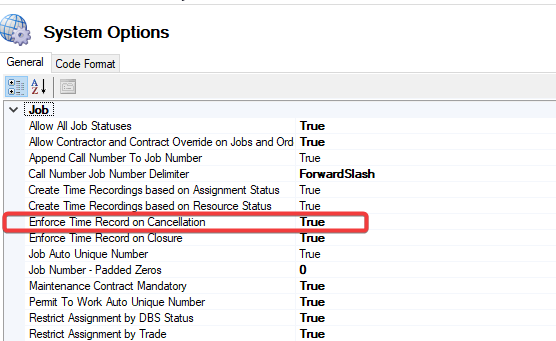 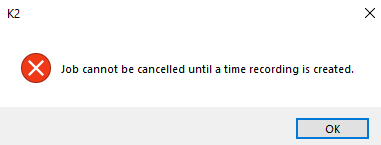 |
Enforce Time Record on Closure | When set to True, only System Administrators can set Jobs to a Status flagged as 'Is Closed' when no Time Recordings are attached to the Job. 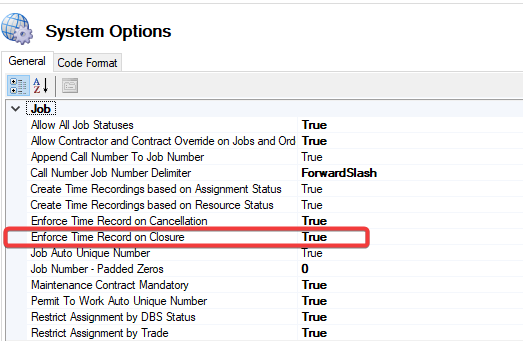 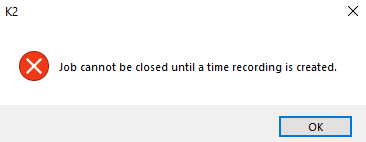 |
Job Auto Unique Number | When set to True, allows system to automatically generate a new Job Number. 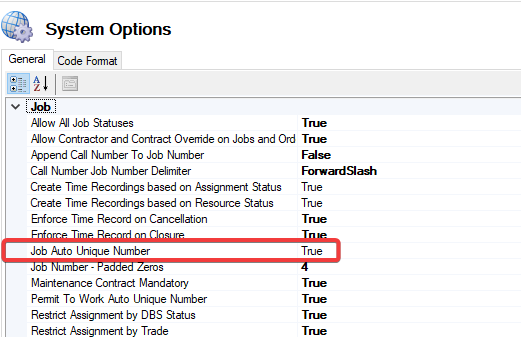 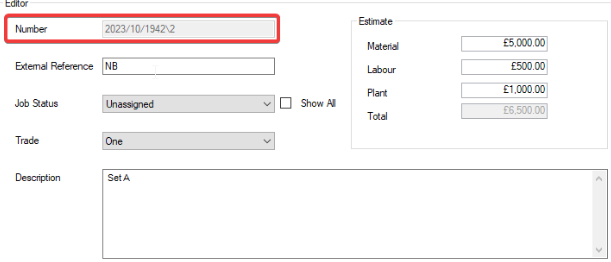 This is only applicable if the Unique Numbering is set to True. |
Job Number - Padded Zeros | When True, defines the number of added zeros to the Job Number. 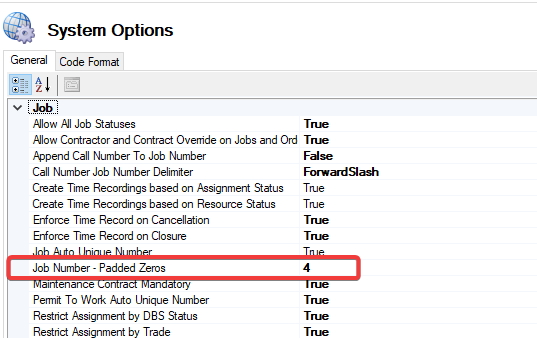 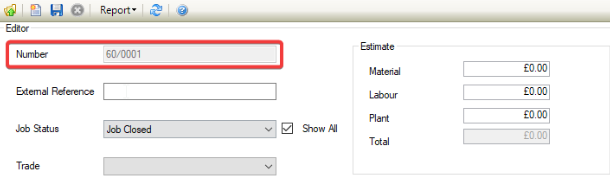 |
Maintenance Contract Mandatory | When set to True, a Maintenance Contract is mandatory. 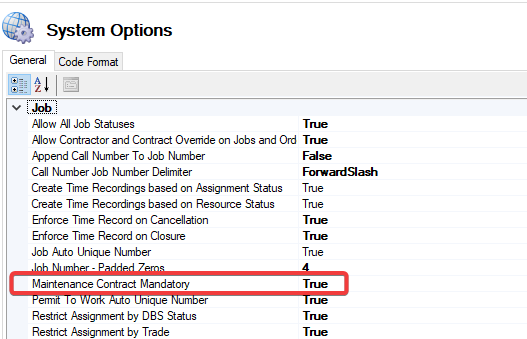 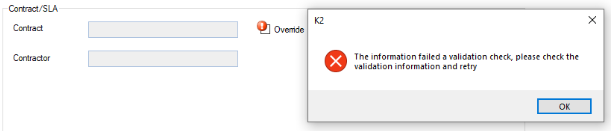 |
Permit to Work Auto Unique Number | When set to True, allows the system to automatically generate each new Permit to Work number. 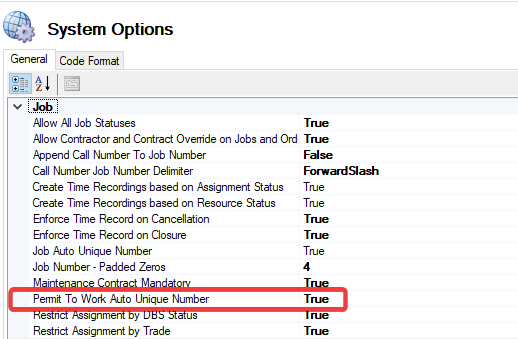  |
Restrict Assignment by DBS Status | When set to True, Jobs with a location which has both a Restriction and Warning record indicating a DBS is required. 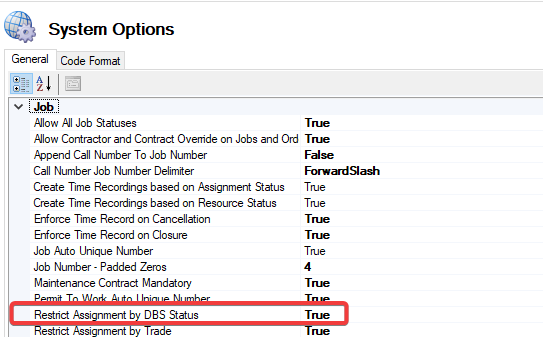  This can only be assigned to a Direct Labour contact which as a valid DBS check at the required level. |
Restrict Assignment by Trade | When set to True, Jobs with a Trade, specified can only be assigned to a Direct Labour contact which has a trade linked. 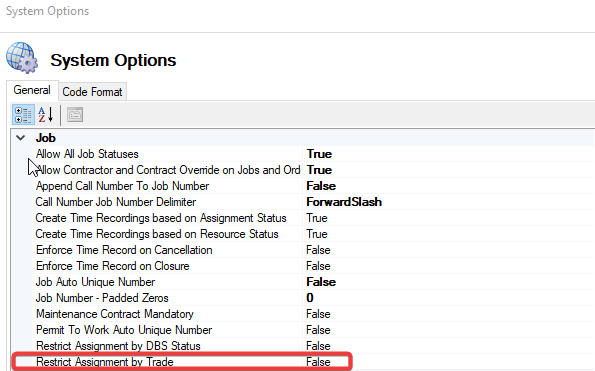 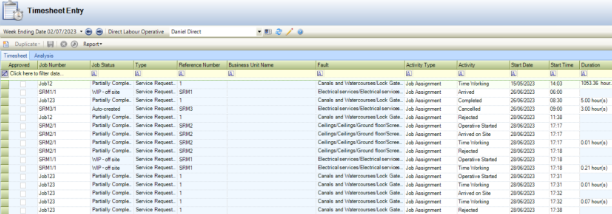 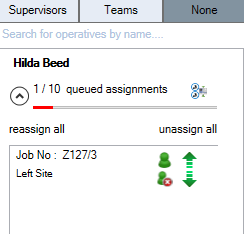 The following are also affected Job Assignment Manager, and Job Allocation. |
The fields on the System Option (Key) are described in the following table:
This field… | Holds this information... |
|---|---|
Background Colour for Past Return Time | Displays selected background colour when keys have been returned Past Return Time.   |
Background Colour for Within Return Time | Displays selected background colour when keys have been returned Within Return Time. 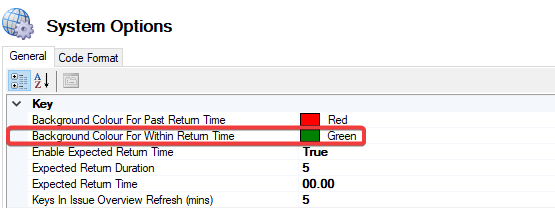  |
Enable Expected Return Time | When Enable Expected Return Time has been set to True, the Expected Return Time can be input. 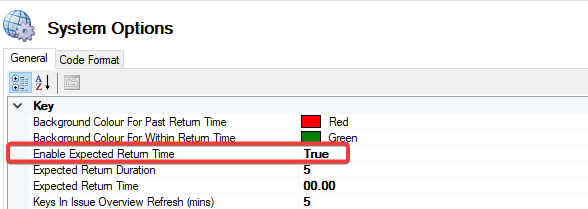 |
Expected Return Duration | Displays the Default Number of days that a Key will be issued for, before it is expected to be returned. 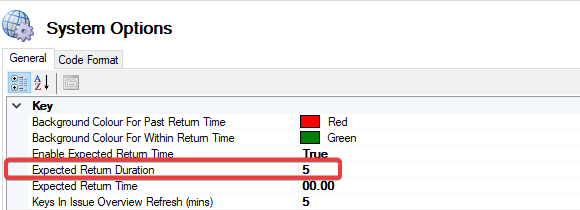 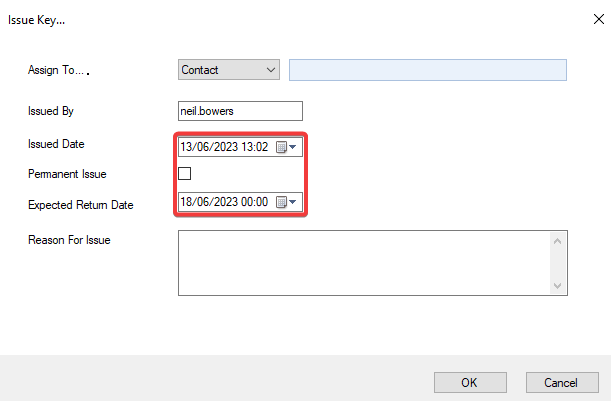 |
Expected Return Time | The Expected Return Time of an Issued Key will default to the time set in Expected Return Time. 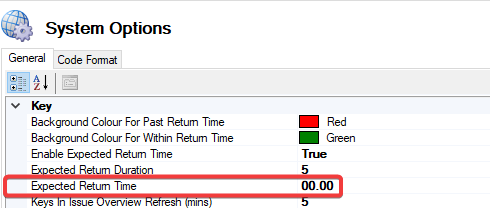 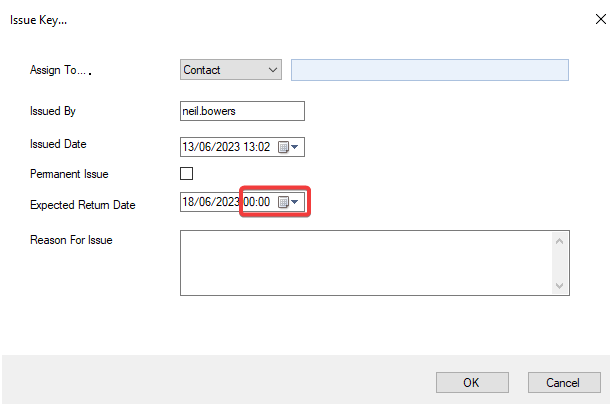 When Enable Expected Return Time is set to False, Expected Return Time is disabled and defaults to the current system time. 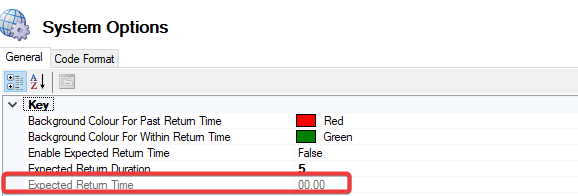 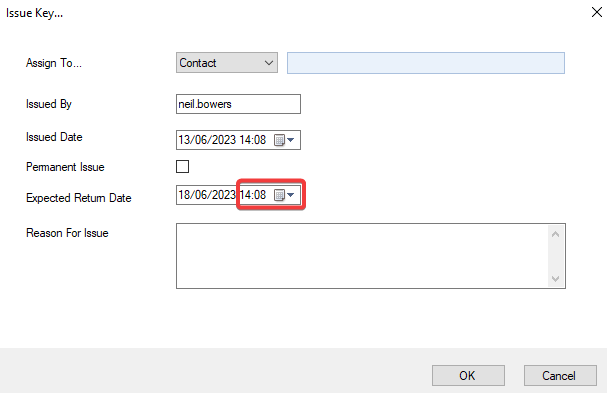 |
Keys in Issue Overview Refresh (mins) | The number of minutes between automatic refresh of Keys in Issue overview screen. (The option only applies when cached data has been populated) 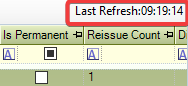 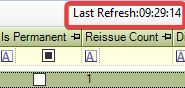 |
The fields on the System Option (Maintenance) are described in the following table:
This field… | Holds this information... |
|---|---|
Active PPM Period | This displays the number of weeks to activate a PPM task. 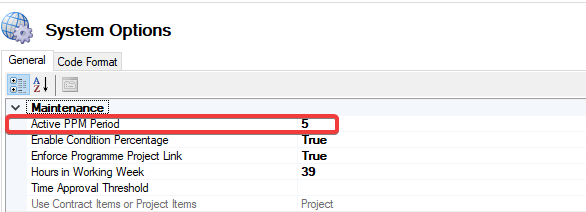  |
Enable Condition Percentage | When set to True, the Condition Record editor allows a Condition Percentage to be recorded and will calculate a Calculated Condition Quantity on the Summary. 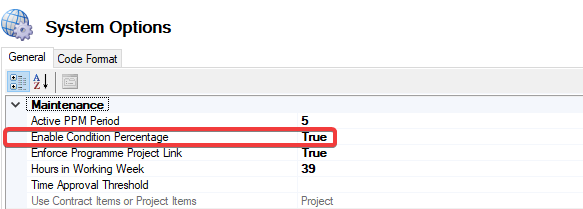 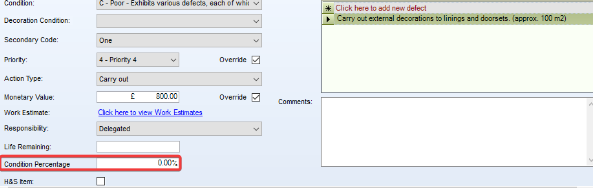 When set to False, the Condition Percentage field is no longer displayed. 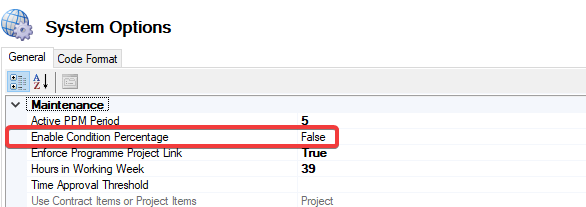 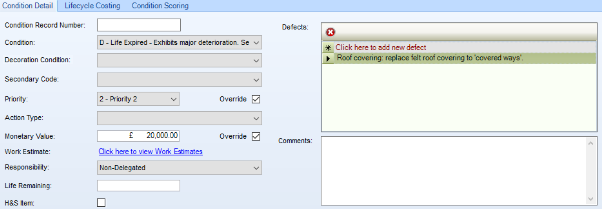 |
Enforce Programme Project Link | When True, a Project must be linked to a Programme. 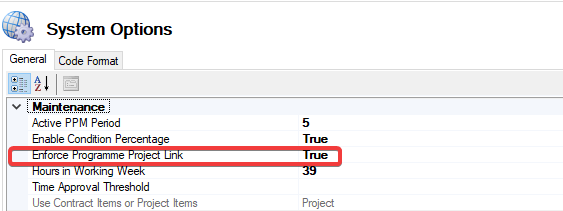 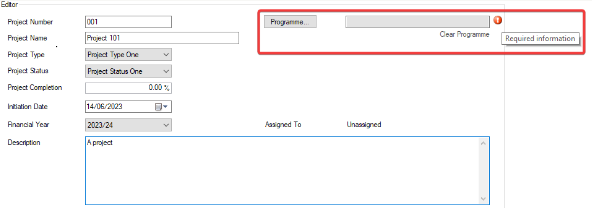 |
Hours in Working Week | Sets the number of hours within the working week.  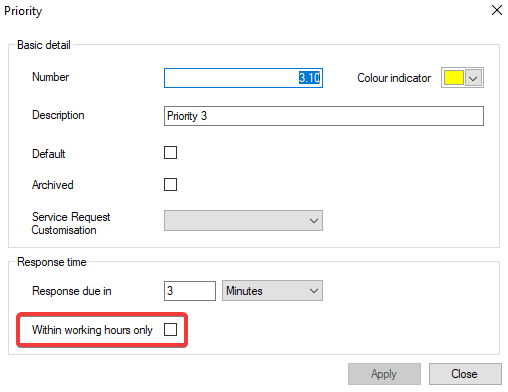  |
Time Approval Threshold | Defines the threshold at which time will be approved. 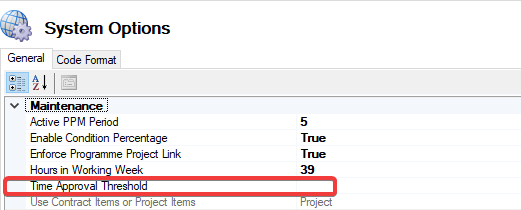 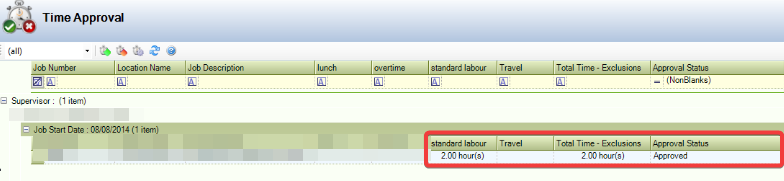 Any time below the set threshold will be automatically approved. Time is defined in minutes between 0 and 60. |
Use Contract Items or Project Items | Defines whether items are raised against the Contract or Project Level. 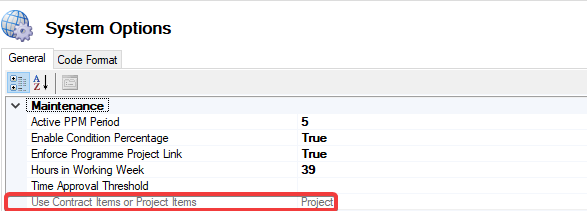 Where Items already exist in the system, this option becomes read-only. |
The fields on the System Option (Maintenance Contract) are described in the following table:
This field… | Holds this information... |
|---|---|
Maintenance Contract End Notification Period | The number of days prior to End Date of Maintenance Contract a notification is received. 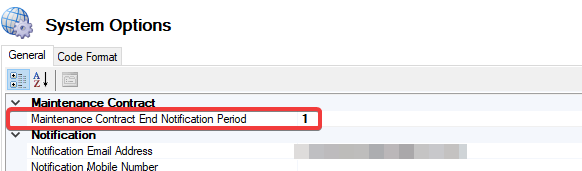 |
The fields on the System Option (Notification) are described in the following table:
This field… | Holds this information... |
|---|---|
Notification Email Address | Allows notifications to be sent to the specified email address. 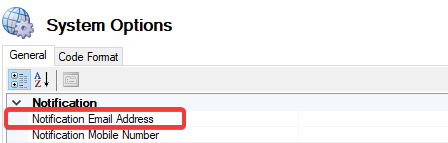 |
Notification Mobile Number | Allows notifications to be sent to the specified mobile number. 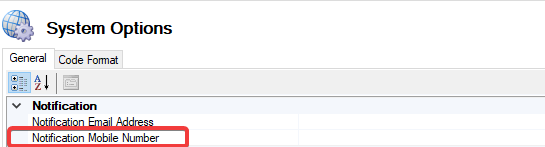 |
The fields on the System Option (Resource Booking) are described in the following table:
This field… | Holds this information... |
|---|---|
Add Set/Clean up Time to Booking | When true, a booking is created via the Resource Booking calendar. The Start Time is reduced by the Default Set Up time and End Time is increased by the Default Clean Up time. 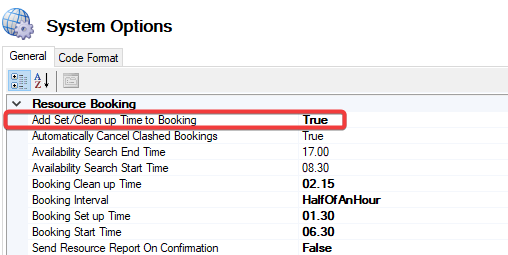  |
Automatically Cancel Clashed Bookings | When true, if a user makes a booking on the same day/time then the booking is cancelled automatically. 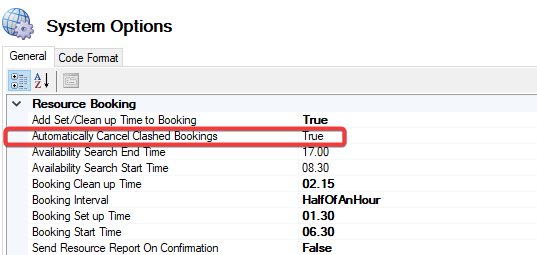 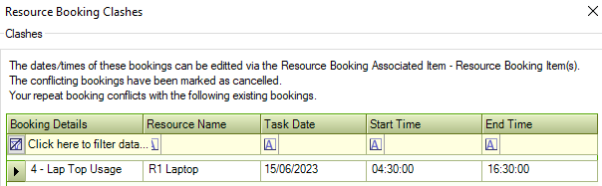 |
Availability Search End Time | Default Availability Search End time that must be later than the start time. 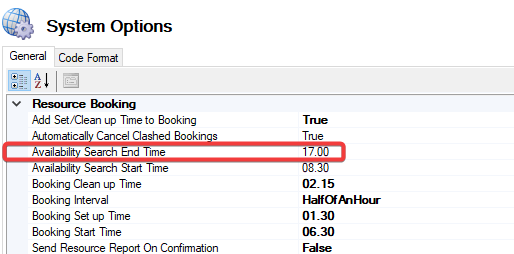 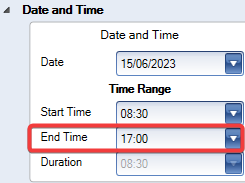 Valid minute values : When Booking Interval Quarter Of An Hour.00, .15, .30 and .45. Valid minute values: When Booking Interval Half Of An Hour .00 and .30 only. |
Availability Search Start Time | Default Availability Search Start time that must be earlier than the end time. 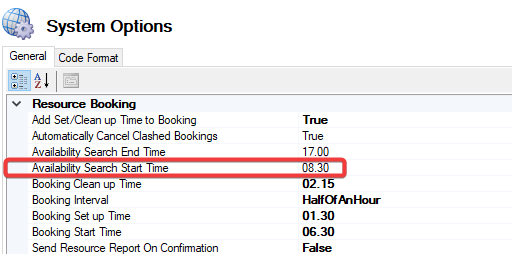 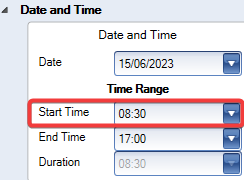 Valid minute values : When Booking Interval Quarter Of An Hour.00, .15, .30 and .45. Valid minute values: When Booking Interval Half Of An Hour .00 and .30 only. |
Booking Clean Up Time | Specifies the Default Clean up Time for new resource bookings. 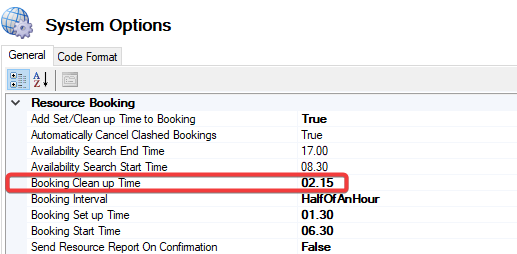 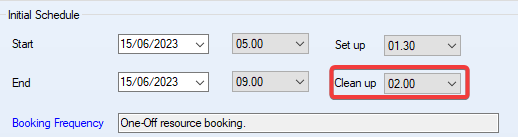 |
Booking Interval | Specifies the Resource Booking period. 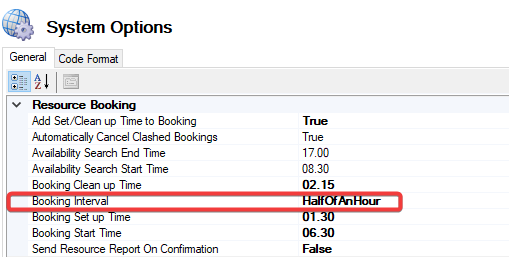 |
Booking Set Up Time | Specifies the default set up time for new resource bookings. 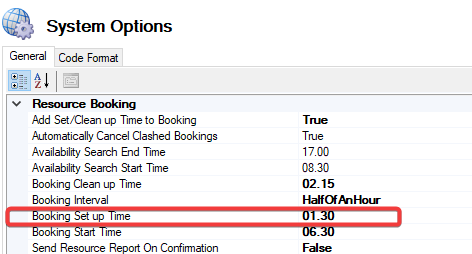 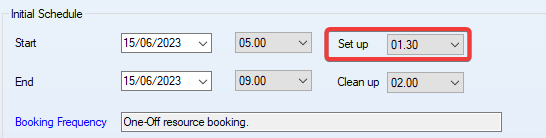 |
Booking Start Time | Specifies the default start time for new resource bookings, and for the day and working week on the calendar. 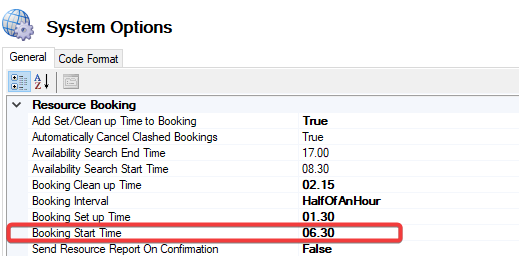 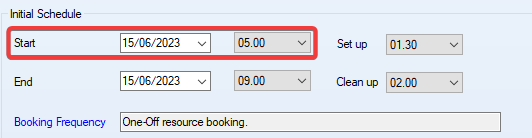 |
Send Resource Report On Confirmation | Auto email Resource Report when booking confirmed. 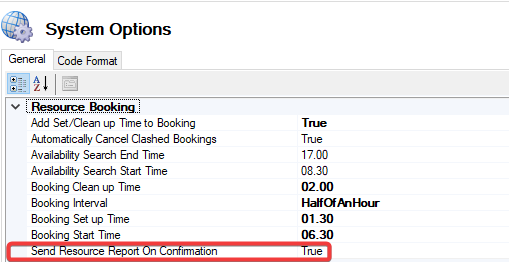 |
The fields on the System Option (Security) are described in the following table:
This field… | Holds this information... |
|---|---|
Enforce Strong Password | Users need to use a strong password and cannot choose a previously used password.  This is enabled by default and cannot be disabled. |
Maximum Login Attempts | The number of login attempts per user before the account becomes disabled. 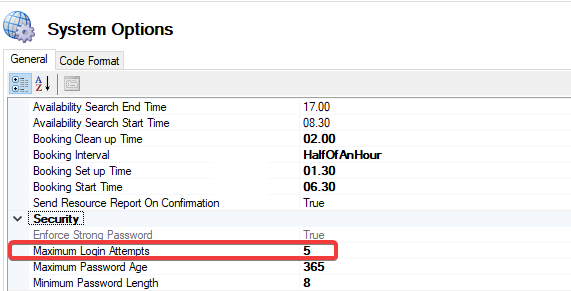 This setting can be overridden in User Options. |
Maximum Password Age | The Password Expiry time period in days. 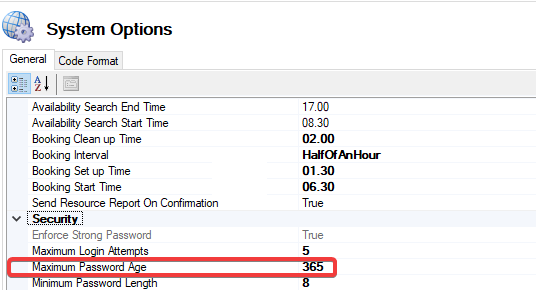 |
Maximum Password Length | Sets the minimum length restriction for users password. 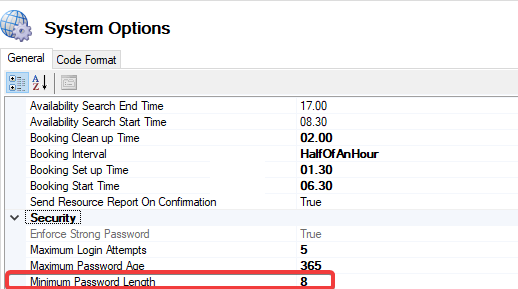 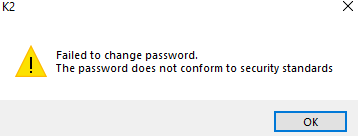 The minimum supported length is 8 characters. |
The fields on the System Option (Support Details) are described in the following table:
This field… | Holds this information... |
|---|---|
Login Screen Message | Displays a message on the login screen. 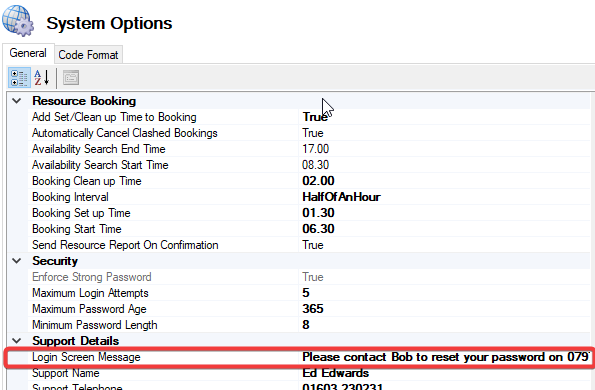 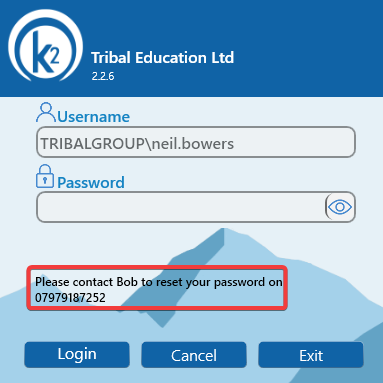 The recommended maximum amount of characters to use is 200. |
Support Name | Displays the persons name that is displayed on error messages.  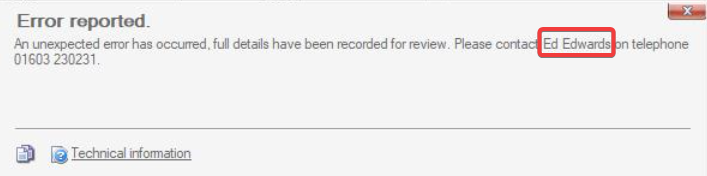 |
Support Telephone | Displays the contact telephone number that is displayed on error messages. 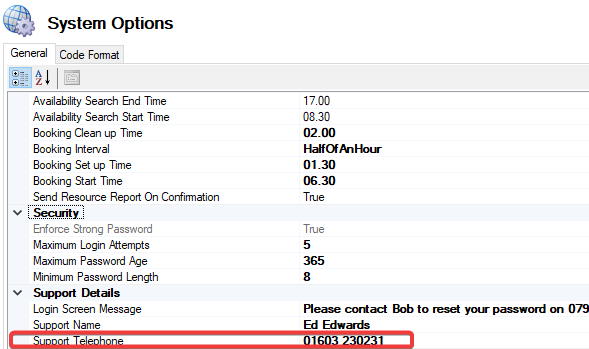 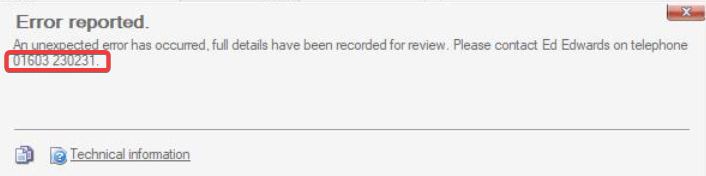 |
The fields on the System Option (Tickertape) are described in the following table:
This field… | Holds this information... |
|---|---|
Activate Tickertape Bar for New Messages | If set to True, the tickertape bar becomes visible when a new message is received.  |
Tickertape Font Bold | When set to True, the font will be displayed in Bold text. 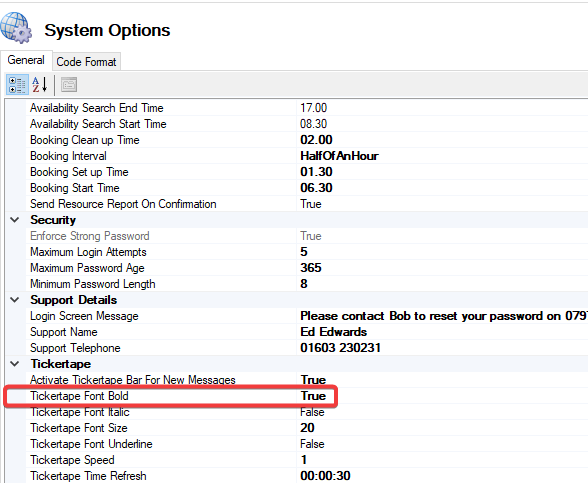  |
Tickertape Font Italic | When set to True, the font will be displayed in Italic text. 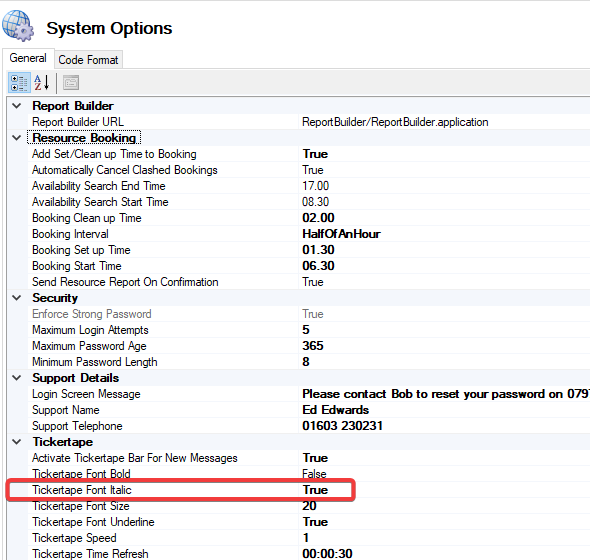  |
Tickertape Font Size | Configures the size of the font in the Tickertape to a limit of 10-50. 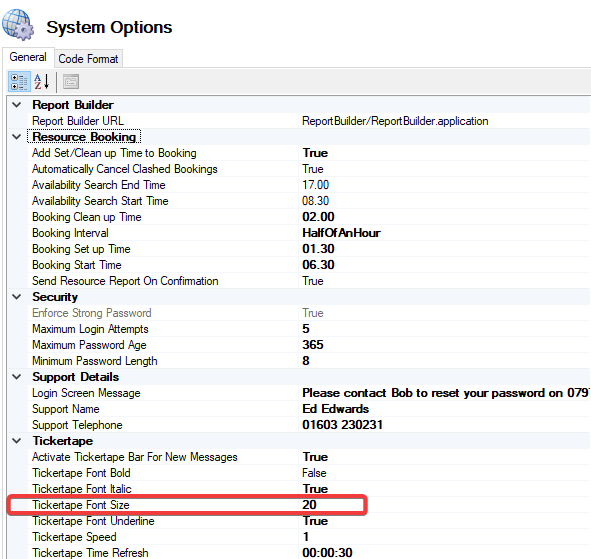 |
Tickertape Font Underline | When set to True, the font will be underlined. 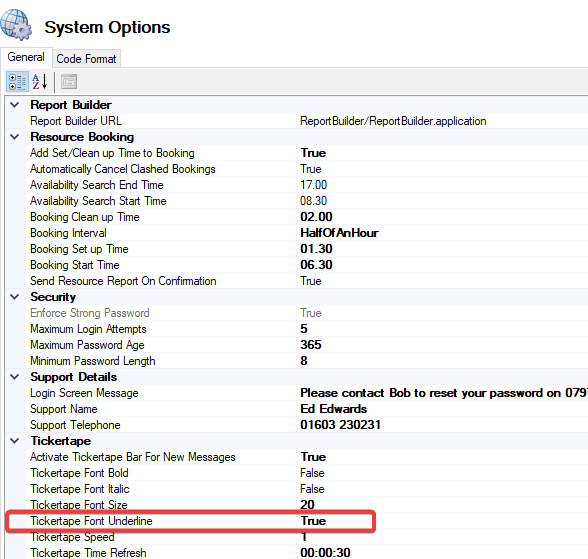  |
Tickertape Speed | Configures the speed of the font in the Tickertape to a limit of 1-10. 1 For Slow and 10 for Fast. 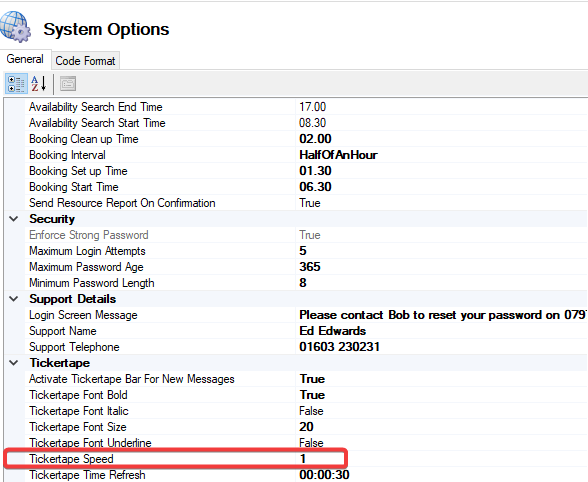 |
Tickertape Time Refresh | Specify the time period of Tickertape refreshing in 'Hours:Minutes:Seconds' 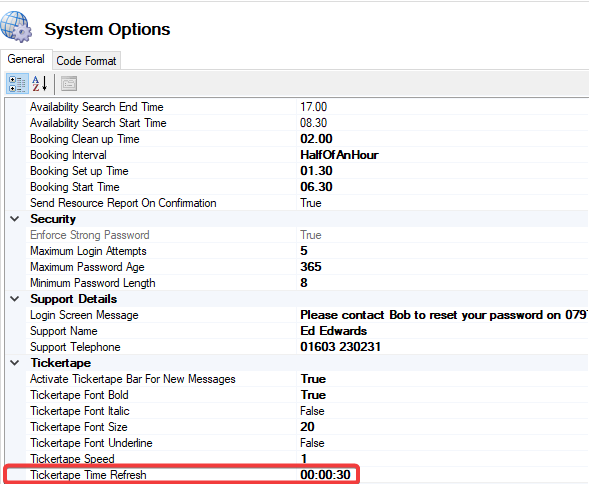 The minimum refresh time is 30 seconds and maximum refresh time is 1 hour. |
The fields on the System Option (Timesheet Entry) are described in the following table:
This field… | Holds this information... |
|---|---|
Restricted By Maintenance Contract | When set to True, Direct Labour Operatives available to select from Timesheet Entry will be restricted by Maintenance Contract roles. 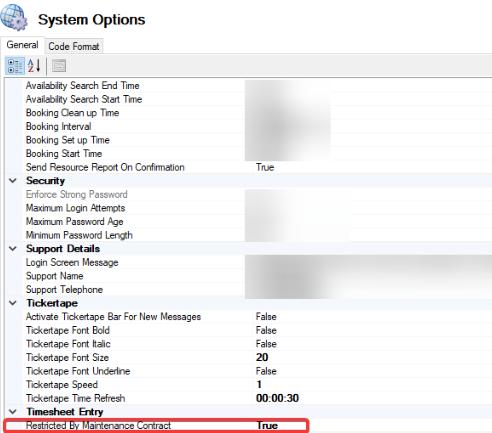 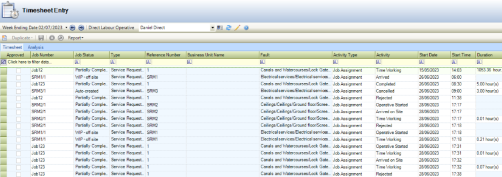 |
The fields on the System Option (Title Separator) are described in the following table:
This field… | Holds this information... |
|---|---|
Unit | Specifies the default separator to be used between Unit Name / Number.   |
Click on the Code Format tab.
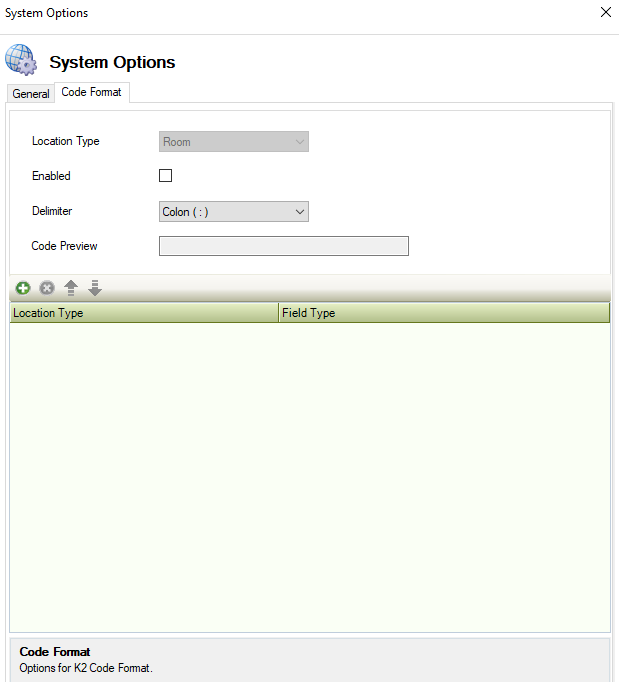
The fields on the Code Format tab are described in the following table:
This field… | Holds this information... |
|---|---|
Location Type | Displays the location type. |
Enabled | When true, Code Format is displayed against the location type. |
Delimiter | Applies the chose Delimiter in the code format. |
Code Preview | Displays the formatted preview of the code. |
Click on Enabled and set to True
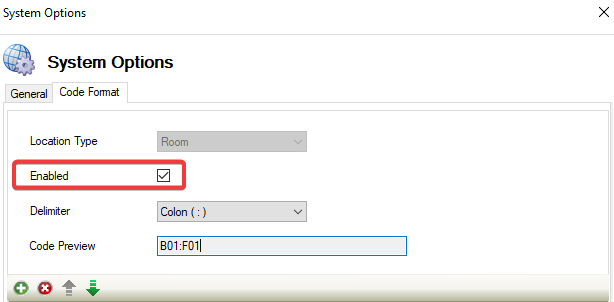
Select a Delimiter from the drop down.
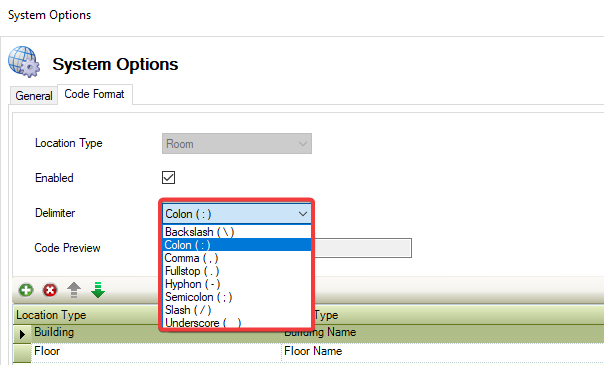
Click on Add.
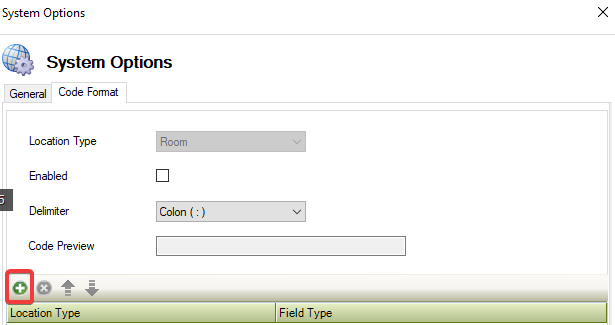
Select a Location Type from the drop down.
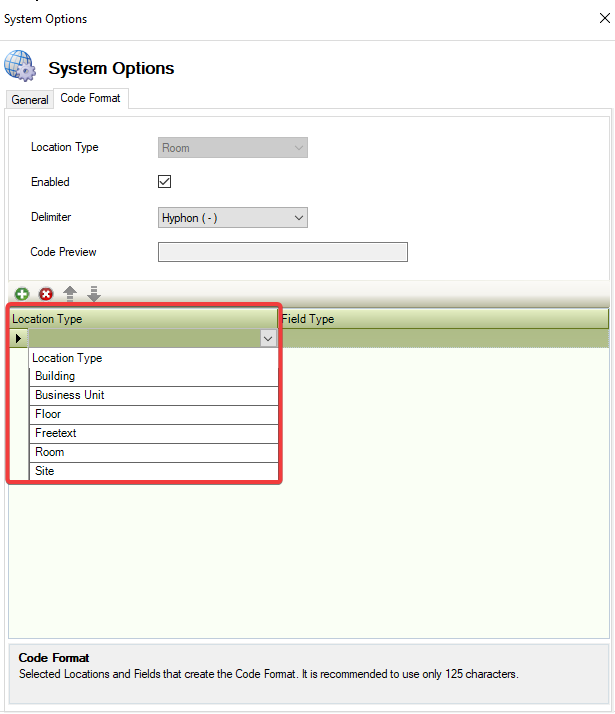
Select a Field Type from the drop down.
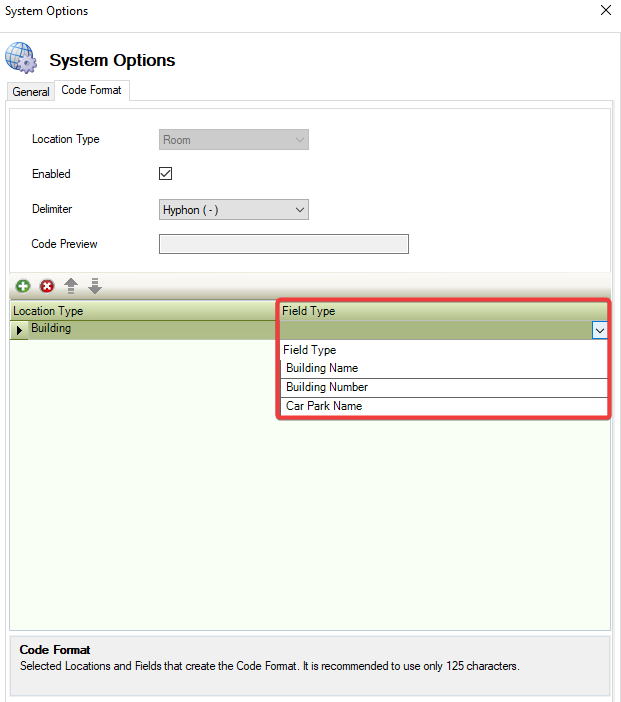
Check that record has been created in the grid.