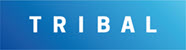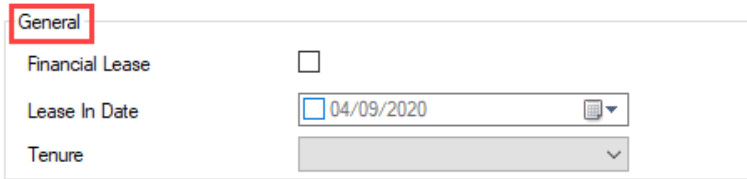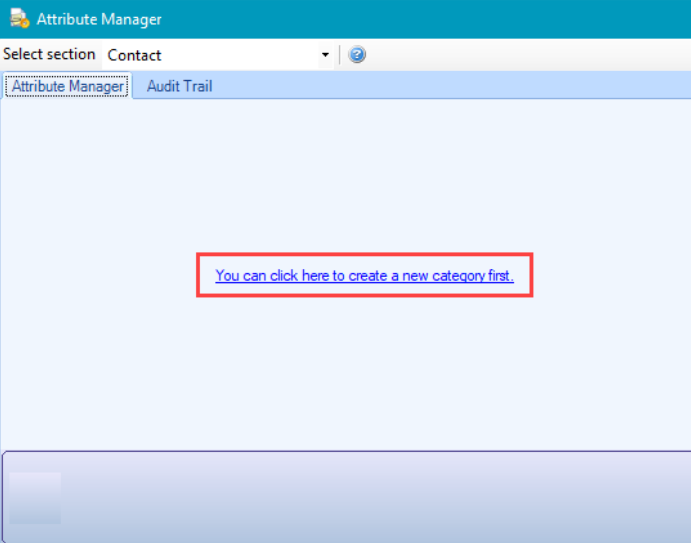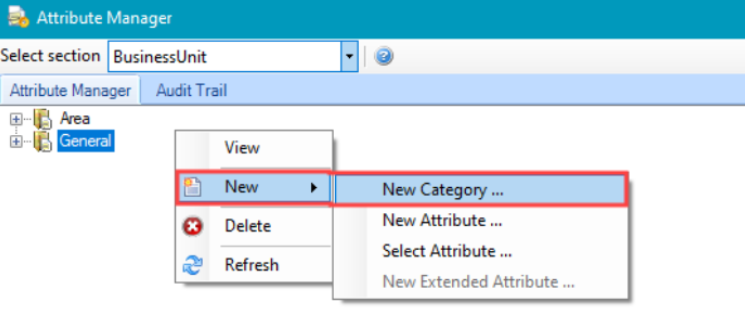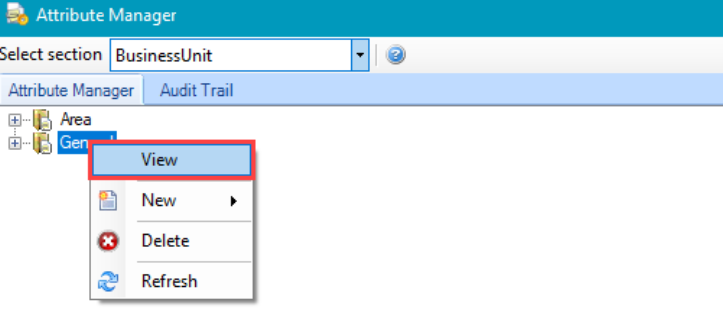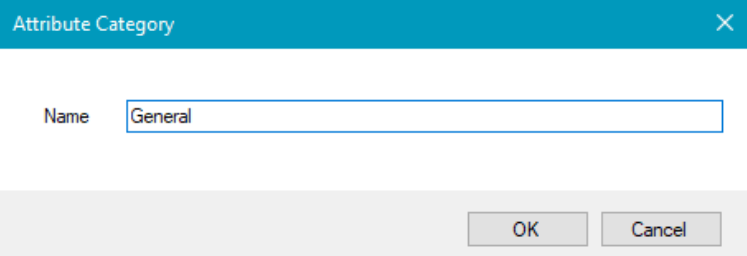Using Attribute Manager
The Attribute Manager can be used to create fields which are not standard for K2.
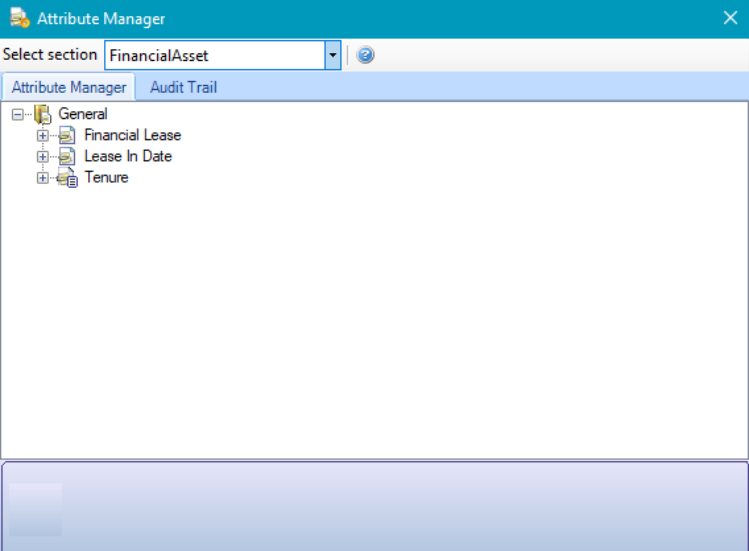
These additional fields can be seen and populated when the selected item is open in the work area. For example: the Financial Asset Editor in the following image contains custom Financial Lease, Lease In Date, and Tenure fields.
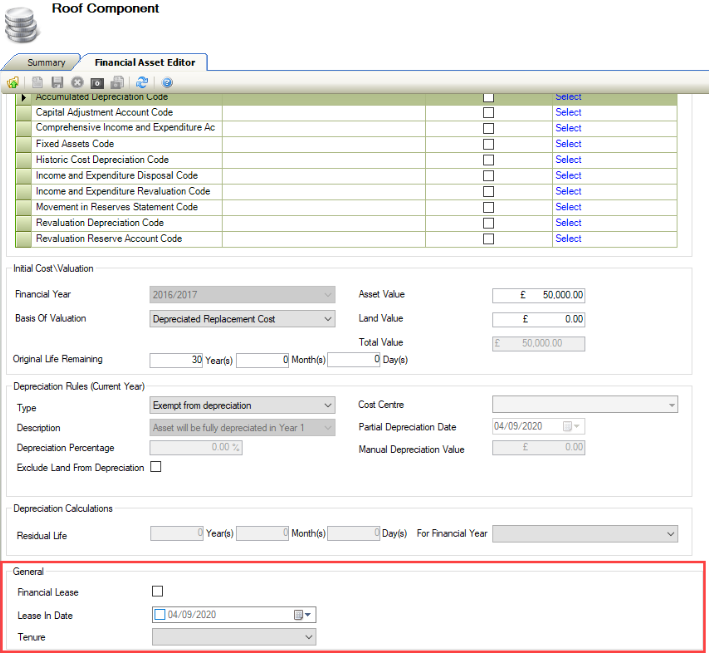
It can be accessed by navigating to Tools > Attribute Manager, or by clicking the Managing Attribute Definitions option in the Tasks panel of a record.
Related Topics
Click the links below to navigate to the following related topics: