Manage Trees
A tree record is typically created for each tree on site. If there are groups of trees of a similar species and condition, a record can be created for a group. Trees must be recorded against a physical location such as a site or zone.
To add or edit a tree record:
-
Do one of the following:
-
Navigate to Functions > Tree Management > New Tree to add a new record.
-
Click the New Tree option in the Tasks panel of a site or zone record to record a tree against that record.
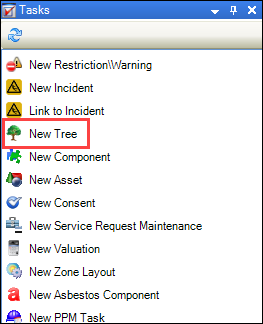
-
Click the Tree(s) option in the Associated Items panel of a site or zone record, and then double-click an existing record to open it.
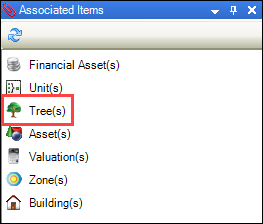
The Tree Editor is displayed.
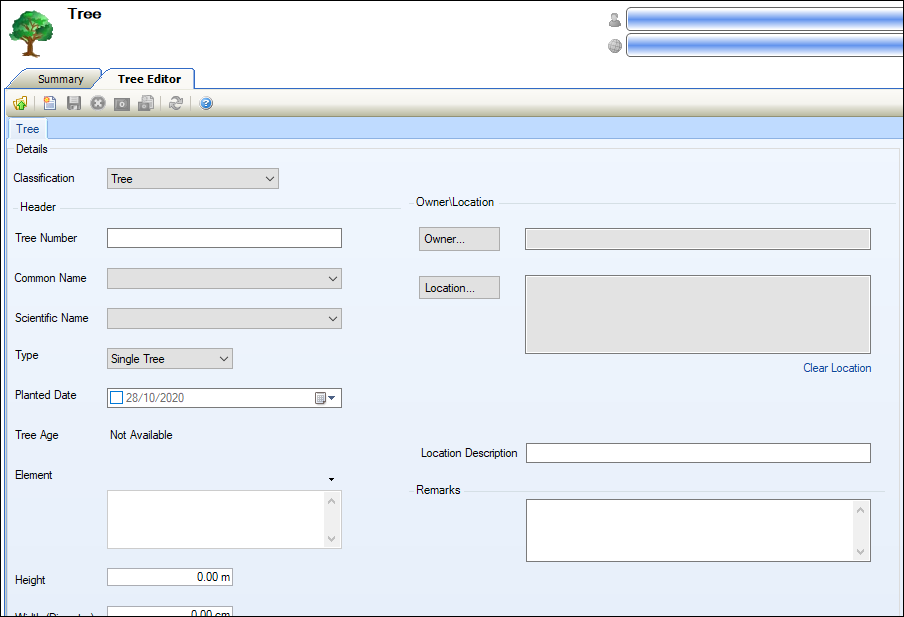
-
-
Enter or edit the relevant details.
The fields on the Tree Editor are described in the following table.
| Section | This field | Holds this information... |
|---|---|---|
| Details | Classification | The classification. This defaults to 'Tree'. |
| Header | Tree Number |
The tree number. Note: This is populated automatically if the Asset Component Tree Auto Unique Number setting (accessed by navigating to Tools > System Options) is set to 'True'. |
| Common Name |
The common name for the tree. This automatically populates the Scientific Name field. This field is mandatory. Note: These can be defined in Tree Species reference data (accessed by navigating to Functions > Tree Management > Tree). |
|
| Scientific Name |
The scientific name for the tree. This automatically populates the Common Name field. This field is mandatory. Note: These can be defined in Tree Species reference data (accessed by navigating to Functions > Tree Management > Tree). |
|
| Type | Whether it is a single tree, group of trees or a hedge. | |
| Planted Date | The date the tree was planted, if known. | |
| Tree Age | The age of the tree. This is calculated automatically based on the Planted Date field. | |
| Element | The related element. This is populated automatically based on the selected tree species, provided it has been defined in Tree Species reference data (accessed by navigating to Functions > Tree Management > Tree). | |
| Height | The height of the tree. | |
| Width (Diameter) | The width of the crown of the tree. | |
| Girth |
The girth of the tree. Note: This is only displayed if 'Single Tree' is selected in the Type field. |
|
| Multitrunk |
Whether the tree has multiple trunks. Note: This is only displayed if 'Single Tree' is selected in the Type field. |
|
| Number In Group |
The number of trees in the group. Note: This is only displayed if 'Group' is selected in the Type field. |
|
| Length |
The length of the hedge. Note: This is only displayed if 'Hedge' is selected in the Type field. |
|
| TPO | Whether there is a Tree Preservation Order on the tree. | |
| Eastings | The geographical easting of the tree. | |
| Northings | The geographical northing of the tree. | |
| Owner\Location | Owner | The business unit to which the tree belongs. Click the Owner button and select the relevant business unit. This field is mandatory. |
| Location | The location of the tree. Click the Location button and navigate to the relevant location. This field is mandatory. | |
| Location Description | A more specific description of the location of the tree. | |
| Remarks | N/A | Any comments on the tree. |
-
Click Save.
Refer to Add or edit a condition record for further information.
Refer to Add or edit a consent record for further information.
Refer to Manage Notes for further information.
You can add PPM tasks to a tree record (for example: for a six-monthly inspection or annual pruning). Refer to Add or Edit a PPM Task for further information.