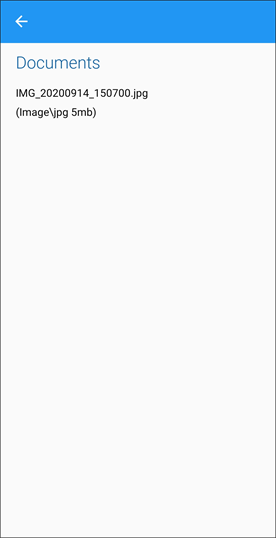Capture an Image
You can capture an image for any job that has been started. Once the image is captured it is upload to K2, associated with the relevant job and stored as a document.
Note: You must allow K2 Mobile to access your mobile device's camera and storage applications to capture an image.
To capture an image:
-
Open the relevant job.
-
Tap the ellipsis button at the top of the K2 Mobile screen.

-
Tap the Camera option.
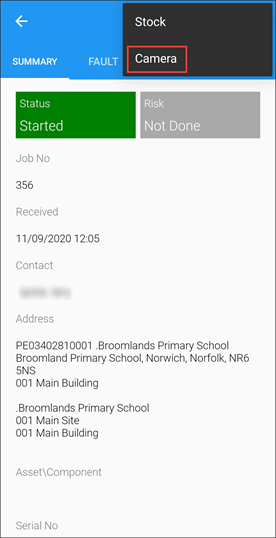
-
Capture the image and then tap OK.
-
Edit or annotate the image as required.
-
Tap the Back button to save and associate the image with the job.
-
Tap the Document button to view attachments.
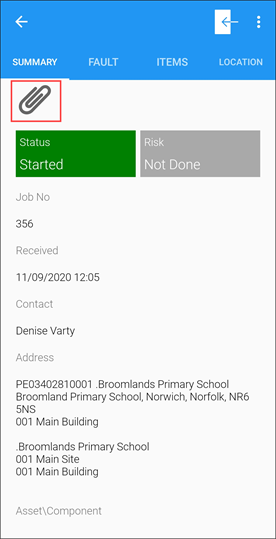
The Documents screen is displayed.