Reject a Job
To reject a job:
-
Open the relevant job.
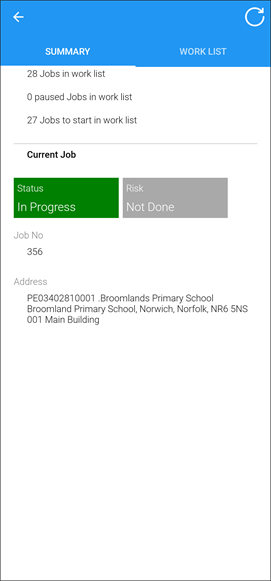
Alternatively, select and hold the relevant job from the Work List tab and then tap the Start button.
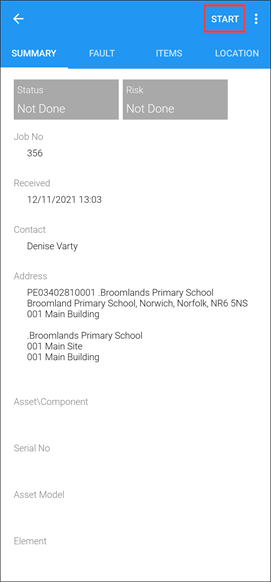
The job is displayed.
-
Tap the Arrive on Site button at the top of the K2 Mobile screen.
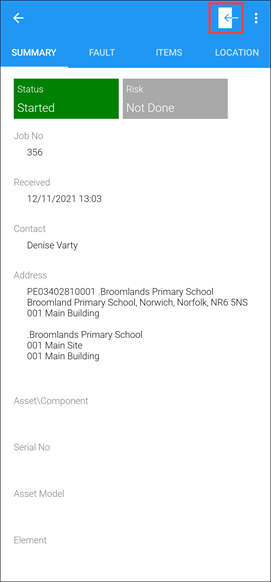
-
Tap the Reject button to reject the job.
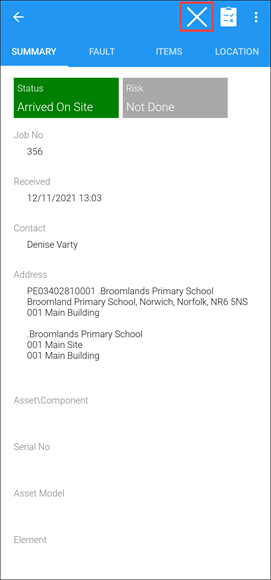
The Reject the Job screen is displayed.
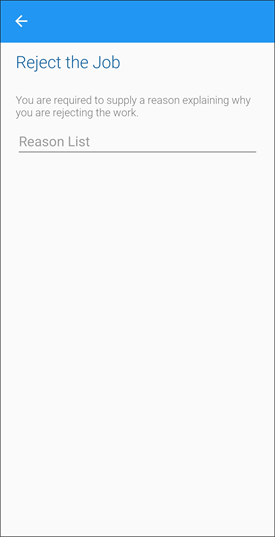
-
Tap Reason List to view a list of reasons.
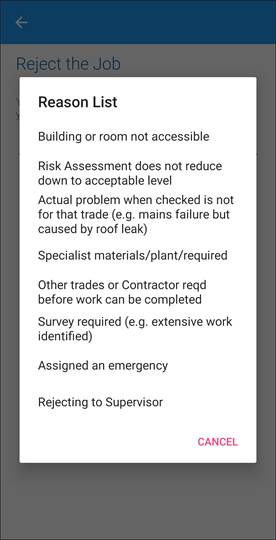
Note: These can be defined in Status Reason reference data (accessed by navigating to Maintenance > Job).
-
Select the reason for rejecting the job from the option list.
The Reject the Job screen is displayed.
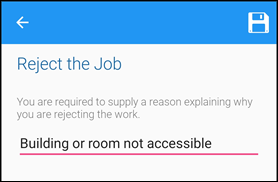
-
Tap Save.
The Confirmation of rejecting job window is displayed.
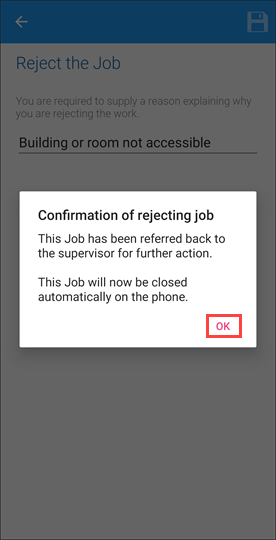
-
Tap OK.
The rejected job is removed from the work list.