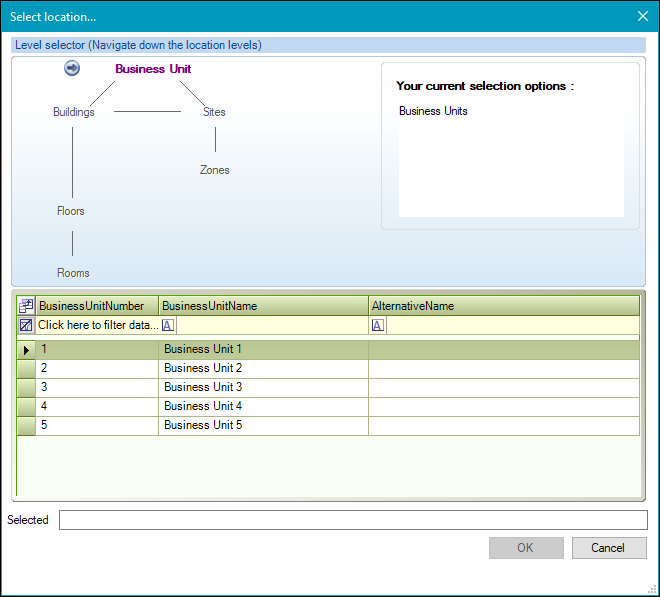Hospitality Request Type
Hospitality requests can be used to manage service bookings.
Note: Navigate to Tools > System Options > Service Options > Hospitality to define hospitality request options.
To add a Hospitality request:
-
Add a new Service Request and choose the Hospitality request type. Alternatively, you can search for and edit an existing Hospitality request.
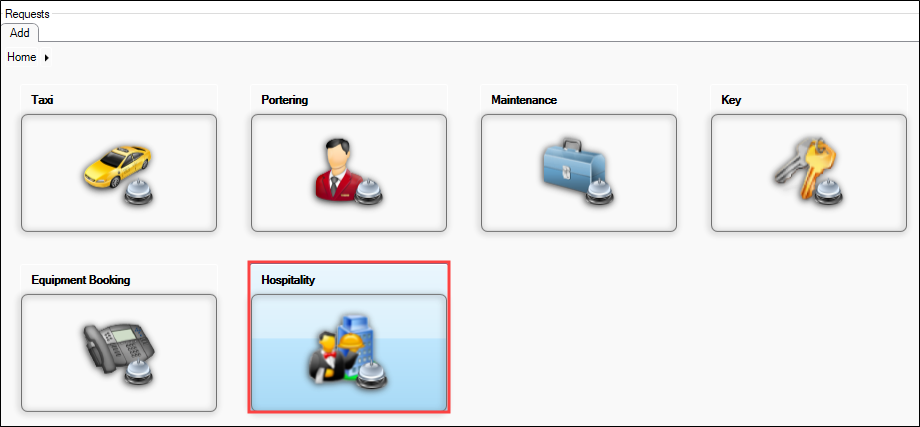
The Hospitality tab is displayed.
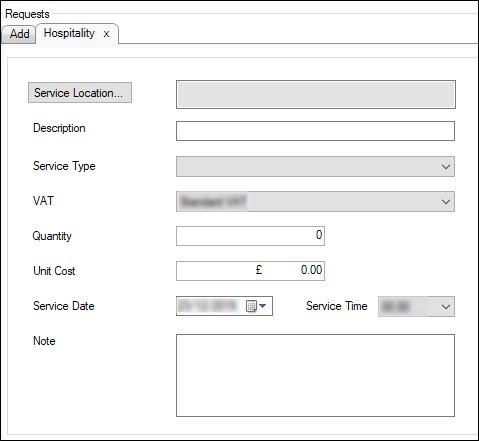
- Enter details of the request.
The fields on the Hospitality tab are described in the following table.
| This field | Holds this information... |
|---|---|
| Service Location |
The location where the hospitality is required. This field is mandatory. Click the Location button to display the Select location window.
Use the level selector to select the relevant room, floor, zone, building, site or business unit. |
| Description | The description of the hospitality task. This field is mandatory. |
| Service Type |
The service type. Select from the drop-down list. This field is mandatory. Note: These can be defined in Service Types reference data (accessed by navigating to Resource Booking > Resource Booking). |
| VAT | The Value Added Tax (VAT) rate associated with the request. Select from the drop-down list. |
| Quantity | The number of individuals requiring hospitality. |
| Unit Cost | The cost of hospitality per unit. |
| Service Data | The date of service. Select from the drop-down list. |
| Service Time | The time of service. Select from the drop-down list. |
| Note | Notes related to the hospitality activity. |
- Click Save.
When you create a new Hospitality request, the following options are added to the Tasks panel:
When you create a new Hospitality request the following options are added to the Associated Items panel:
-
Audit Trail
When you view an existing Hospitality request the following options are added to the Associated Items panel:
-
Original Service Request
-
Audit Trail