Manage Stock Requests
The Stock Request allows you to address stock requests and allocate stock to a job.
To add a stock request:
-
Navigate to Stock Control > Stock Requests.
The Stock Request screen is displayed.
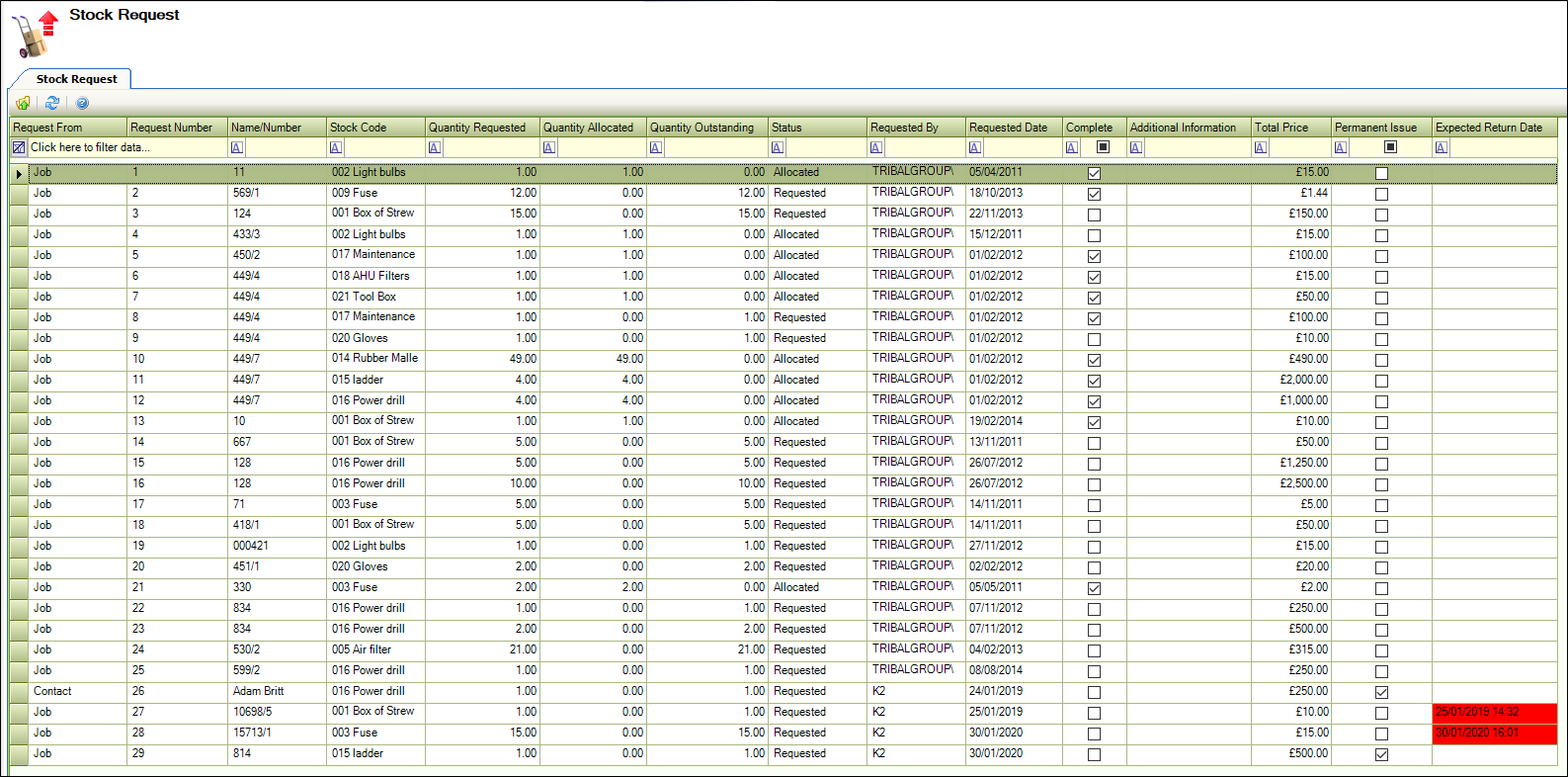
-
Double-click the relevant record.
The Stock Request window is displayed.
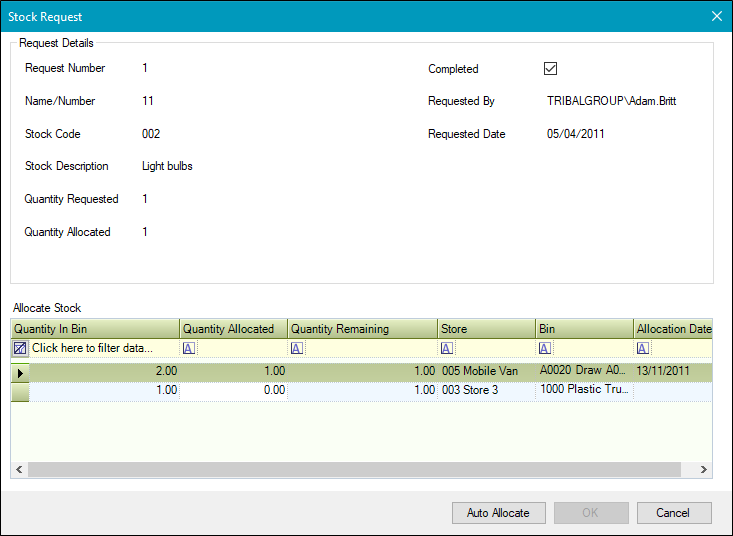
The fields on the Stock Request window are described in the following table.
| This field | Holds this information... |
|---|---|
| Job Number | The job number. |
| Job Description | The description of the job. |
| Stock Code | The stock code. |
| Stock Description | The description of the stock. |
| Quantity Requested | The quantity of stock requested. |
| Quantity Allocated | The quantity of stock allocated. |
| Completed | Whether the stock request is completed. |
| Requested By | The contact making the request. |
| Requested Date | The requested date. |
-
Enter the amount of stock requested into the Quantity Allocated field in the Allocate Stock section. Alternatively, select the Auto Allocate button.
- Click OK.
- Click Save.