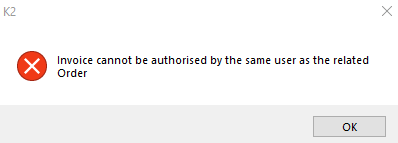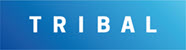Authorisation Manager
Authorisation Manager allows you to view Invoices, Credit Notes, Orders, Financial Asset Transactions and Audits for Invoices.
To use Authorisation Manager navigate to Finance > Authorisation Manager.
The Authorisation Manager screen is displayed and defaults to Invoices (Accounts Payable) and Credit Notes tab.
On all screens where fields are read-only they will be blue.
On all screens where fields are editable they will be white.
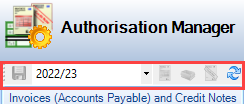
The buttons appearing on the Invoices (Accounts Payable) and Credit Notes tab are described in the following table:
This Field… | Does This… |
|---|---|
Save | Saves the information displayed in the grid. |
Financial Year | Displays the relevant financial year.
|
View the selected Invoice (Account Payable) | Displays the relevant Invoice (Account Payable). |
View the selected Order | Displays the relevant order. |
View the selected Credit Note | Displays the relevant credit note. |
Refresh | Refreshes the contents of the grid. |
Check that the Period is displayed.

Where the System Option Enable Period under Authorisation Manager has been set to True. The Financial Year is disabled and the user can specify a period.
All unauthorised Invoices (Accounts Payable) and Credit Notes are displayed on the period defined.

The fields for the Invoices (Accounts Payable) and Credit Notes are described in the following table:
This Field… | Does this… |
|---|---|
Invoice Type | The Invoice Type available. e.g. Business Rates, Council Tax, Maintenance and Utility. |
Invoice Number | The number is manually entered for invoice. |
Invoice Contractor | Name of contractor on invoice. |
Contractor Site Code | Site Code used by the Contractor. |
Created By | Name of person who created the invoice. |
Created Date | Date the invoice was created. |
Invoice Date | Date set on invoice. |
Date Sent | Date the invoice was sent. |
Paid Externally | Check box displaying whether invoice has been paid externally. |
Date Invoice Received | Date the invoice was received. |
Net Amount | Invoice amount in net. |
VAT Amount | VAT amount added to invoice. |
Gross Amount | Invoice amount in gross. |
Authorised | Individual who authorised invoice. |
Invoice Status | Status of invoice. |
Comments | Any comments can be added in this field. |
Summary invoice details can be displayed by selecting the Invoice button.
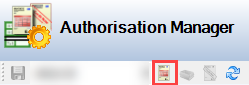
The Summary Invoice details are displayed.
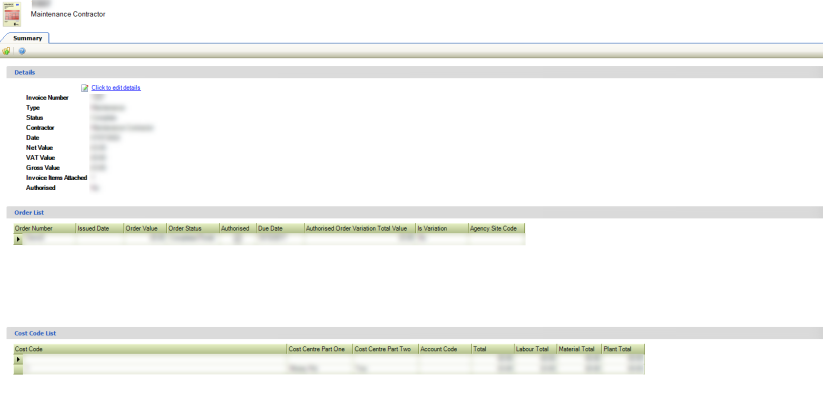
Click on the + to expand the table.
This displays the Associated Orders for the selected invoice.

The fields for an Associated Order are described in the following table:
This Field… | Does this… |
|---|---|
Order Number | Order number for Invoice. |
Instruction Officer | Name of Instruction Officer. |
Order Contractor | Name of Ordering Contractor. |
Order Description | Description of Order. |
Total Estimate | Total estimated amount of Order. |
Authorised Order Variations Value | Authorised variations value. |
Order Value | Value or Order. |
Issued Date | Date order was issued |
Due Date | Date order is due. |
Is Variation | Is variation Yes/No. |
Order Status | Status of order. |
Authorised | Check box displaying whether order has been authorised. |
Select the Financial Outcome tab.
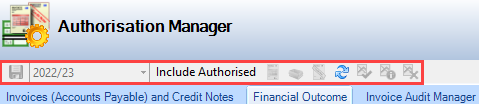
The buttons appearing on the Financial Outcome tab are described in the following table:
This button… | Does this… |
|---|---|
Save | Saves the information displayed in the grid. |
Refresh | Refreshes the contents of the grid. |
Authorise | Authorises the item. |
Authorisation Information | Displays the authorisation information. |
Reject | Rejects the item. |
Set the dates required within the Period fields.

The records returned are based on the defined period.

The fields within the Defined Period are described in the following table.
This field… | Does this… |
|---|---|
Project Name | Displays the name of the project. |
Project Status | Displays the status of the project. |
Financial Asset Number | Displays the Financial Asset Number. |
Financial Asset Name | Displays the Financial Asset Name. |
Location Path | Displays the Location Path. |
Effective Date | Displays the Effective Date of record. |
Value to Authorise | Displays the Value to Authorise figure. |
Capitalised To Date Value | Displays the Capitalised To Date Value |
Authorisation Status | Displays the Authorisation Status. |
Updated By | Displays name of the individual who updated the record. |
Updated | Displays the Updated Date. |
Disposal / Sale Value | Displays the Disposal / Sale Value. |
Depreciation Action | Displays the Depreciation Action. |
Useful Life | Displays the Length of life for Asset. |
Transaction Type | Displays the Type of Transaction used. |
The Financial Outcomes grid will group the transaction by the related project.
Where the user has the appropriate authorisation level for the transaction, the Authorise button, and the Reject buttons are enabled. The Authorisation Information button can be selected.
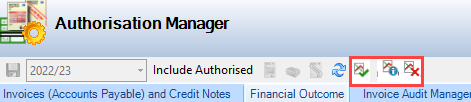
Access to the new mini tab is controlled by role permission with the following options:
No Access (Mini tab cannot be viewed).
View Access (Mini tab can be viewed but read-only).
Full Access (Mini tab can be viewed information can be made and saved).
To use Invoice Audit Manager, navigate to Finance > Authorisation Manager > Invoice Audit Manager.
Audit Status can only be updated if the Invoice has not been authorised. This can only be authorised if the audit status is blank or 'Passed Audit'.
Select the Invoice Audit Manager tab.
On opening, the tab should display no data by default.

The fields for the Invoice Audit Manager are described in the following table:
This field… | Does this… |
|---|---|
Invoice Number | Displays number created for Invoice. |
Invoice Date | Displays date invoice created. |
Net Amount | Displays Invoice Net Amount. |
VAT Amount | Displays Invoice VAT Amount. |
Gross Amount | Displays Invoice Gross Amount. |
Authorised | Authorised [Y/N]. |
Invoice Comments | Displays comments added to Invoice. |
Audit Date | Displays Date of Audit. |
Audited By | Displays the name of individual who audited the invoice. |
Audit Status | Displays audit status. |
Audit Comments | Displays comments added by auditor. |
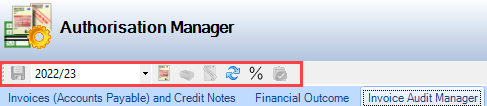
The buttons appearing on the Invoice Audit Manager tab are described in the following table:
This field… | Does this… |
|---|---|
Invoice Number | Displays number created for Invoice. |
Invoice Date | Displays date invoice created. |
Net Amount | Displays Invoice Net Amount. |
VAT Amount | Displays Invoice VAT Amount. |
Gross Amount | Displays Invoice Gross Amount. |
Authorised | Authorised [Y/N]. |
Invoice Comments | Displays comments added to Invoice. |
Audit Date | Displays Date of Audit. |
Audited By | Displays the name of individual who audited the invoice. |
Audit Status | Displays audit status. |
Audit Comments | Displays comments added by auditor. |
Batch details are displayed by selecting the batch from the Batch drop-down, which displays the following:
Batch Created Date
File name (of the spreadsheet uploaded)
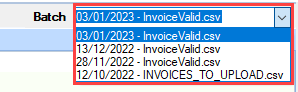
Select a Batch from the drop-down.
The screen is then populated with the invoices from the batch selected.

Audit Status set to either Is Failed or Requires Audit the user is prevented from selecting or updating the Authorised box.

Click on the + to expand the table.

The order information shown will match that of the Authorisation Manager screen.
The fields for the Authorisation Manager are described in the following table:
This field… | Does this… |
|---|---|
Order Number | Displays the order number. |
Instructing Officer | Displays the name of the Instructing Officer. |
Order Contractor | Displays the name of the Order Contractor. |
Order Description | Displays the Order Description. |
Total Estimate | Displays the Total Estimate amount. |
Authorised Order Variations Value | Displays the value of Authorised Order. |
Order Value | Displays the total Order Value. |
Issued Date | Displays Issued Date. |
Due Date | Displays Due Date. |
Is Variation | Is Variation [Y/N]. |
Order Status | Displays the Order Status. |
Authorised | Displays who Authorised the invoice. |
The functionality matches that of the Authorisation Manager - Invoices / Credit Notes mini tab:
The % of invoices to be audited can be set in Financial Options (navigate to Tools > System Options and click Financial Options > General Tab). This has a value of 0 to 100 and set to 10 by default.
For auditing purposes, no invoice should be authorised without completing the required audits.
When Restrict Financial Authorisation (navigate to Tools > System Options and click is set Financial Options > General Tab) is set then any updated rows which fail validation for this reason will be highlighted in red. No changes will be saved until the rows are deselected or the validation is passed.
Restrict Authorisation Manager prevents the authorisation of invoices on the Invoice / Credit Notes and Invoice Audit tabs where an order has been authorised by the same individual.
Click on Finance and select Authorisation Manager then Invoices (Accounts Payable) and Credit Notes.
Select the Authorised tick box.

Click on Save
The following message is displayed.
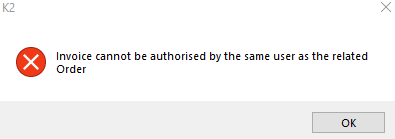
Click on the Invoice Audit Manager tab.
Select the Authorised tick box.

Click on Save.
The following message is displayed.