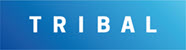Service Options
Service Options allows you to configure options for the Service module.
To access Service Options, navigate to Tools > System Options and then click the Service Options button.
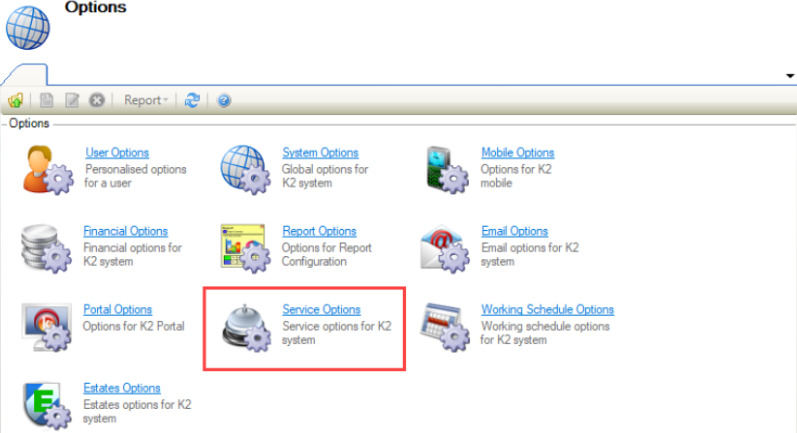
Service options enable you to configure:
Use the General tab to define service options used throughout K2.
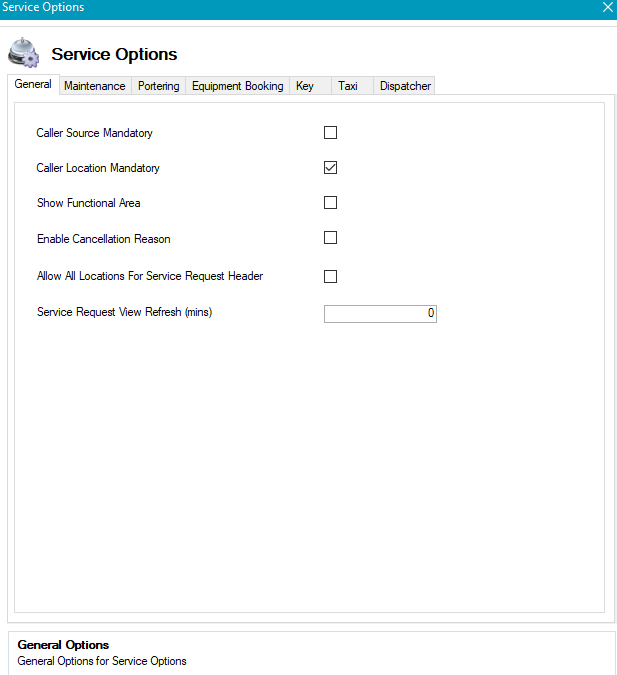
The fields on the General tab are described in the following table:
This field | Holds this information... |
|---|---|
Caller Source Mandatory | Whether the caller source is mandatory. |
Caller Location Mandatory | Whether the caller's location is mandatory. |
Show Functional Area | Whether to display the functional area in the Service Request header. |
Enable Cancellation Reason | Whether to force the user to enter a reason when cancelling a Service Request. |
Allow All Locations For Service Request Header | Whether to enable all locations for the Service Request header. |
Service Request View Refresh (mins) | The number of minutes between refreshes on the Service Request View. |
Use the Maintenance tab to define the service options for maintenance requests.
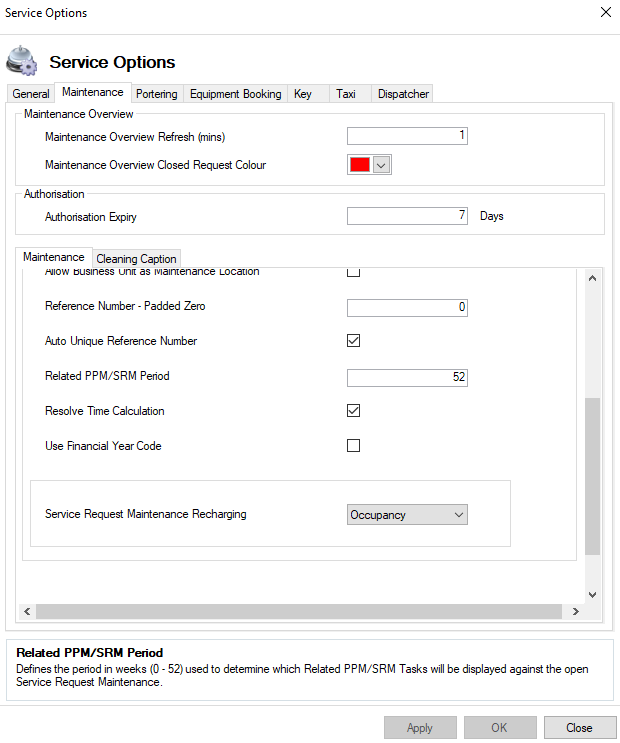
The fields appearing on the Maintenance tab are described in the following table:
This field… | Holds this information... |
|---|---|
Maintenance Overview Refresh (mins) | The number of minutes between refreshes on the Maintenance Overview. |
Maintenance Overview Closed Request Colour | The colour is applied to the Response Date and Resolve Date columns on the Maintenance Overview grid. |
Authorisation Expiry | The number of days after an unapproved or rejected maintenance request is submitted before the authorisation request expires. |
Auto Create Job For Service Request Maintenance | Whether to automatically create a job for maintenance service requests. |
Maintenance Contract Mandatory | Whether a maintenance contract is mandatory. |
Show Functional Area or Location Details | Whether to display the Location, Functional Area fields, or both. |
Show Room | Whether to display the Room search field. |
Populate Maintenance Request Location From Caller Location | Whether to populate the Maintenance Request Location From the default location information associated with the caller. |
Allow Business Unit as Maintenance Location | Whether to allow a business unit to be selected as a Maintenance request location |
Reference Number - Padded Zero | Whether to affix the specified number of zeros to the maintenance request reference number. Padded Zeros are only applied when Unique Numbering is enabled. |
Auto Unique Reference Number | Whether to automatically generate unique reference numbers for maintenance service requests. |
Related PPM Period/SRM Period | The number of weeks that Planned Preventative Maintenance (PPM) tasks are displayed against open Service Request Maintenance records. This can be set to between 0-52 weeks. Performance issues can occur where many related PPM / SRM tasks have been set to 0. It is not recommended to use 0. |
Resolve Time Calculation | The resolve time calculation. If selected, the resolve time is calculated from the response time and fault resolve time values. If deselected the resolve time is calculated from the maintenance date logged and fault resolve time values. |
Use Financial Year Code | Whether to affix the financial year code to the maintenance request reference number. The financial year code is only applied when Unique Numbering is enabled. |
Service Request Maintenance Recharging | Whether to show recharging for maintenance service requests. |
Use the Portering tab to define the service options for Portering requests.
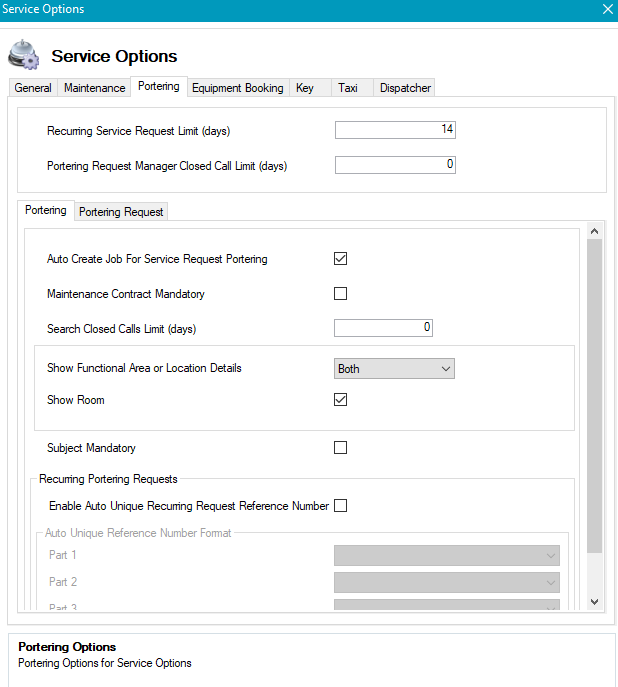
The fields on the Portering tab are described in the following table:
This field… | Holds this information... |
|---|---|
Recurring Service Request Limit (days) | The number of days before and after the current date that the recurring service request generator will examine when generating new Recurring service requests. The limit can be set from 1 to 365 days. |
Portering Request Manager Closed Call Limit (days) | The number of days set for the closed call limit. The limit can be set from 0 (no limit) to 365 days. |
The fields on the second Portering tab are described in the following table:
This field… | Holds this information... |
|---|---|
Auto Create Job For Service Request Portering | Whether the selected Job will be automatically created for each Portering Request. This does not include recurring requests. |
Maintenance Contract Mandatto ory | Whether make a maintenance contract mandatory for portering service requests |
ch Closed Calls Limit (days) | The number of days closed portering requests are included in the search. The limit can be set from 0 (no limit) to 365 days. |
Show Functional Area or Locations Details | Whether to show Location, Functional Area or both on portering service requests. |
Show Room | Whether to enable room search field. |
Subject Mandatory | Whether the user raising the request is forced to specify a subject. |
Enable Auto Unique Recurring Request Reference Number | Whether to enable automatic, unique reference numbers consisting of up to three parts:
|
Auto Unique Reference Number Format Part 1 | The first part of the Auto Unique Reference Number (for example Contract Task Prefix, Portering Request Reference Number, or Recurring Schedule Reference Number). |
Auto Unique Reference Number Format Part 2 | The second part of the Auto Unique Reference Number (for example Contract Task Prefix, Portering Request Reference Number, or Recurring Schedule Reference Number). |
Auto Unique Reference Number Format Part 3 | The third part of the Auto Unique Reference Number (for example Contract Task Prefix, Portering Request Reference Number, or Recurring Schedule Reference Number). |
The fields on the Portering Request tab are described in the following table:
This field… | Holds this information... |
|---|---|
Auto Create Job For Service Request Portering | Whether the selected job will be automatically created for every Portering Request. Does not include recurring requests. |
Maintenance Contract Mandatory | Whether make a maintenance contract mandatory for portering service requests. |
Search Closed Calls Limit (days) | The number of days that closed portering requests are included in the portering request search. The limit can be set from 0 (no limit) to 365 days. |
Show Functional Area or Locations Details | Whether to display location, functional area or both on portering service requests. |
Show Room | Whether to enable room search field. |
Subject Mandatory | Whether the user raising the request is forced to specify a subject. |
Enable Auto Unique Recurring Request Reference Number | Whether to enable automatic, unique reference numbers consisting of up to three parts:
|
Auto Unique Reference Number Format Part 1 | The first part of the Auto Unique Reference Number (for example Contract Task Prefix, Portering Request Reference Number, or Recurring Schedule Reference Number). |
Auto Unique Reference Number Format Part 2 | The second part of the Auto Unique Reference Number (for example Contract Task Prefix, Portering Request Reference Number, or Recurring Schedule Reference Number). |
Auto Unique Reference Number Format Part 3 | The third part of the Auto Unique Reference Number (for example Contract Task Prefix, Portering Request Reference Number, or Recurring Schedule Reference Number). |
Use the Equipment Booking tab to define the service options for equipment booking requests.
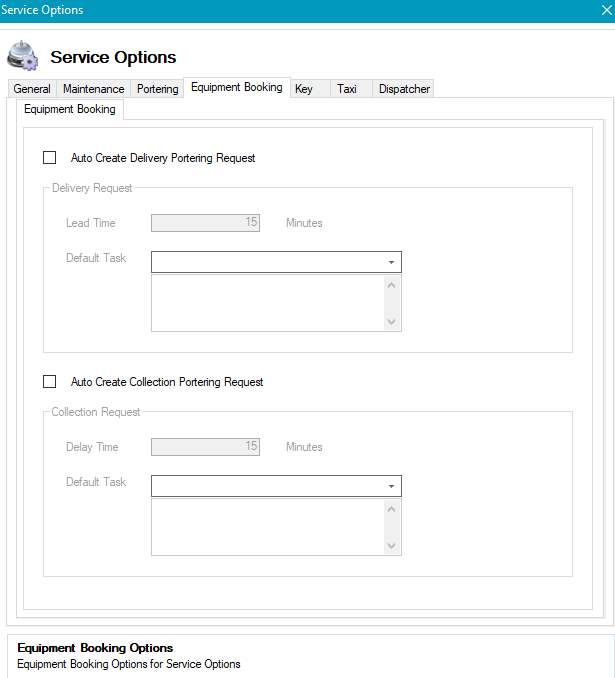
The fields on the Equipment Booking tab are described in the following table:
This field… | Holds this information... |
|---|---|
Auto Create Delivery Portering Request | Whether to automatically create a portering request when an equipment booking request is saved. The Request Time is the Booking Time minus the Lead Time. |
Lead Time | The amount of time (in minutes) that the portering request is scheduled before the equipment booking. |
Default Task | The default delivery task. Choose from the drop-down list. |
Auto Create Collection Portering Request | Whether to automatically create a portering request when an equipment booking request is saved. The Request Time is the booking time plus the Delay Time. |
Delay Time | The amount of time (in minutes) that the portering request is scheduled after the equipment booking. |
Default Task | The default collection task. Choose from the drop-down list. |
Use the Key tab to define the service options for key requests.
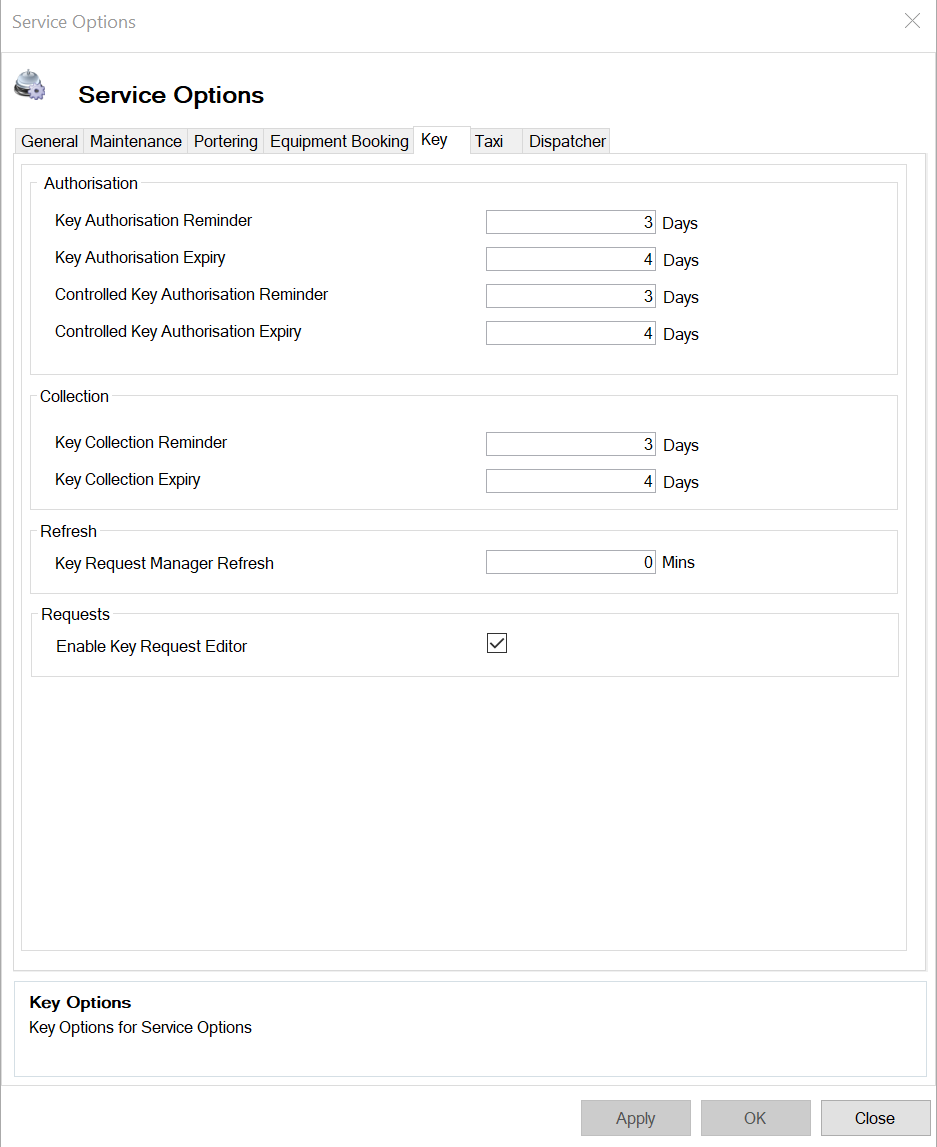
The fields on the Key tab are described in the following table:
This field… | Holds this information... |
|---|---|
Key Authorisation Reminder | The number of days after the creation of a Key request before a reminder email is sent to the authoriser. |
Key Authorisation Expiry | The number of days after the an email reminder that the authorisation email expires. |
Controlled Key Authorisation Reminder | The number of days after a controlled Key request is approved before a reminder email is sent to the second level authoriser(s). |
Controlled Key Authorisation Expiry | The number of days after a reminder email the second level authorisation email expires. |
Key Collection Reminder | The number of days after a Key request before a reminder email is sent to the requester. |
Key Collection Expiry | The number of days after a reminder email that the key collection expires. |
Key Request Manager Refresh | The key request manager refresh period in minutes. |
Enable Key Request Editor | Whether to enable editing. If unchecked, authoriser information on the Key Request editor and all fields, except Status, on the Key item cannot be changed once the request is saved. |
Use the Taxi tab to define the service options for taxi requests.
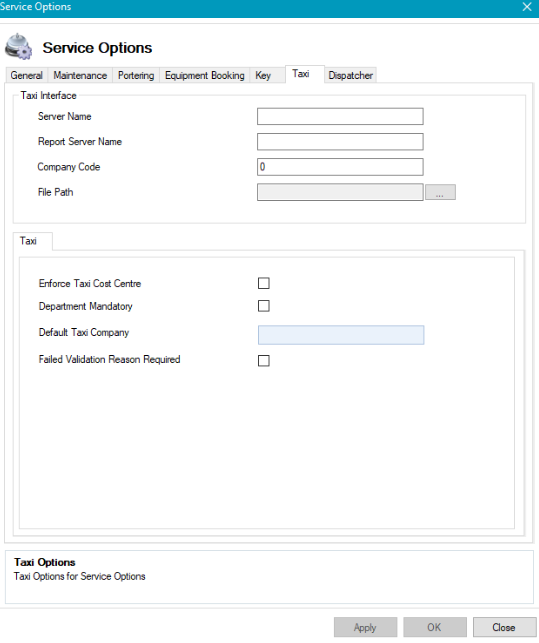
The fields on the Taxi tab are described in the following table:
This field… | Holds this information... |
|---|---|
Server Name | The name of the server used for the Taxi Interface. |
Report Server Name | The name of the report server used for the Taxi Interface. |
Company Code | The company code used for the Taxi Interface. |
File Path | The default file path for the Taxi Interface. |
Enforce Taxi Cost Centre | Whether a cost centre is mandatory for taxi service requests. |
Department Mandatory | Whether a department is mandatory for taxi service requests. |
Default Taxi Company | The default taxi company for taxi service requests. |
Failed Validation Reason Required | Whether a reason for Failed Validation is mandatory. |