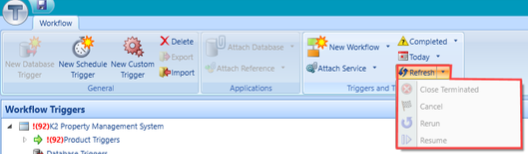The buttons in the Triggers and Tracking group on the Workflow ribbon enable you to alter the activity displayed for the relevant workflow.
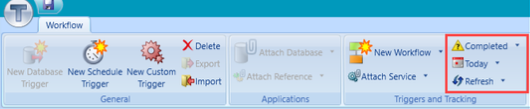
The top tracking button changes the workflow tracking status filter.
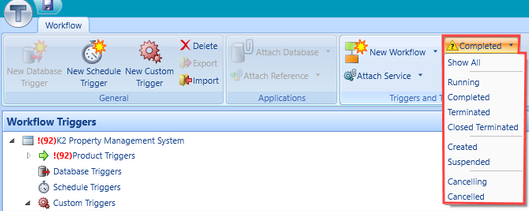
The middle tracking button changes the workflow tracking date filter.
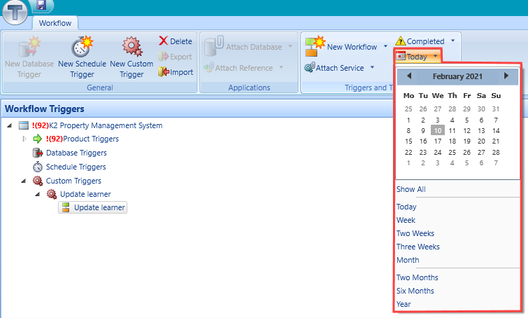
The bottom tracking button refreshes the current workflow tracking data.