To record a new stock return:
The Stock Return Editor screen is displayed.
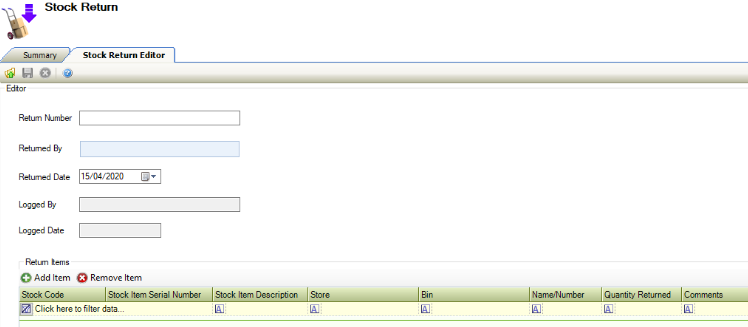
The fields on the Stock Return Editor Tab are described in the following table:
This field… | Holds this information... |
|---|
Return Number | The unique number that identifies the stock return. This field is mandatory. |
Returned By | The contact returning the items to stock. This field is mandatory. |
Returned Date | The date that the items are returned to stock. |
Logged By | The user recording the stock return. |
Logged Date | The date the stock return record was created. |