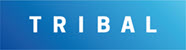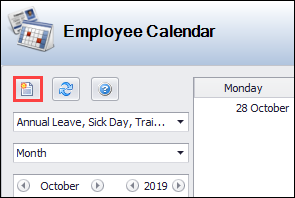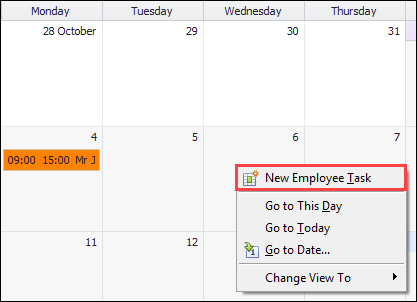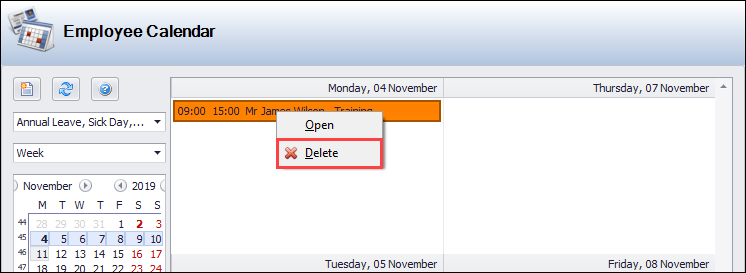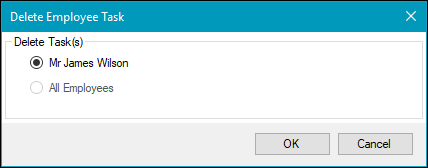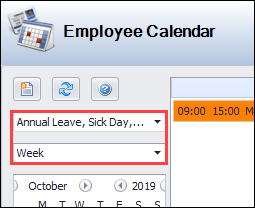Using the Employee Calendar
The Employee Calendar allows Events (for example: annual leave, sickness or training) to be recorded for employees. This is used to identify when an employee is unavailable and therefore cannot accept jobs.

It can be accessed by navigating to Functions > Core > Employee Calendar or Organisation > Employee > Employee Calendar.
Use the calendar to: