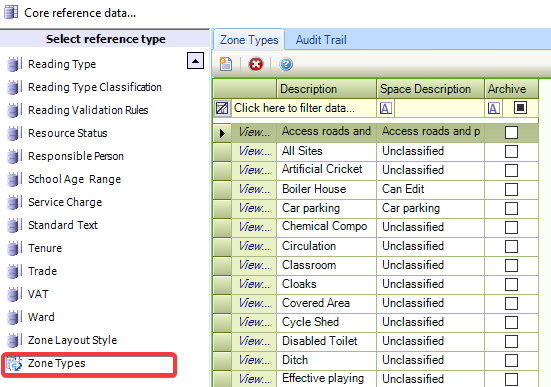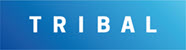Core Reference Data
The Core reference data window can be accessed by navigating to Functions > Core > Reference Data > Core.
Refer to Managing Reference Data for further information on using reference data screens.
The following reference data is available:
Use this reference data to define the priorities (for example: Priority 1 for the most important, then Priority 2, Priority 3, and so on) of work required for action plans.
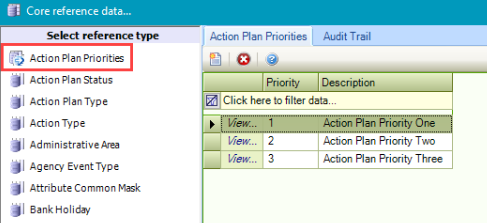
Use this reference data to define the current status of an action plan (for example: Closed, In progress, Deferred).
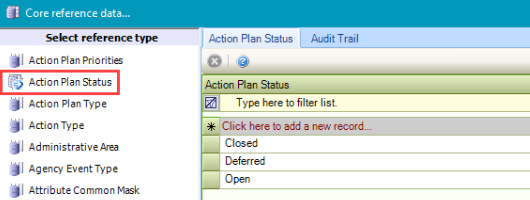
Use this reference data to define types of action plans (for example: Action, Observation and Recommendation).
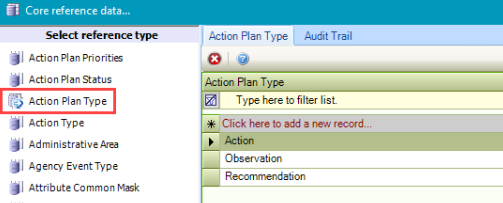
Use this reference data to define action types (for example: repair, decontaminate and so on).
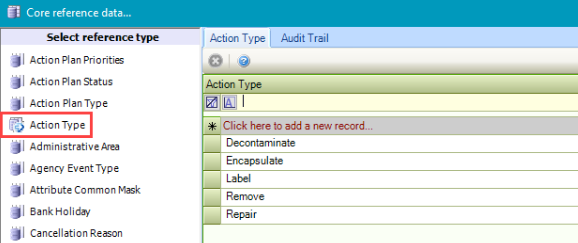
Use this reference data to define administrative areas.
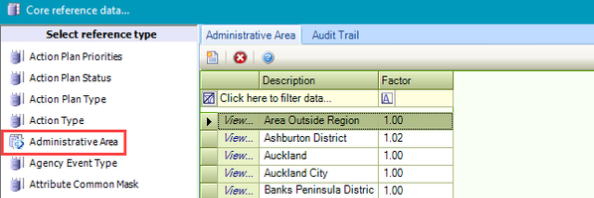
Use this reference data to define types of agency events.
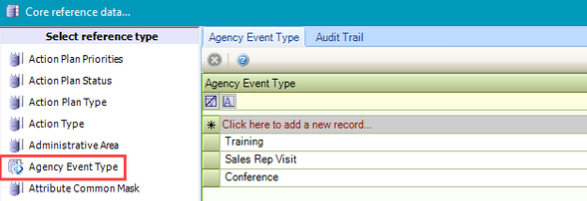
Use this reference data to define masks for attributes to force the formatting of a number or string.
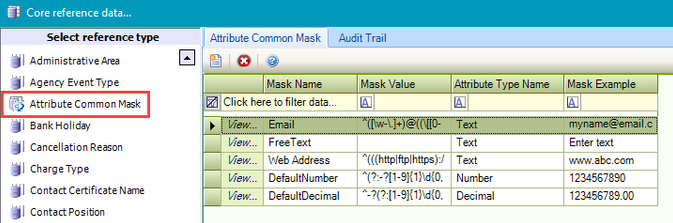
Use this reference data to record bank holidays.
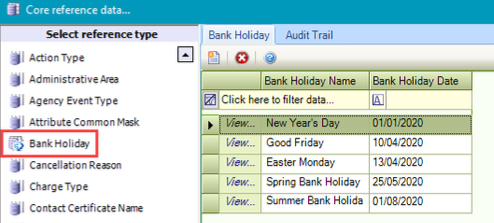
These are displayed in the Employee Calendar (provided the Bank Holiday check box is selected in the top drop-down list).
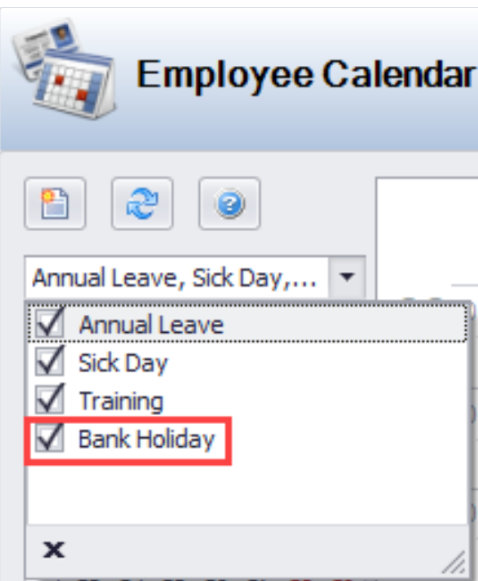
Use this reference data to define reasons for cancelling a request.
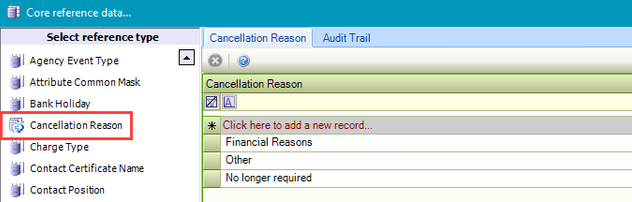
Use this reference data to define charge types (for example: parking, security, catering and so on).
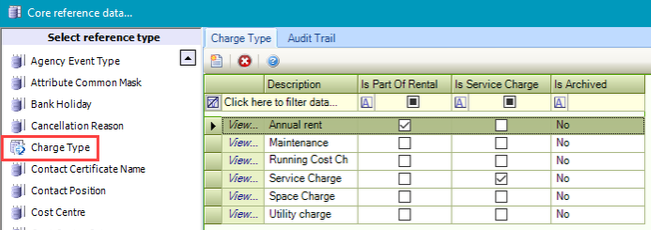
Use this reference data to record names of certificates that can be recorded against contacts (for example: diploma, HNC and so on).

Use this reference data to define contact job positions (for example: director, foreman, manager and so on).
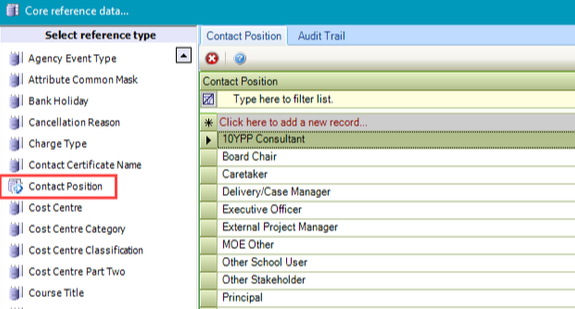
Use this reference data to define cost centres.

The fields in Cost Centre reference data are described in the following table.
This field… | Holds this information... |
|---|---|
Cost Code | The cost code. This must be unique. This field is mandatory. |
Description | A description of the cost centre. This field is mandatory. |
Type | The type of cost centre. This field is mandatory. Select from the following:
|
Category | The cost centre category. These are defined in the Cost Centre Category reference data. |
Classification | The cost centre classification. These are defined in the Cost Centre Classification reference data. |
Budget Type | Whether the budget type is annual or a lump sum. This field is mandatory. |
Status | Whether the cost centre is open or archived. If this is set to 'Archived', it cannot be selected in K2. This field is mandatory. |
Use this reference data to define cost centre categories (for example: IT, cleaning, taxi bookings and so on).
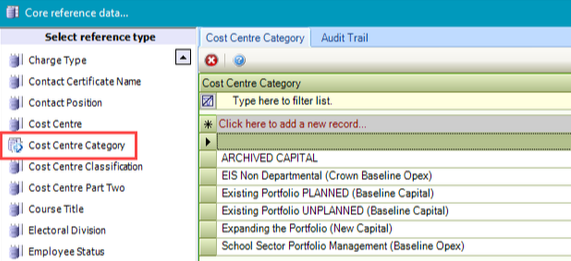
Use this reference data to define cost centre classifications. A classification is the same as a category but independent. It is used for reporting purposes (for example: a classification of hardware can be used within the category of IT for reporting purposes).

Use this reference data to define a second part of a cost centre for when a cost centre is required to be split.
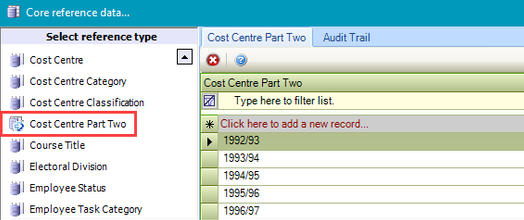
Use this reference data to define courses that staff have undertaken.
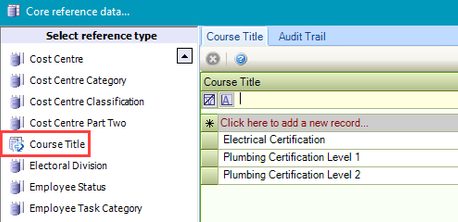
Use this reference data to define electoral divisions.
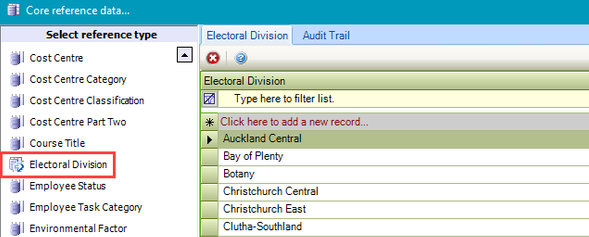
Use this reference data to specify employee statuses (for example: fixed-term contractor, full-time, part-time and so on).
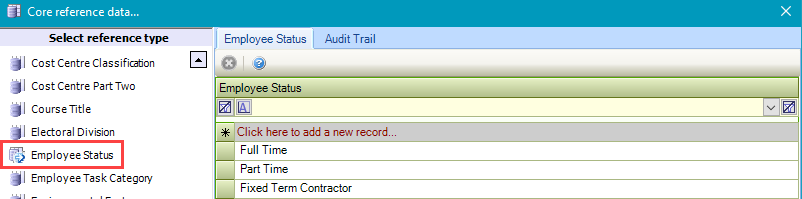
Use this reference data to define categories of employee tasks (for example: Annual Leave, Sick Days, and Training Days). This is used when adding an event to the Employee Calendar.
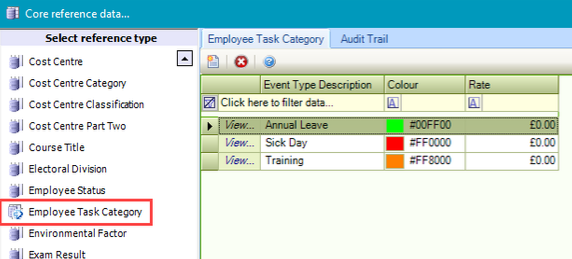
Use this reference data to define environmental factors, which are recorded on the Site Editor and record things such as pH, temperature, dissolved oxygen, salinity and so on.
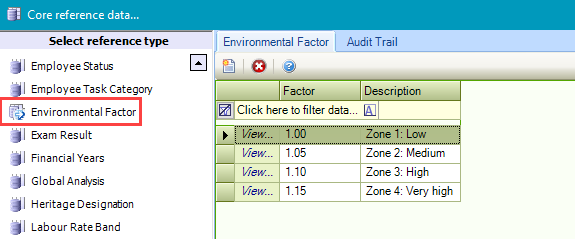
Use this reference data to record exam result grades.
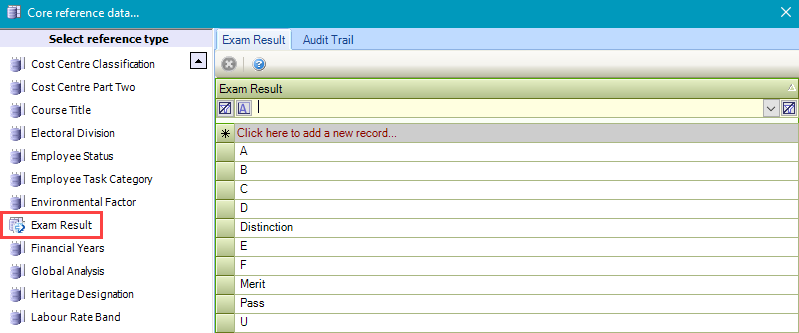
Use this reference data to define financial years, which are used in various areas in K2. These must be consecutive and the start and end dates cannot overlap.
Changes made to Financial Years reference data will affect all modules using this reference data.
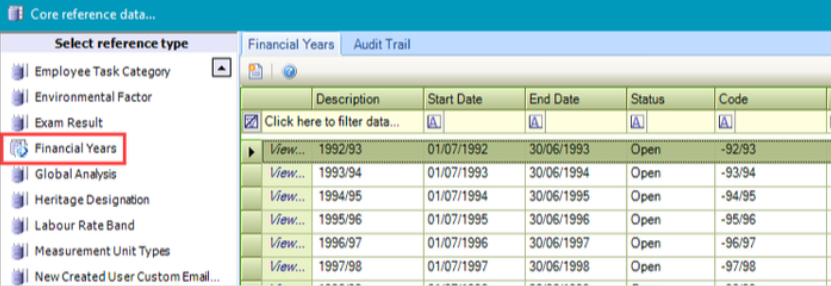
The fields in Financial Year reference data are described in the following table:
This field… | Holds this information... |
|---|---|
Description | The description of the financial year. This field is mandatory. |
Start Date | The start date of the financial year. Select the day, month and year. |
End Date | The end date of the financial year. Select the day, month and year. |
Status | The status of the financial year, whether it is open or archived. If this is set to 'Archive', it cannot be selected in K2. Select from the drop-down list. |
Code | The code associated with the financial year. |
Global analysis can be linked to Buildings and Sites. It is a reporting option that allows you to create a hierarchy and then link in buildings and sites based on the type of building or site service delivery. It allows you to report on the number of warehouses, land used for car parking, and so on.
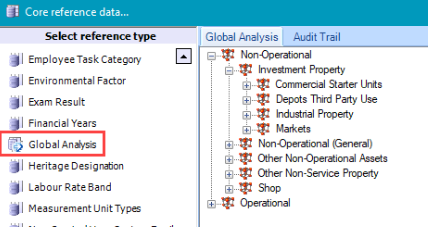
Right-click on an item or in a blank space to add, remove or edit items in the hierarchy.
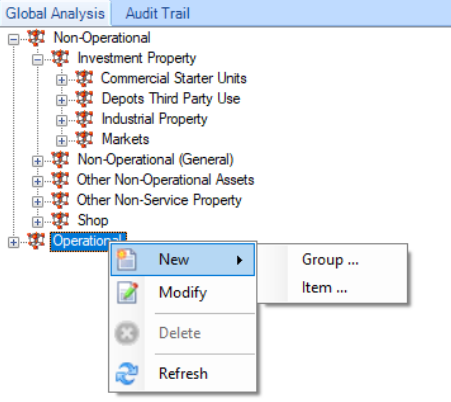
Use this reference data to define heritage designations for sites (for example: World Heritage Site, Scheduled Monuments, Listed Buildings and so on).
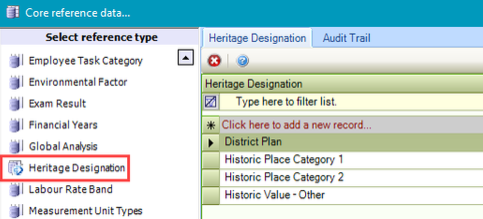
Use this reference data to define labour rate bands (for example: for standard labour, overtime and so on).
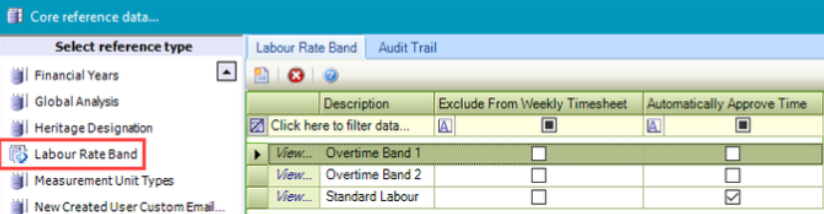
Select the Exclude from Weekly Timesheet check box if tasks delivered during the time band should be excluded from the operatives' weekly timesheet.
Select the Automatically Approve Time check box if tasks completed during this time band should automatically be approved without the supervisor having to approve the time.
Selecting this option overrides the Time Approval Threshold system setting.
Use this reference data to define measurement unit types (for example: foot, metre, kilometre, and so on).
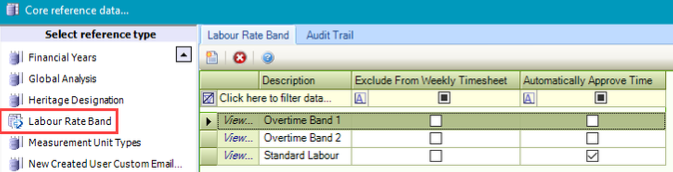
Use this reference data to specify email text to be sent to new users.
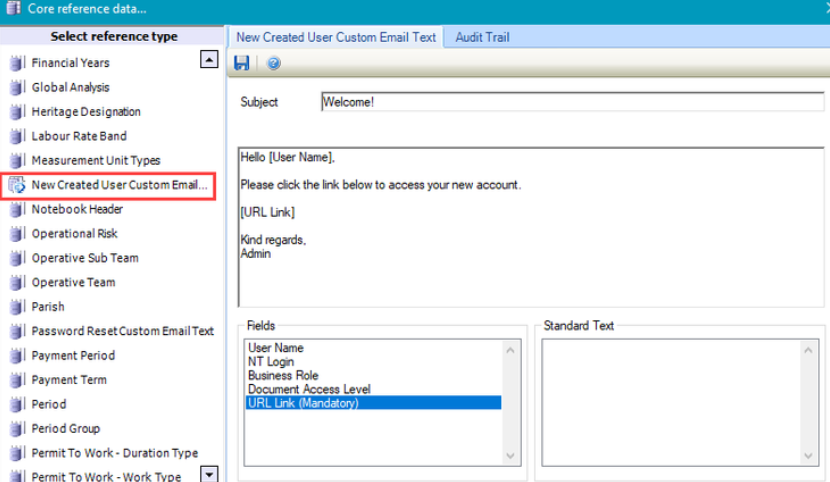
Click and drag the fields from the Fields section into the Subject and Content fields to personalise the email.
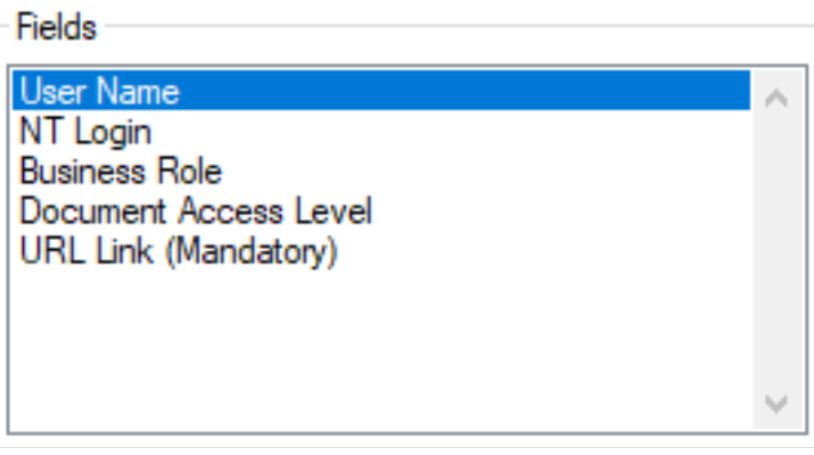
The URL Link field must be included.
Use this reference data to specify headers for notebook entries.
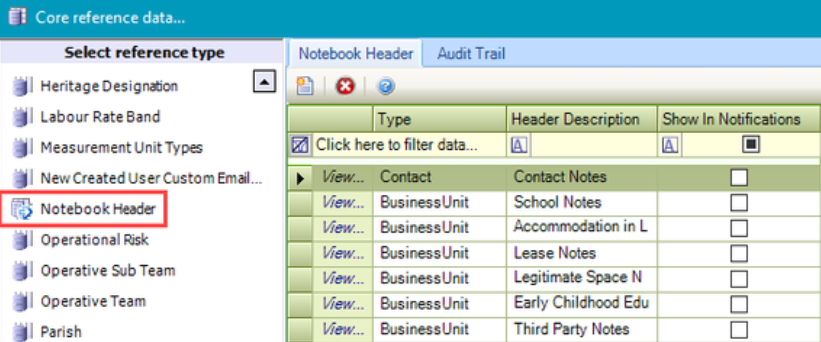
Use this reference data to define the risks if a building is not operational and the impact if the property is closed for any reason (for example: if a school is closed, it has significant operational risk to a local authority both politically and reputationally).
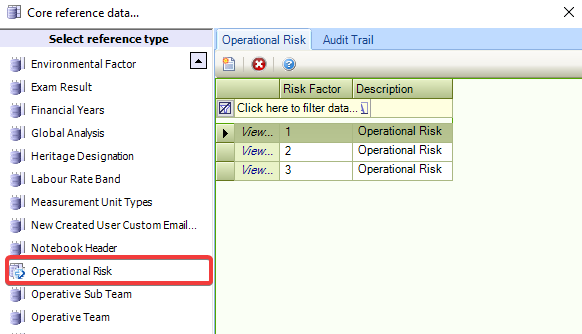
Use this reference data to define the sub-teams that staff members work in. These must be linked to an Operative Team.
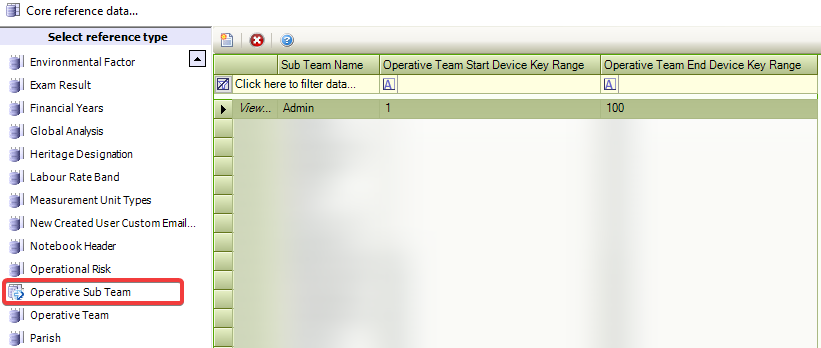
Use this reference data to define operative teams.

Use this reference data to define parishes.
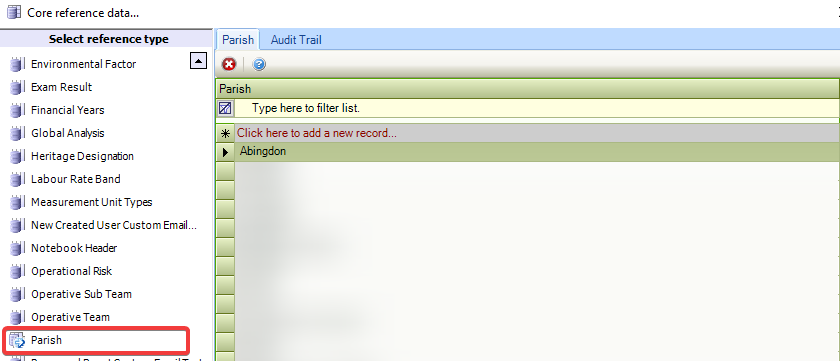
Use this reference data to define the text for password reset emails.
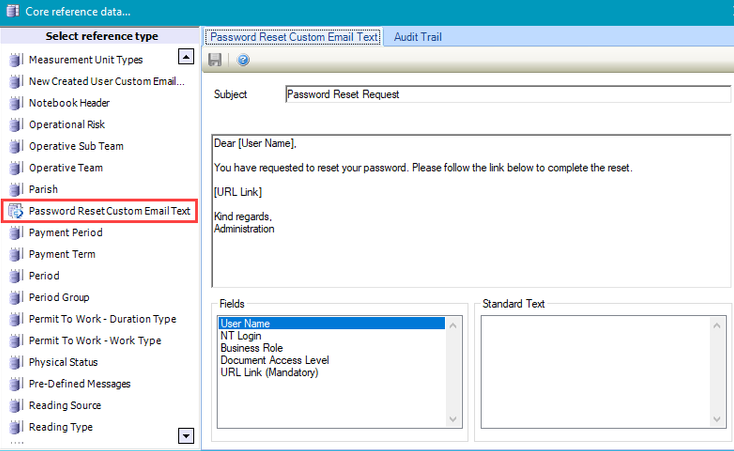
Click and drag the fields from the Fields section into the Subject and Content fields to personalise the email.
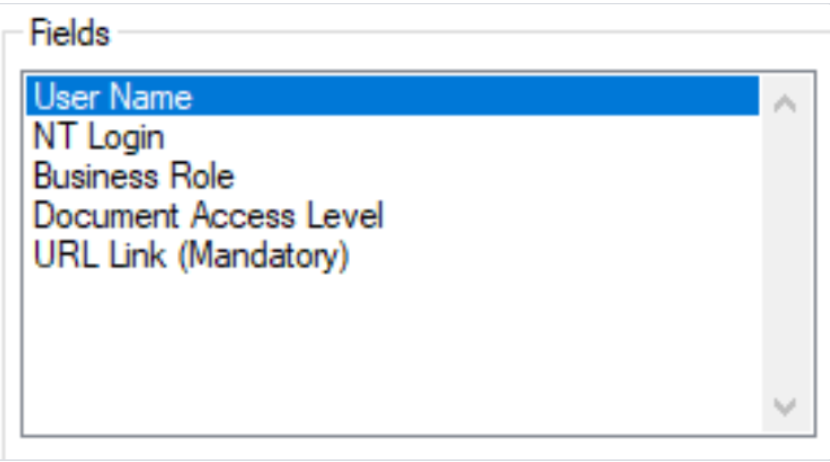
The URL Link field must be included.
Use this reference data to define payment periods (for example: monthly, quarterly, yearly and so on).
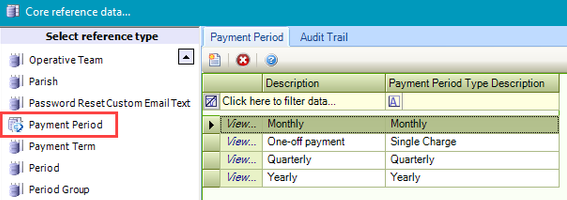
Use this reference data to define payment terms (for example: In Advance, In Arrears, On Completion).
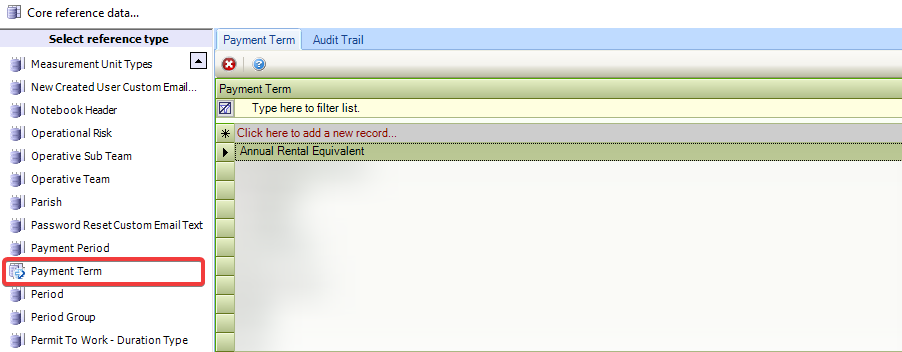
Use this reference data to define periods, which are used in various parts of K2.
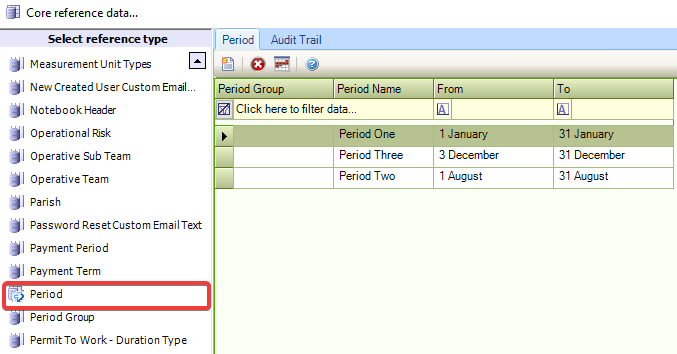
You can define the following period types:
Cyclical Period – a period (for example: a season) that occurs every year on the same dates.
Cyclical Periods do not link to a Period Group.
Annual Period – a single period that may span multiple years.
Multiple annual periods can be created within a Period Group.
Click the Assign Period to Business Unit button to display the Link Period to Business Unit(s) window.
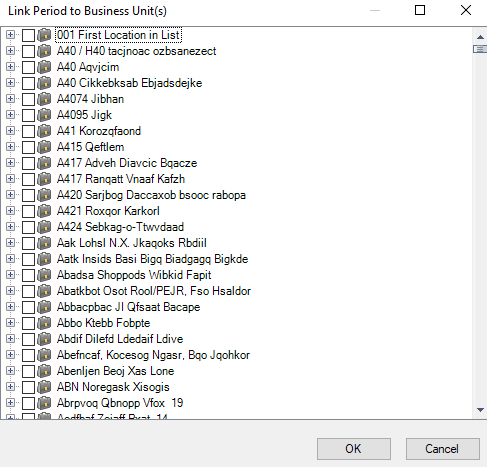
This allows you to link a period (for example: summer) to a property so that you can link a PPM Schedule to the property and period (for example: only cut the grass in the summer).
Use this reference data to define groups for periods that are used for particular modules, since periods are used in various parts of K2.
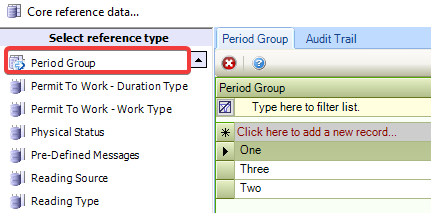
Use this reference data to define the duration that work permits apply for.
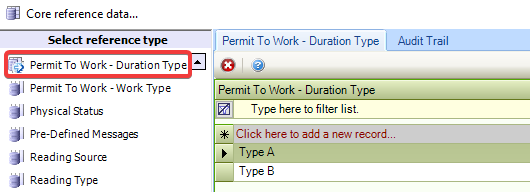
Use this reference data to define the types of work that the worker has a permit for.

Use this reference data to define the physical status of entities (for example: In Use, In Disposal Process, and so on).
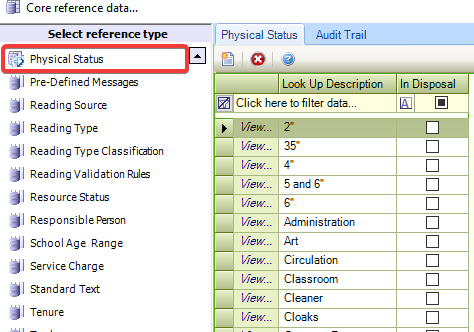
Use this reference data to manage pre-defined text messages to send to a radio operative.
This is only applicable if radio integration is enabled.
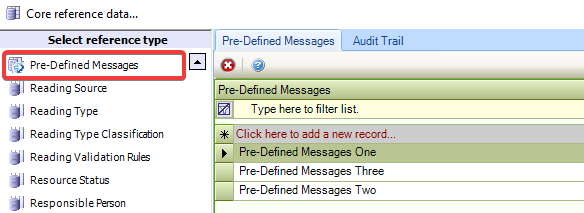
Use this reference data to define the source of a reading (for example: a gas meter).
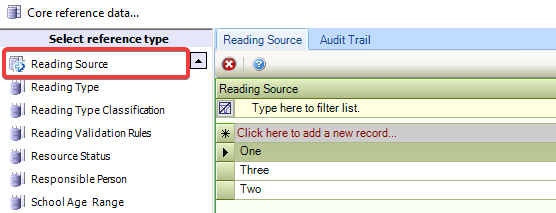
Use this reference data to define reading types.
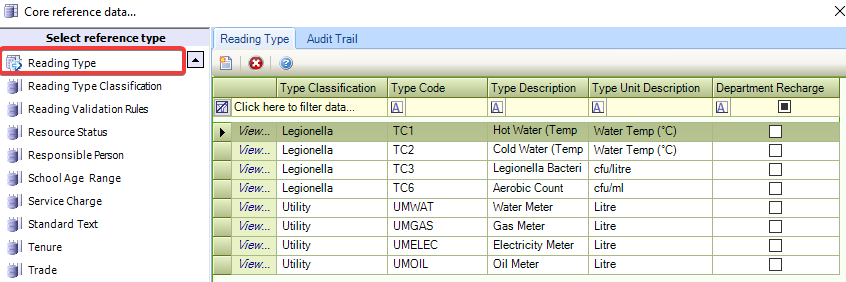
The Reading Type reference data fields are described in the following table:
This field… | Holds this information... |
|---|---|
Type Classification | The type classification. These are defined in the Reading Type Classification reference data. |
Type Code | A code for the reading type. |
Type Description | A description of the reading type. |
Type Unit Description | The units that the reading was measured in (for example: litres). |
Department Recharge | Whether to allow certain running costs to be recharged to departments that occupy a building. |
Use this reference data to define reading type classifications (for example: water, gas, electricity and so on).
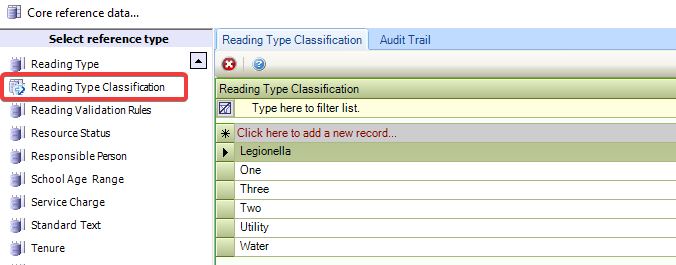
Use this reference data to create validation rules for readings.
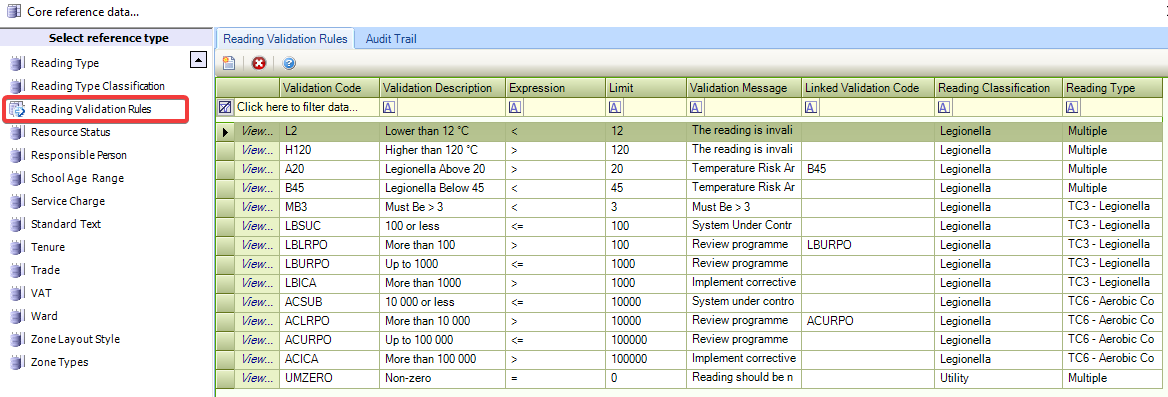
Use this reference data to define the current status of a direct labour operative.
This is only used in conjunction with dispatches.
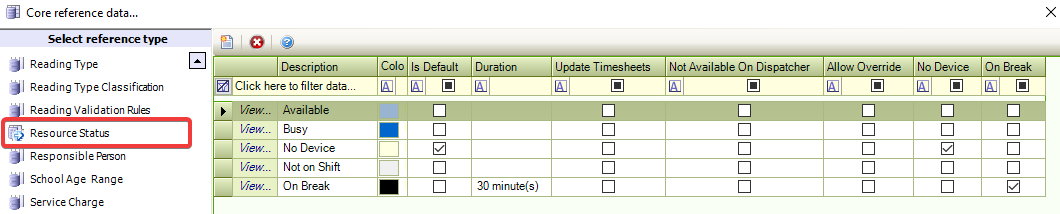
Use this reference data to define people responsible for various entities.
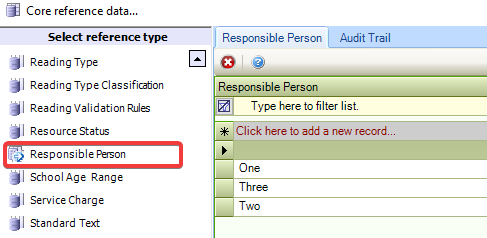
Use this reference data to define school age ranges (for example: 3-6, 16-18 and so on).
To add a new School Age Range List, enter text into the * field.
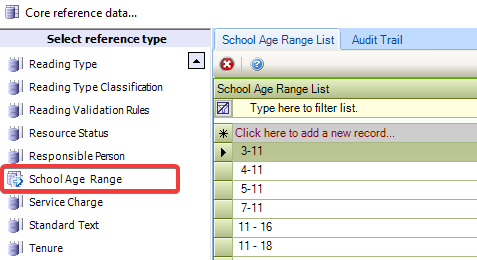
Use this reference data to define the service charges. This is used for business units that have parent units.
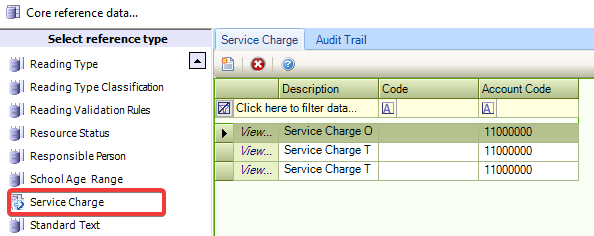
Use this reference data to write any frequently used text (for example: corporate footers). These can be used in emails.
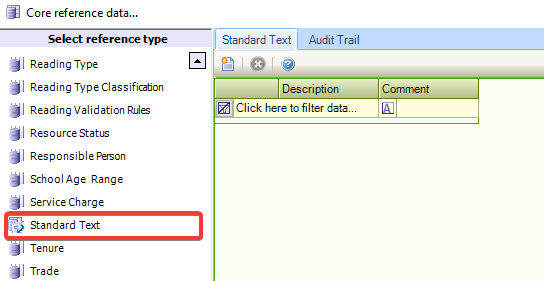
Use this reference data to set the tenure of a building (for example freehold, leasehold).
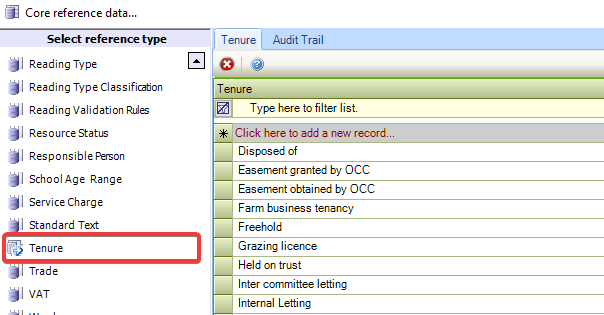
Use this reference data to define trade types (for example: builders, carpenters, electricians, and so on).
To add a new trade, enter text into the * Click here to add a new record… field.
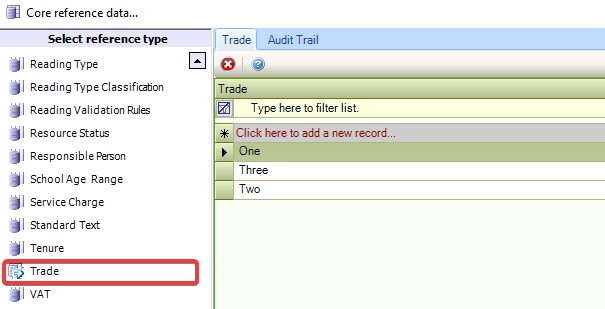
Use this reference data to define VAT rates.
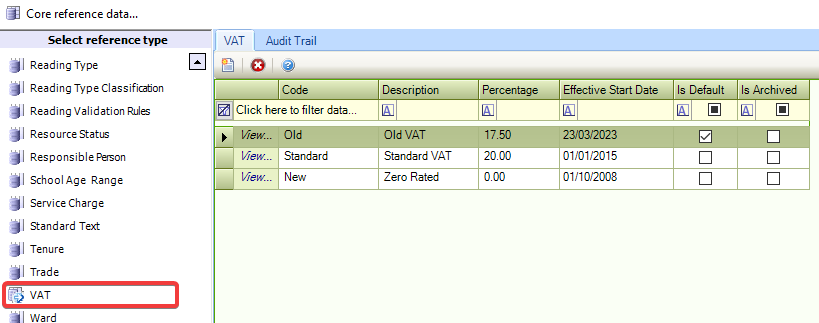
Use this reference data to define wards.
To add a new ward, enter text into the * Click here to add a new record… field.
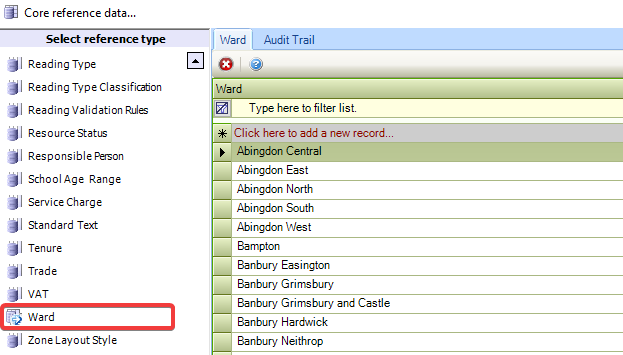
Use this reference data to define various layouts or configurations for different events (for example: for a wedding, a zone may be a 100-person venue, but 150 people can use it as an outdoor theatre).
To add a new Zone Layout Style, enter text into the * Click here to add a new record… field.
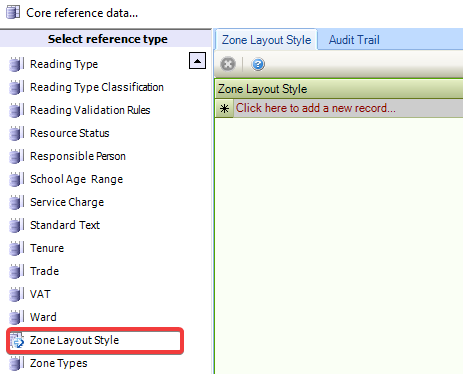
Use this reference data to define types of zones (for example: car parks, grass pitches, and so on).