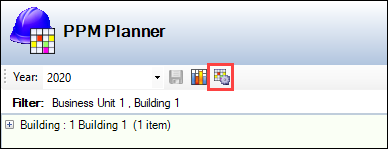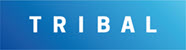Using the PPM Planner
The PPM Planner is a tool for reviewing the resource required for PPM Tasks each week.
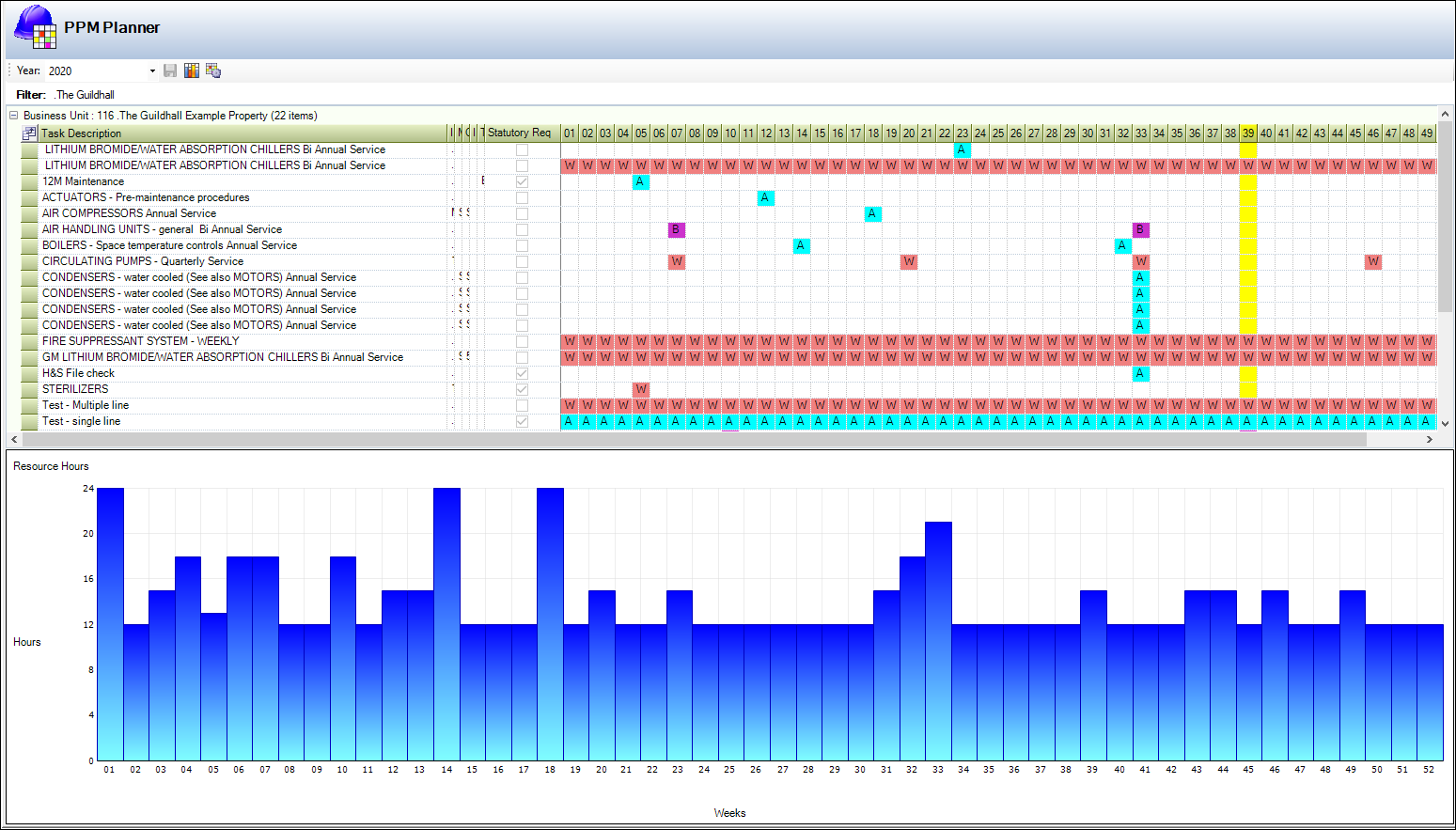
The PPM Tasks for a location, contract or contractor are selected and the number of people required to deliver all the tasks each week (based on the estimated hours on the PPM Instruction) is displayed. The planner can be used to move the tasks to alternative weeks during peak periods without having to open the PPM Task record.
The PPM Planner can be opened by navigating to Maintenance > Planned Preventative Maintenance > PPM Planner.
The Build PPM Planner window is displayed, where you can select the required filters for the PPM Planner.
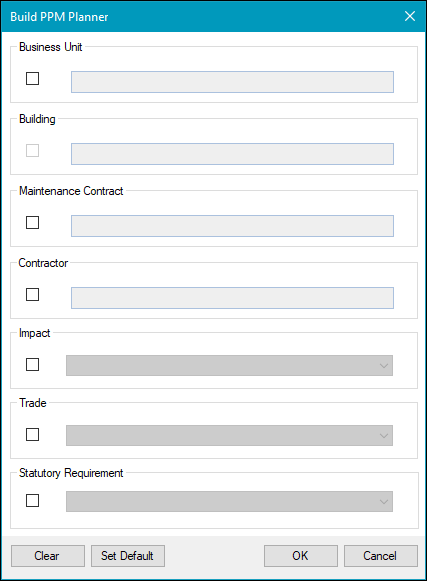
It can also be accessed by clicking the PPM Planner option in the Associated Items panel for a business unit, building, or asset record. If opened in this way, filters are applied automatically to only display PPM Tasks for that entity.
The current week is highlighted in yellow.
PPM Tasks against a contract that are deactivated are not displayed.
If any activated periods are assigned to the PPM Task, any PPM Active Tasks that fall in an inactivated period are displayed in grey.
Use the PPM Planner to do the following:
Select the relevant year from the drop-down list, if required.
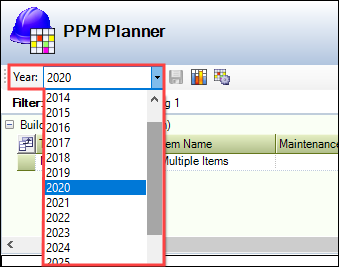
Reschedule PPM Active Tasks by dragging and dropping them from one week to another, and then clicking Save.

Click the Legend button.
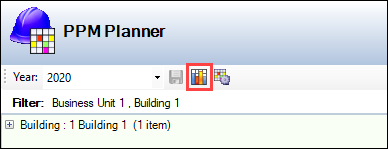
This displays the Planner Legend window, which is key for the grid colours and codes.
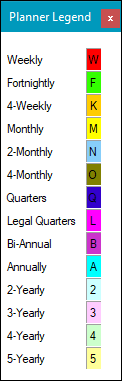
The colours on the legend can be changed in the Schedule reference data (in PPM reference data).
Click the Build PPM Planner button to edit the criteria for the planner.