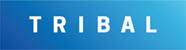Managing Floors
Use K2 to do the following:
To add or edit a floor, do one of the following:
Search for and open the relevant building record, and then click the New Floor option in the Tasks panel.
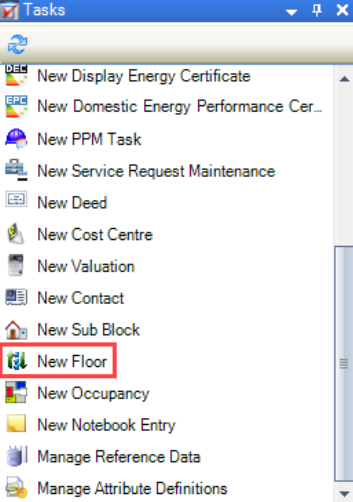
Search for and open the relevant existing floor, and then click the Click to edit details button on the Summary tab.
Select an existing floor in the Navigator panel and then click the Click to edit details button on the Summary tab.
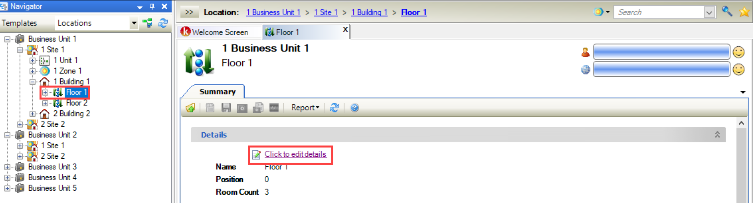
The Floor Editor is displayed.
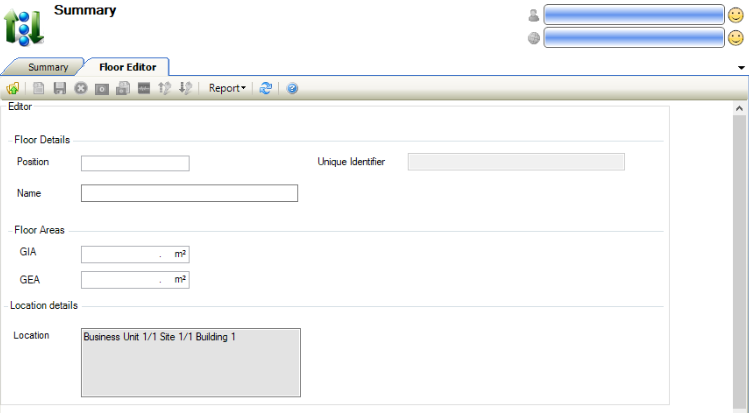
Enter or edit the relevant details.
The fields on the Floor Editor are described in the following table:
This field… | Holds this information... |
|---|---|
Position | The position of the floor. |
Unique Identifier | A unique identifier for the floor. This is generated automatically and cannot be edited. |
Name | The name of the floor. |
GIA | The gross internal area of the floor. Refer to the GOV.UK website for further information. |
GEA | The gross external area of the floor. Refer to the GOV.UK website for further information. |
Location | The location of the floor. This is populated automatically with the building details. |
Click Save.
Refer to Using Attribute Manager for further information.
Other Tasks/Associated Items
Refer to Adding or Editing Room for further information.
To add or edit a restriction or warning:
Search for and open the relevant room record.
Click the New Restriction\Warning option in the Tasks panel.
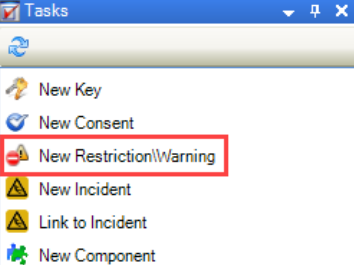
Alternatively, click the Restriction(s)\Warning(s) option in the Associated Items panel and then double-click an existing record to open it.
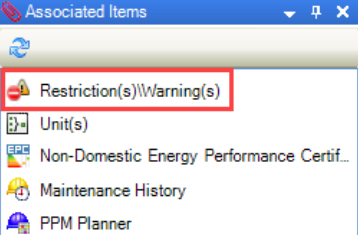
The Restrictions and Warnings window is displayed.
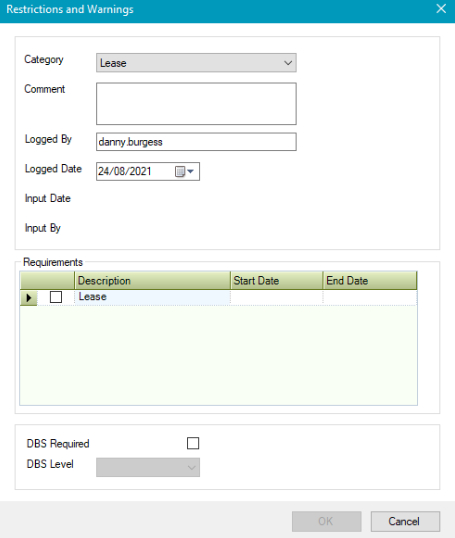
The fields on the Restriction and Warnings window are described in the following table:
This field… | Holds this information... |
|---|---|
Category | The category of restriction or warning. These can be defined in Restriction And Warning Category Reference Data (accessed by navigating to Functions > Core > Reference Data > Restrictions and Warnings). |
Comment | Any comments on the restriction or warning. This field is mandatory. |
Logged By | The user who logged the restriction or warning. This defaults to the logged-in user but can be amended. |
Logged Date | The date the restriction or warning was logged. |
Input Date | The date the restriction or warning was input. This defaults to the logged-in user on saving and cannot be amended. |
Input By | The user who input the restriction or warning. This defaults to the logged-in user and cannot be amended. |
Requirements | Any requirements for the restriction or warning. This is populated based on the selected Category and can be defined in Restriction And Warning Requirements Reference Data (accessed by navigating to Functions > Core > Reference Data > Restrictions and Warnings). |
DBS Required | Whether a DBS check is required. |
DBS Level | The DBS level required for the restriction. This list is hard-coded and cannot be edited. |
Click OK.
Refer to Adding or Editing a Asset for further information.
Refer to Adding or Editing a Component for further information.
Refer to Adding a New Asbestos Component for further information.
Refer to Adding or Editing a Consent Record for further information.
Refer to Adding or Editing a Contact for further information.
Refer to Adding or Editing a Deed for further information.
Refer to Adding or Editing an Incident for further information.
To add a new key to a Floor:
Select New Key option from the Tasks panel.
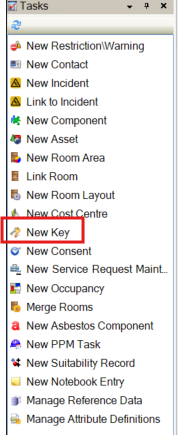
Refer to Adding or Editing a Key for further details.
Once created, Key(s) will be displayed in the Associated Items panel.
Refer to Managing Notes for further information.
Refer to Adding or Editing a PPM Task for further information.
To add a new service request maintenance to a Floor:
Select New Service Request Maintenance option from the Tasks panel.
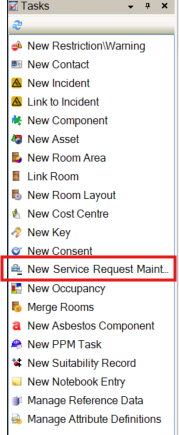
Refer to Adding or Editing a Service Request for further details.
The location will be populated when creating a service request from a location.