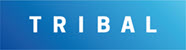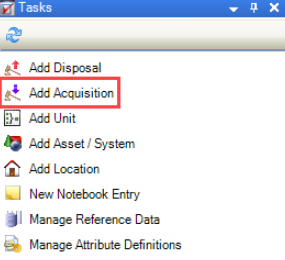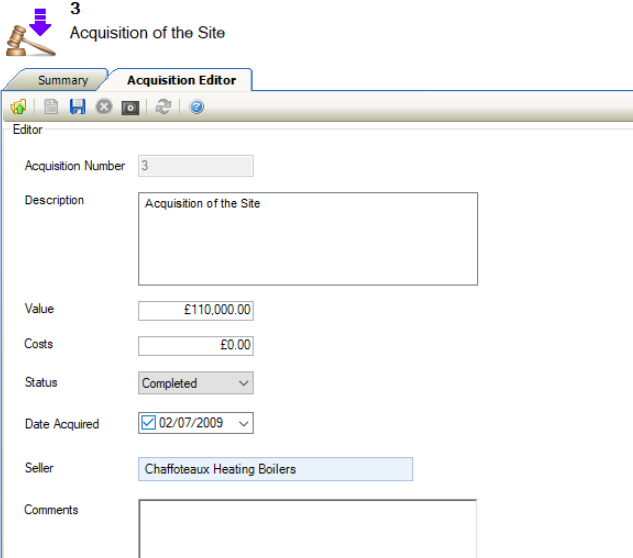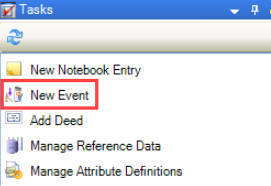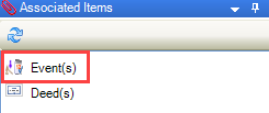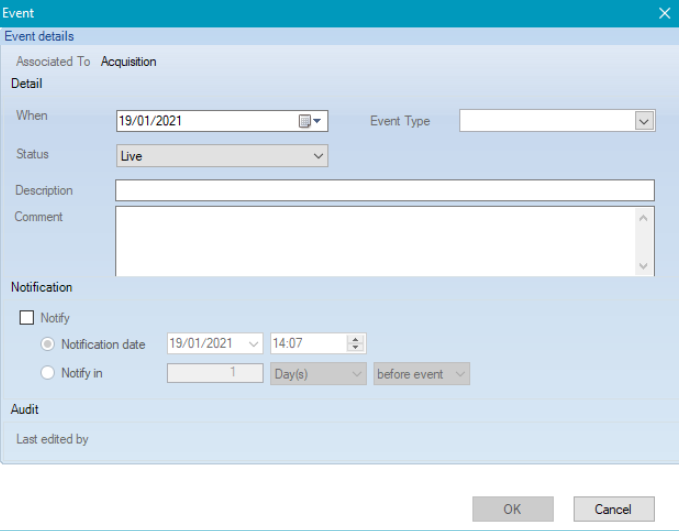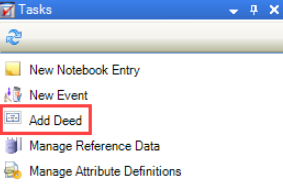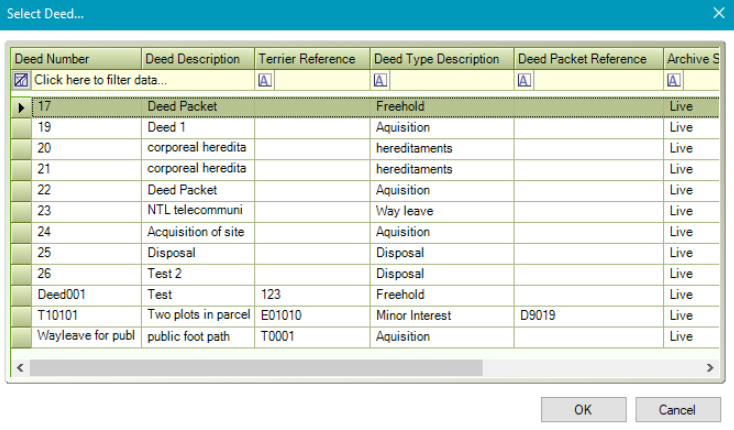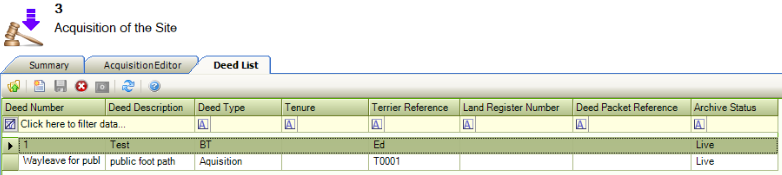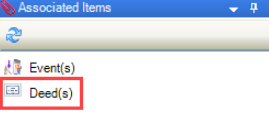Acquisition
The Acquisition module allows the details of how a deed has been acquired to be recorded.
Select from the following for information on managing acquisition records:
Related Topics
Click the links below to navigate to the following related topics: