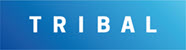Element List Reference Data
This section describes further information that can be recorded in the Element List reference data.
Details can be added for the following items by selecting from the New option after right-clicking to display the menu:
Element Category
Child Element
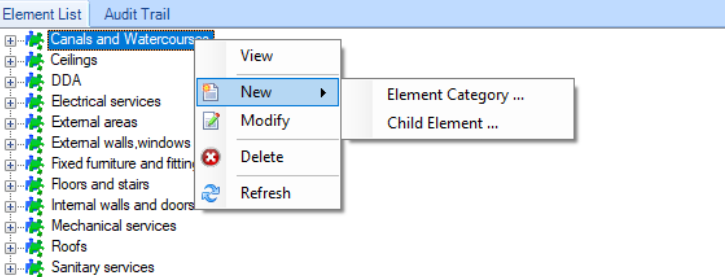
The following tabs are available on the Element details window after selecting the Element Category option:
Use the General Details tab to record basic details of the element category.
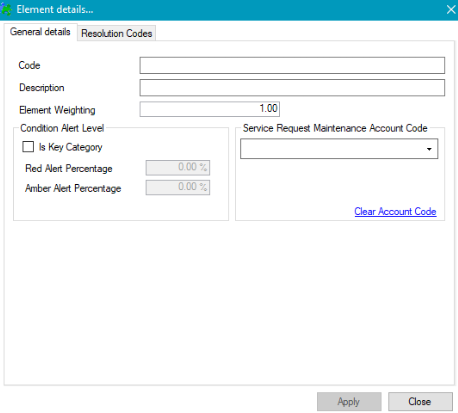
The fields on the General Details tab are described in the following table:
This field… | Holds this information... |
|---|---|
Code | The element category code. |
Description | The name of the category. This field is mandatory. |
Element Weighting | The element weighting for condition scoring. Not required for Maintenance or Portering tasks. |
Is Key Category | Whether the alert level is required. |
Red Alert Percentage | The condition alert level. The percentage of the alert apportioned to red. Not required for Portering tasks. |
Amber Alert Percentage | The condition alert level. The percentage of the alert apportioned to amber. Not required for Portering tasks. |
Service Request Maintenance Account Code | The relevant account code relating to the finance module. Select from the drop-down list. |
Clear Account Code | Whether to clear the account code. |
Use this tab to assign resolution codes to the element category.
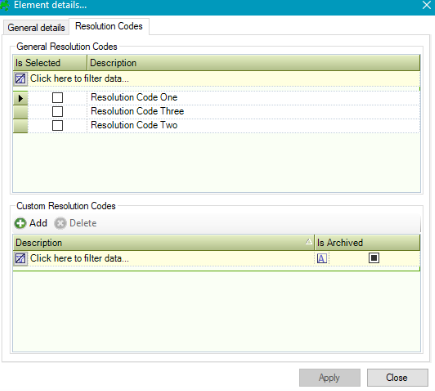
The fields on the Resolution Codes tab are described in the following table:
This field.. | Holds this information... |
|---|---|
General Resolution Codes | The resolution code. These can be defined in Resolution Codes (accessed by navigating to Services > Service Request). |
Custom Resolution Codes | Resolution codes specifically created for the child element. |
The following tabs are available on the Element details window after selecting the Child Element option:
Use the General Details tab to describe the basic details of the child element.
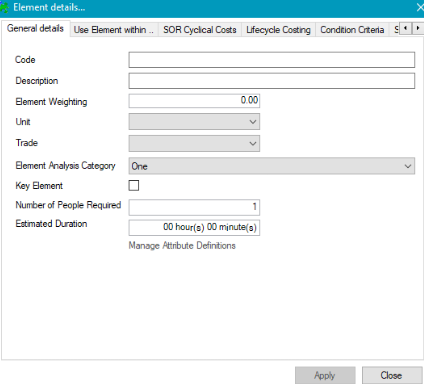
The fields on the General Details tab are described in the following table:
This field… | Holds this information... |
|---|---|
Code | The child element code. |
Description | The name of the child element. This field is mandatory. |
Element Weighting | The element weighting for condition scoring. This is not required for portering tasks. |
Unit | The unit of measurement. Select from the drop-down list. This is not required for portering tasks. These can be defined in Measurement Unit Types (accessed by navigating to Functions > Core > Reference Data > Core). |
Trade | The trade associated with the request task. These can be defined in Trade (accessed by navigating to Functions > Core > Reference Data > Core). |
Element Analysis Category | The Element Analysis Category for the fault. This is not required for maintenance or portering tasks. These can be defined in Element Analysis (accessed by navigating to Services > Service Request). |
Key Element | The key element for the condition survey. This is not required for maintenance or portering tasks. |
Number of People Required | The number of operatives required. |
Estimated Duration | The estimated duration of the task. |
Use the 'Use Element within' tab to enter details for a condition service request.
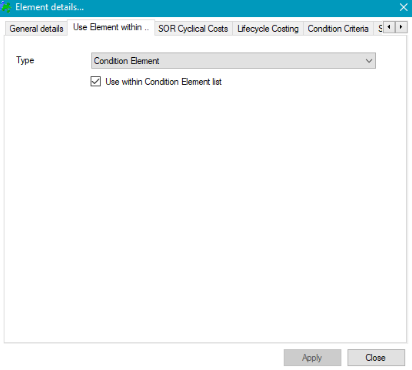
The fields on the Use element within the tab are described in the following table when the Condition Element option is chosen:
This field… | Holds this information... |
|---|---|
Type | The type of service request that the element will be displayed on. Select from the drop-down list. |
Use with Condition Element list | Override check box to enable the Condition element type option. |
Use the 'Use Element within' tab to enter details for a maintenance service request.
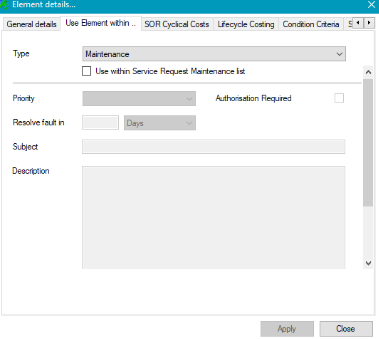
The fields on the Use element within the tab are described in the following table when the Maintenance option is chosen:
This field… | Holds this information... |
|---|---|
Type | The type of service request that the element will be displayed on. Select from the drop-down list. |
Use within Service Request Maintenance list | Whether to enable the Service Request Maintenance list fields. |
Priority | The fault priority. Select from the drop-down list. These can be defined in Priorities (accessed by navigating to Services > Service Request), where the Service Request Customisation field is set to 'Maintenance' or is blank. |
Resolve fault in | The resolution target. Select from the drop-down list. Defined in minutes, days, weeks, months. |
Subject | The short description. |
Description | The maintenance description. |
Associated link | The URL link to related information. |
Fault Occurrence | The fault occurrence frequency. Defined in minutes, days, weeks, months. |
Authorisation Required | Whether authorisation is required. |
Use the 'Use Element within' tab to enter details for a portering service request.
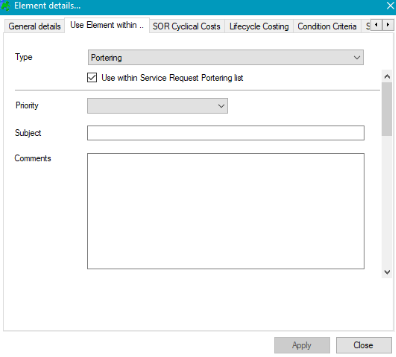
The fields on the Use element within the tab are described in the following table when the Portering option is chosen:
This field… | Holds this information... |
|---|---|
Type | The type of service request that the element will be displayed on. Select from the drop-down list. |
Use within Service Request Portering list | Whether to enable the Service Request Portering list fields. |
Priority | The fault priority. Select from the drop-down list. These can be defined in Priorities (accessed by navigating to Services > Service Request), where the Service Request Customisation field is set to 'Portering' or is blank. |
Subject | The description of the element. |
Comments | Comments associated with the portering element. |
Require Start Location | Whether the start location of the portering task is required. |
Start Location Label | The text displayed for the start location label. |
Default Start Location | The default start location. |
Functional Area | The functional area. Select from the drop-down list. This field is mandatory when Default Start Location is selected. |
Location | The location where the portering is required. This field is mandatory..
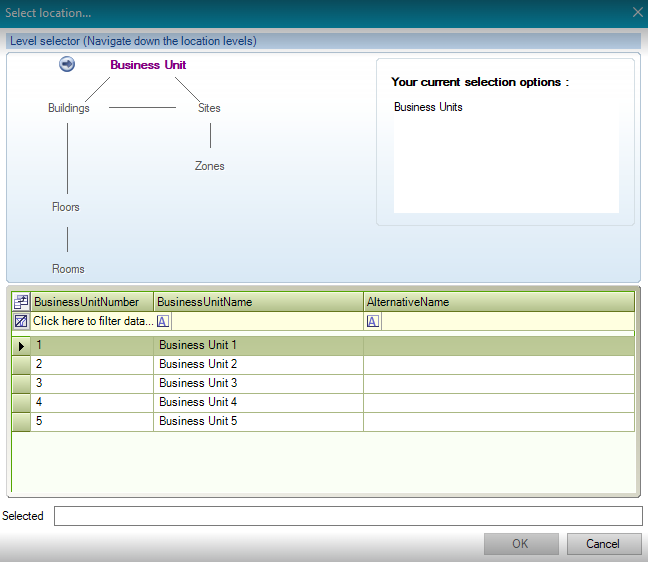 Use the level selector to select the relevant room, floor, zone, building, site or business unit. |
Require End Location | Whether the end location of the portering task is required. |
End Location Label | The text displayed for the end location label. |
Default End Location | The default end location. |
Functional Area |
|
Location | The location where the portering is required. This field is mandatory.
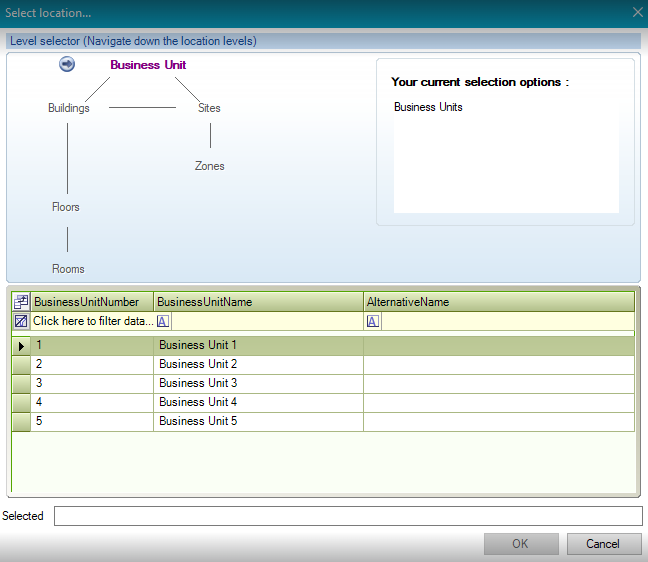 Use the level selector to select the relevant room, floor, zone, building, site or business unit. |
Is Patient Related | Whether the portering task is related to a patient. |
Equipment | Whether equipment is required. Choosing either ‘Required’ or ‘Optional’ enables the Available Equipment Categories field. |
Maximum Items of Equipment | Whether a maximum number of items of equipment are specified. |
Available Equipment Categories | The equipment category. These can be defined in Equipment Category (accessed by navigating to Services > Service Request). |
Use the SOR Cyclical Costs tab to assign default repair, replacement, and decoration costs against the child element.
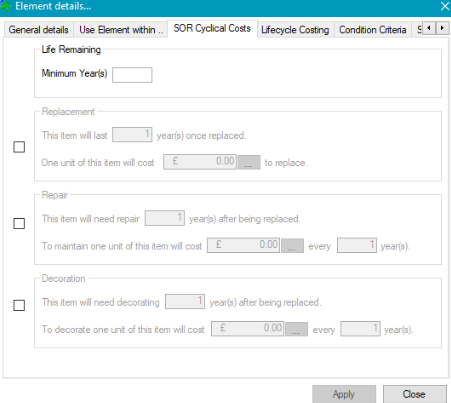
The fields on the SOR Cyclical Costs tab are described in the following table:
This field… | Holds this information... |
|---|---|
Life Remaining Minimum Year(s) | The item's remaining, expected life, defined in years. |
Replacement | The item's replacement cycle (in years) and the item's replacement cost. |
Repair | The item's repair cycle (in years) and the item's repair cost. |
Decoration | The item's decoration cycle (in years) and the item's decoration cost. |
Use the Lifecycle Costing tab to define the costs and frequency of replacement for each action.

Lifecycle costing or analysis is the total cost of asset ownership from purchase to disposal. In the context of asset and facilities management, it does not include the manufacture and material re-processing costs nor the sustainability impacts or cost of raw materials in the operation (for example: fuel for a boiler).
The fields on the Lifecycle Costing tab are described in the following table:
This field… | Holds this information... |
|---|---|
Condition Action | The condition action. These can be defined in Condition Actions reference data (accessed by navigating to Maintenance > Condition > Condition). |
Cost | The cost to carry out the action. |
Years After Replacement | The number of years before the a replacement action is to be carried out. |
Years Frequency | The frequency in years that the action is to be carried out. |
These values are used to generate a Lifecycle Costing Graph on a condition record.
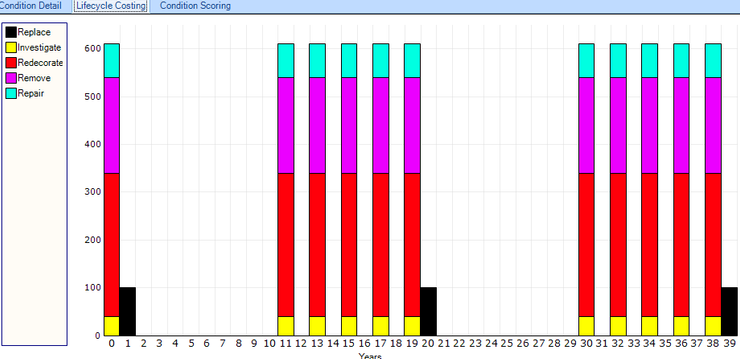
Use the Condition Criteria tab to define criteria scores for the item's condition.
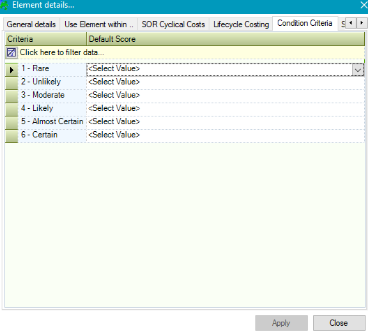
These values can be defined in Condition Criteria and Condition Criteria Score reference data (accessed by navigating to Maintenance > Condition > Condition).
Enter Service Request Details to set 'follow on' criteria for when the initial service request is closed (for example: if the first request arranged delivery of a piece of equipment, the follow-on request could arrange collection once the first request has been completed.)
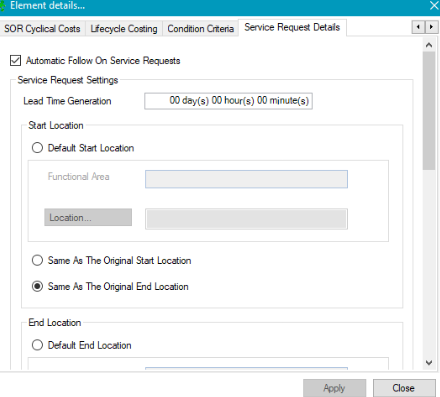
The fields on the Service Request Details tab are described in the following table:
This field… | Holds this information... |
|---|---|
Automatic Follow On Service Request | Whether to enable the Automatic Follow On Service Request fields. |
Lead Time Generation | The lead time for the follow on service request. |
Default Start Location | The default start location, if different from the original start or end location. |
Functional Area | The functional area. Select from the drop-down list. This field is mandatory when the Default Start Location is chosen. |
Location | The location. This field is mandatory when the Default Start Location is chosen. |
Same As The Original Start Location | Whether the start location is the same as the original start location. |
Same As The Original End Location | Whether the start location is the same as the original end location. |
Default End Location | The default end location, if different from the original start or end location. |
Functional Area | The functional area. Select from the drop-down list. This field is mandatory when the Default End Location is chosen. |
Location | The location. This field is mandatory when the Default End Location is chosen. |
Same As The Original Start Location | Whether the end location is the same as the original start location. |
Same As The Original End Location | Whether the end location is the same as the original end location. |
Status For Maintenance | The maintenance status. This field is mandatory.t). These can be defined in Maintenance Status (accessed by navigating to Service > Service Request |
Status For Portering | The portering status. This field is mandatory. These can be defined in Portering Status (accessed by navigating to Service > Service Request). |
Element | The element for maintenance service requests. Select from the drop-down list. |