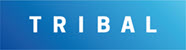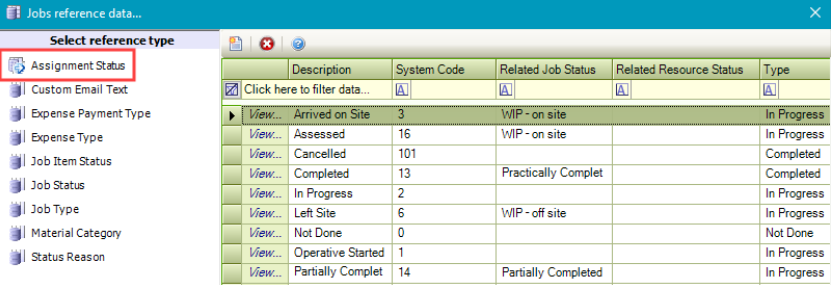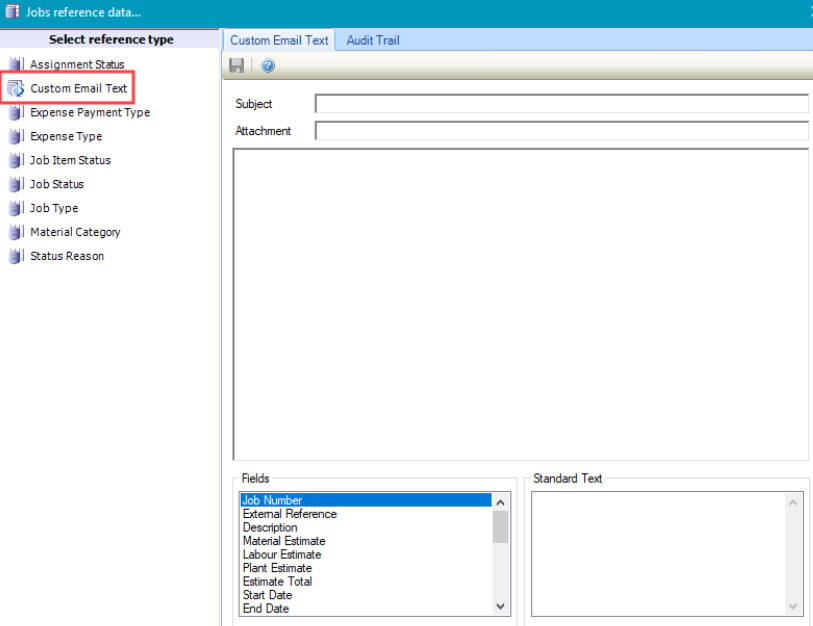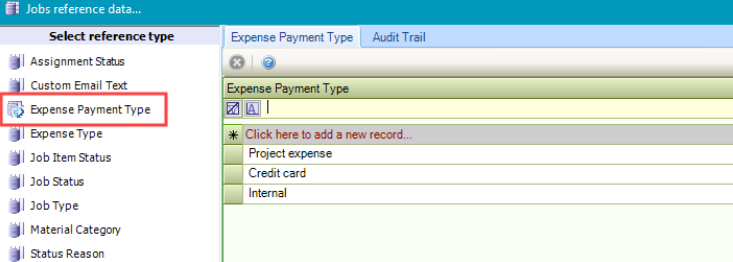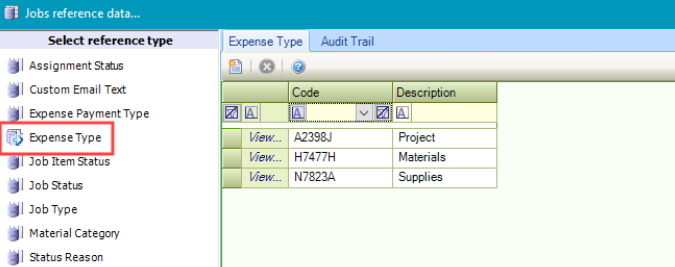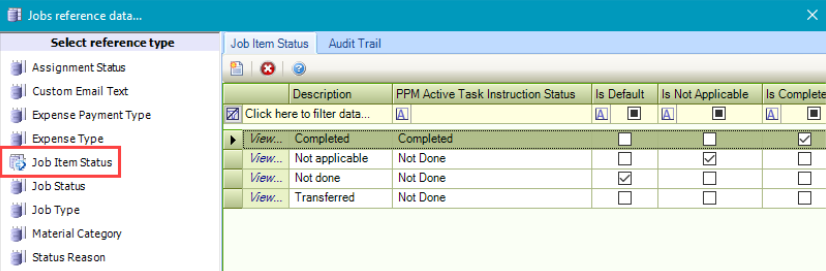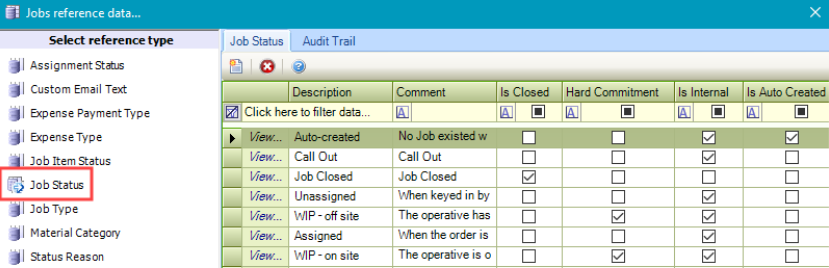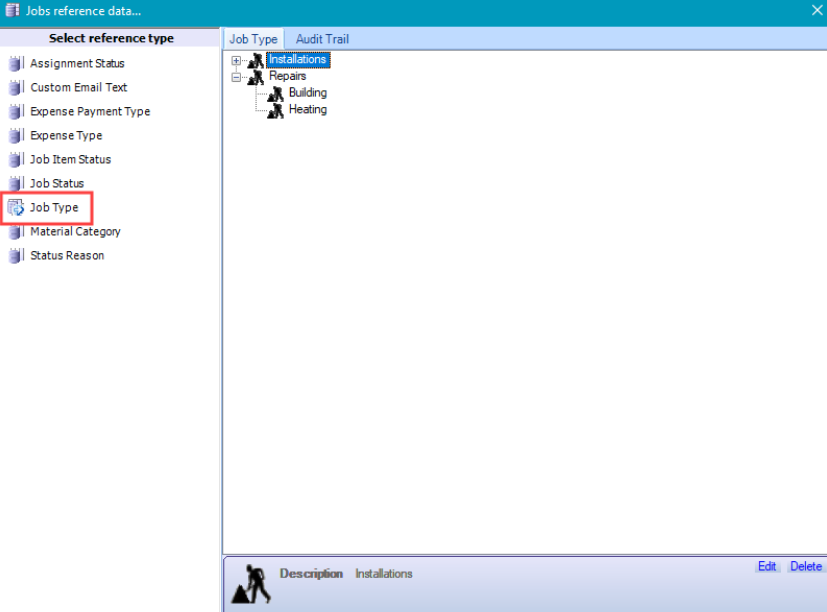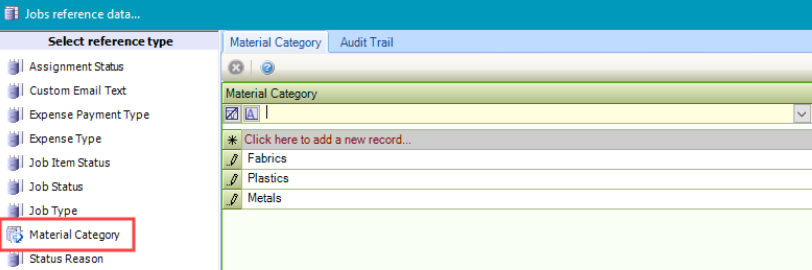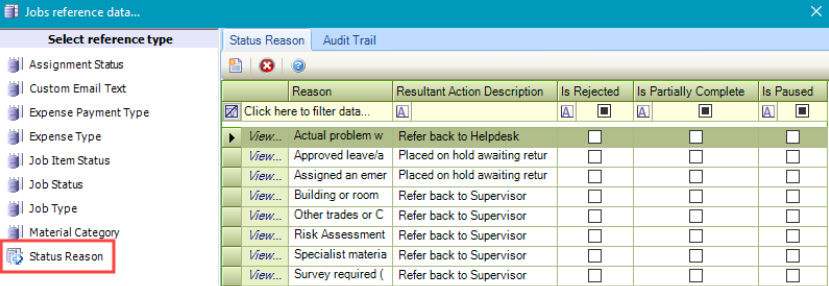Jobs Reference Data
The Jobs reference data window can be accessed by navigating to Maintenance > Job, or by clicking Manage Job Reference Data in the Tasks panel of a Job record.
You must have a role with the JobReferenceData permission to access this window.
Refer to Managing Reference Data for further information on using reference data screens.
The following reference data is available: