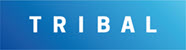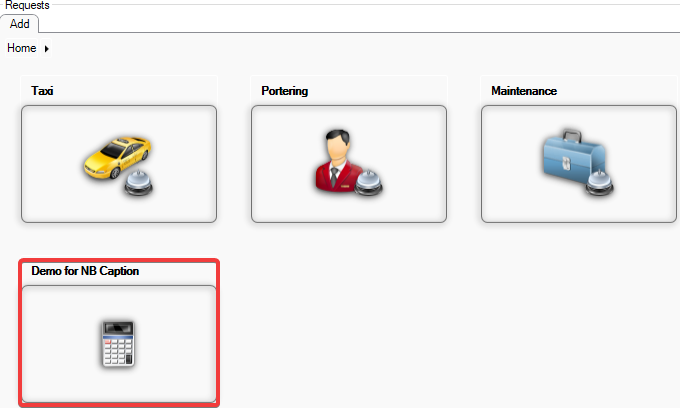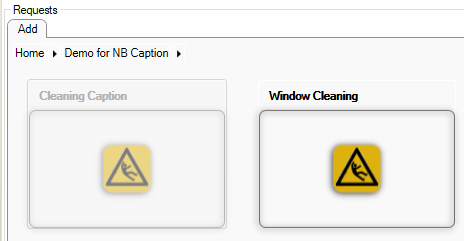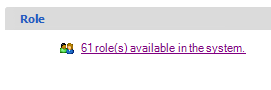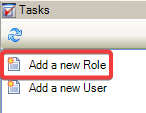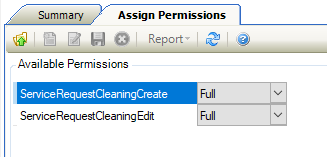Service Request Customisation
A customised Service Request is a variation on an existing Service Request Type to create something new. For example, if a Building requires cleaning rather than raising it as a Maintenance request type, you might want to create a new Cleaning type built upon the fields from Service Request Maintenance. These customised type can be created from the existing Service Request Types such as Maintenance, Portering, Key, Equipment Booking, Hospitality or Taxi.
Related Topics
Click the links below to navigate to the following related topics: