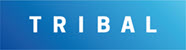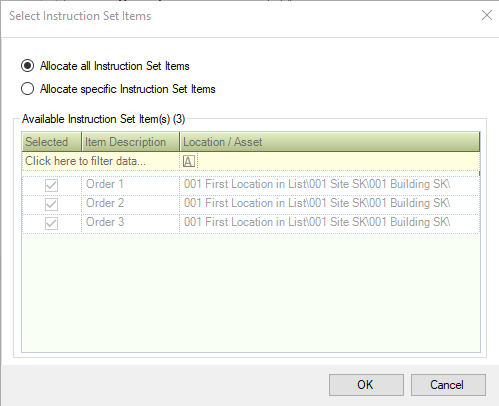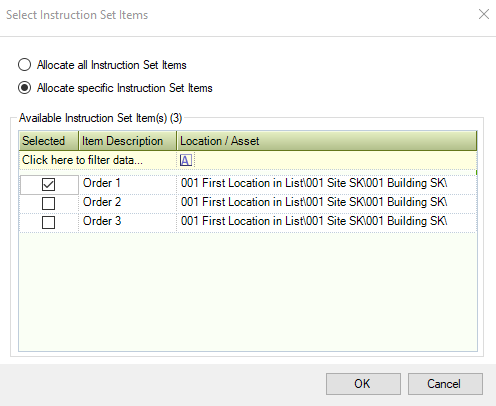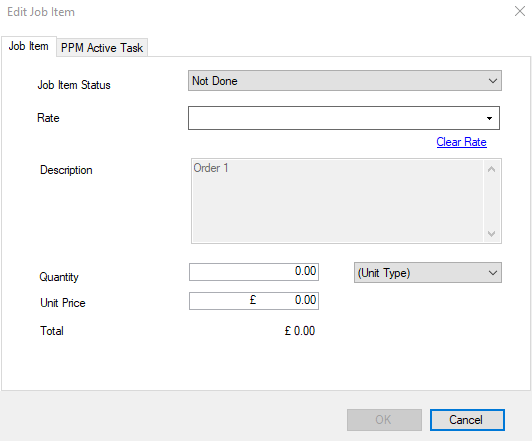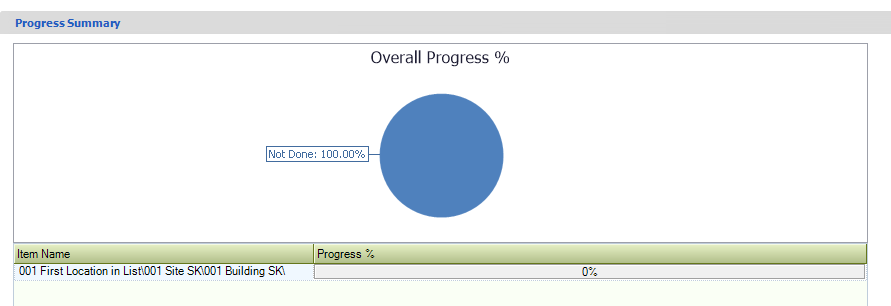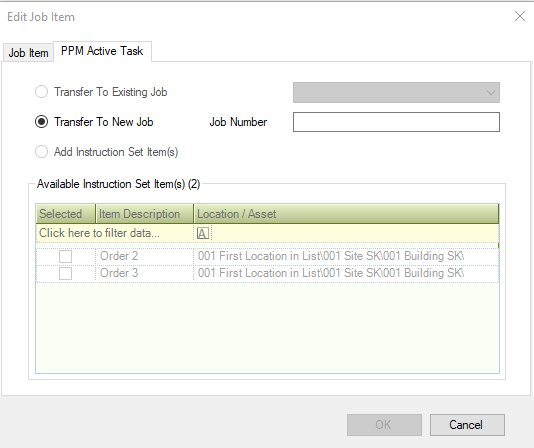Manage PPM Jobs
A job is created from a PPM Active Task if it is going to be undertaken by an internal labour team. The job represents the specific work to be undertaken.
PPM Jobs are created either automatically from the PPM Task or manually from the PPM Active Task.
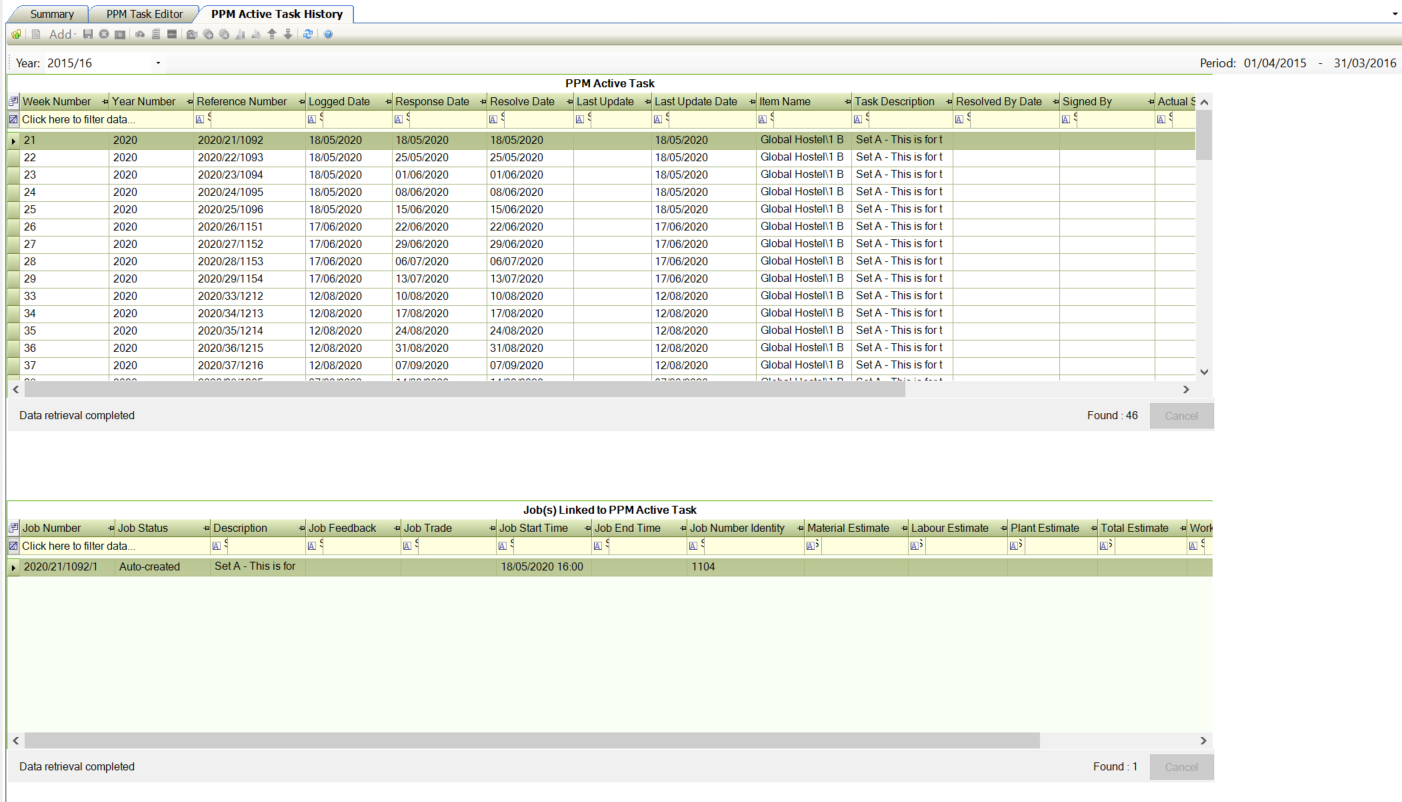
PPM Jobs can be seen on PPM Active Task History which can be opened from the Associated Item panel of a PPM Task.
Selecting a PPM Active Task will show Jobs that are linked to it.
When PPM Jobs are generated automatically at the time PPM Active Tasks are generated then one job will be generated with Job Items created from the Instruction set linked to the PPM Task. Each Location, Asset or Unit will have a set of Job Items linked to the Job.