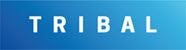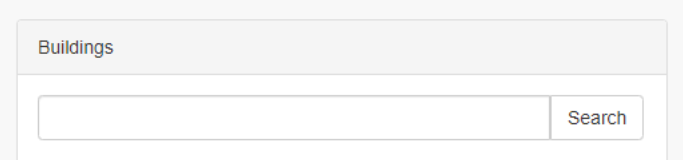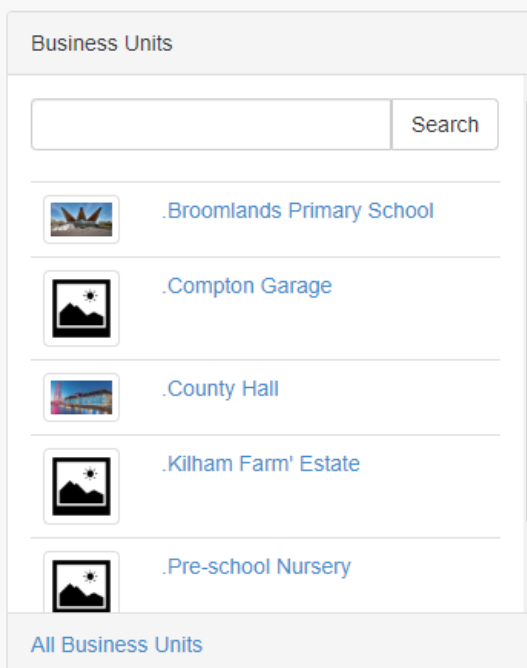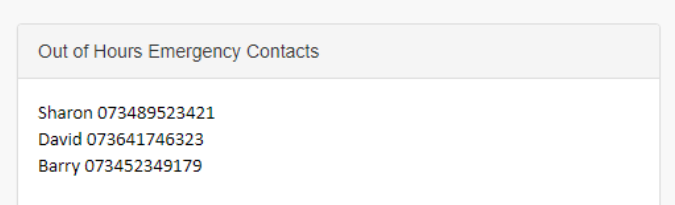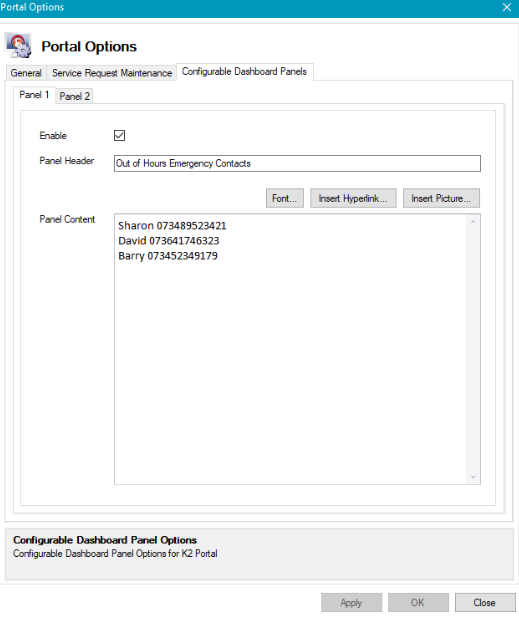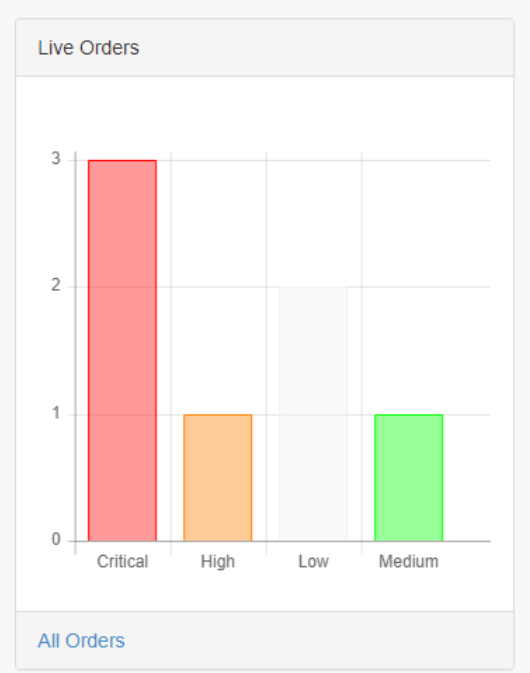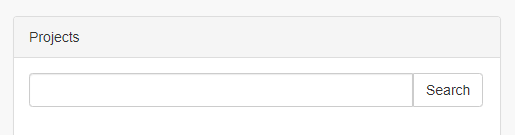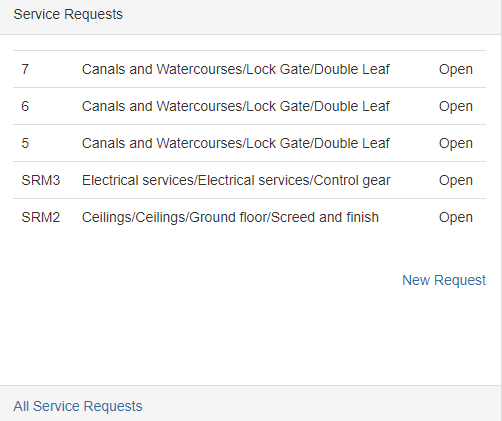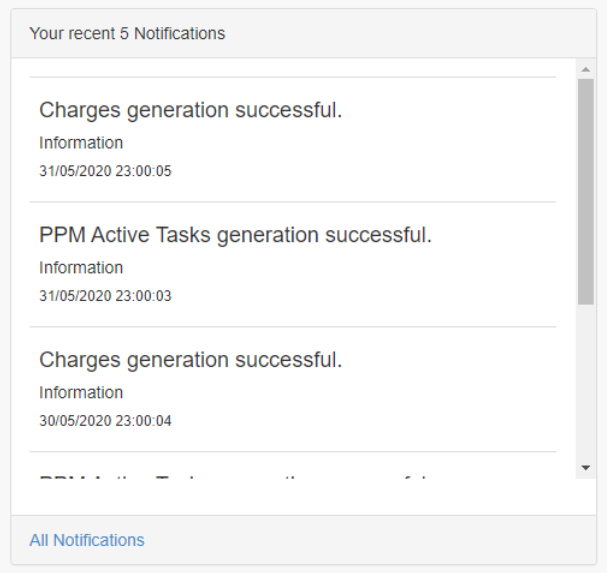Using the Dashboard
The Dashboard is the home page in K2 Portal. The contents of this page are personalised to your settings and preferences.
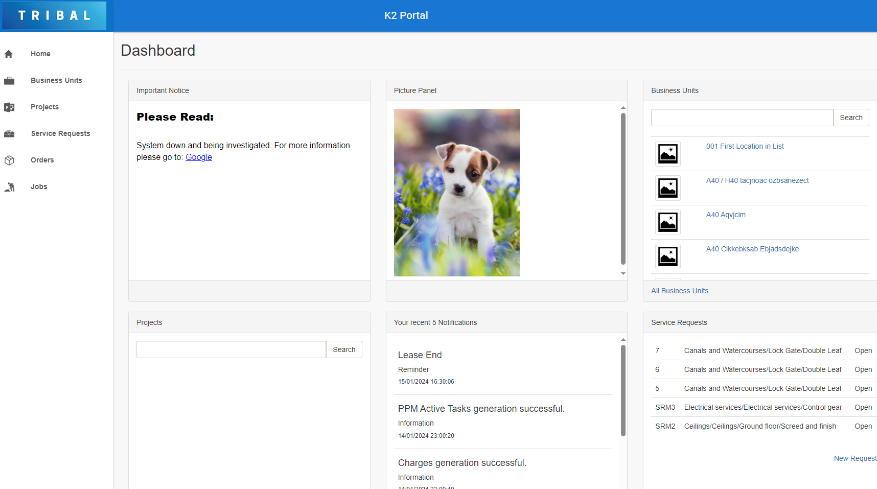
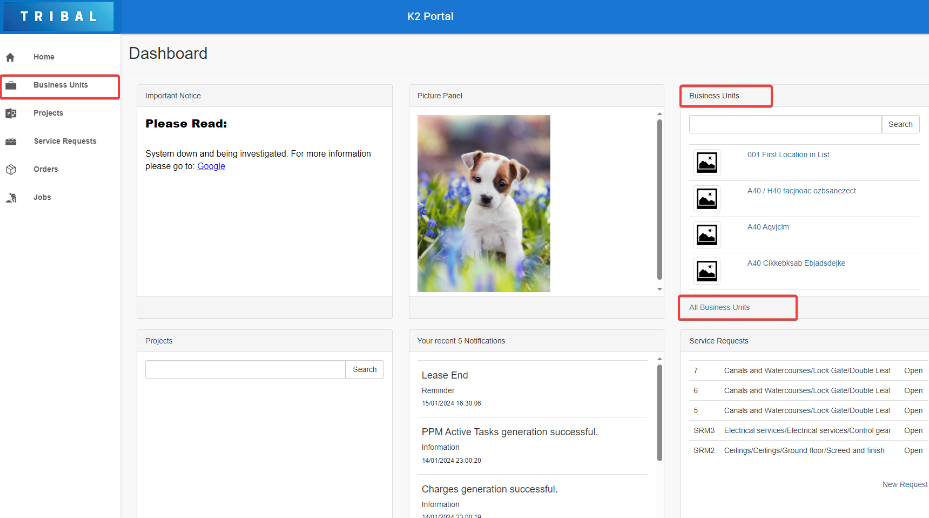
When using the Administrator Utility to update the Business Unit text, the Token_BusinessUnits should be used to show the correct pluralisation of the Token_BusinessUnit. Both tokens need to be updated.
The Dashboard can contain the following panels: