To add or edit a floor, do one of the following:
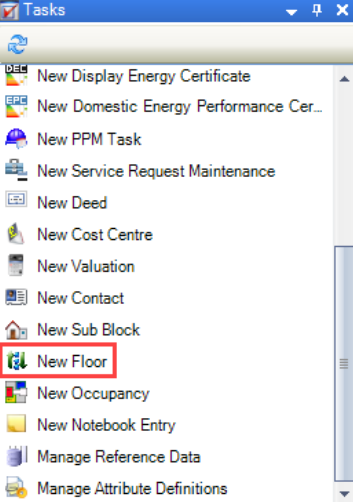
Search for and open the relevant existing floor, and then click the Click to edit details button on the Summary tab.
Select an existing floor in the Navigator panel and then click the Click to edit details button on the Summary tab.

The Floor Editor is displayed.
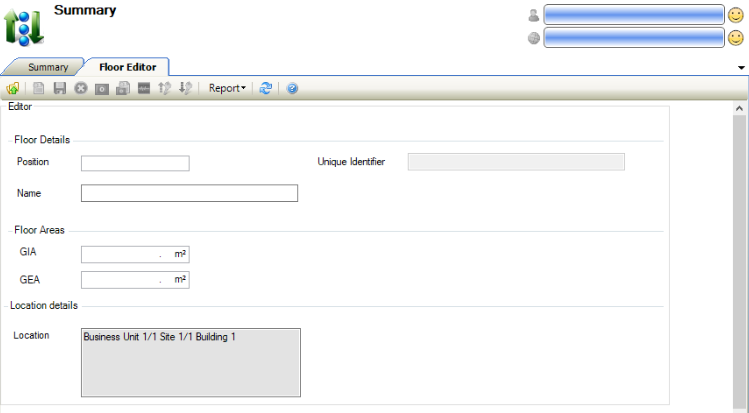
The fields on the Floor Editor are described in the following table:
This field… | Holds this information... |
|---|
Position | The position of the floor. |
Unique Identifier | A unique identifier for the floor. This is generated automatically and cannot be edited. |
Name | The name of the floor. |
GIA | The gross internal area of the floor. Refer to the GOV.UK website for further information. |
GEA | The gross external area of the floor. Refer to the GOV.UK website for further information. |
Location | The location of the floor. This is populated automatically with the building details. |